Quick start (with cohosting)
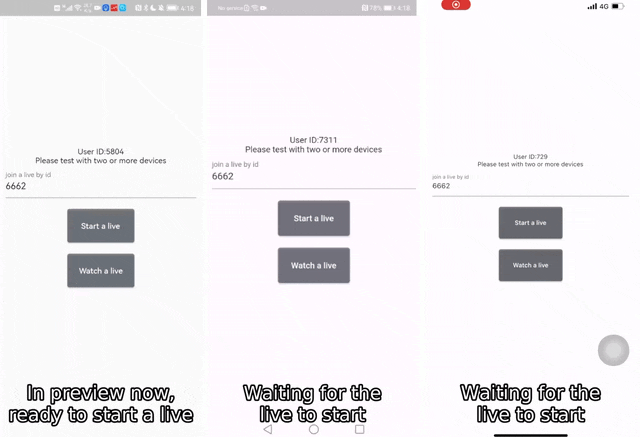
Prerequisites
- Go to ZEGOCLOUD Admin Console to create a UIKit project.
- Get the AppID and AppSign of the project.
If you don't know how to create a project and obtain an app ID, please refer to this guide.
Integrate the SDK
Import the SDK
- Add @zegocloud/zego-uikit-prebuilt-live-streaming-rn as dependencies.
yarn
npm
yarn add @zegocloud/zego-uikit-prebuilt-live-streaming-rn
1
npm install @zegocloud/zego-uikit-prebuilt-live-streaming-rn
1
- Add other dependencies.
Run the following command to install other dependencies for making sure the @zegocloud/zego-uikit-prebuilt-live-streaming-rn can work properly:
yarn
npm
yarn add @zegocloud/zego-uikit-rn react-delegate-component zego-express-engine-reactnative@^3.14.5 zego-zim-react-native@2.16.0 @react-navigation/native @react-navigation/native-stack react-native-screens react-native-safe-area-context react-native-device-info react-native-orientation-locker@^1.7.0
1
npm install @zegocloud/zego-uikit-rn react-delegate-component zego-express-engine-reactnative@^3.14.5 zego-zim-react-native@2.16.0 @react-navigation/native @react-navigation/native-stack react-native-screens react-native-safe-area-context react-native-device-info react-native-orientation-locker@^1.7.0
1
Using the Live Streaming Kit
- Specify the
userIDanduserNamefor connecting the LiveStreaming Kit service. - Create a
liveIDthat represents the live streaming you want to make. - Set the
pluginstoZIMplug-in.
Note
userIDandliveIDcan only contain numbers, letters, and underlines (_).- Using the same
liveIDwill enter the same live streaming.
Warning
With the same liveID, only one user can enter the live stream as host. Other users need to enter the live stream as the audience.
HostPage.js
import React from 'react';
import { StyleSheet, View } from 'react-native';
import ZegoUIKitPrebuiltLiveStreaming, { HOST_DEFAULT_CONFIG } from '@zegocloud/zego-uikit-prebuilt-live-streaming-rn';
import * as ZIM from 'zego-zim-react-native';
export default function HostPage(props) {
return (
<View style={styles.container}>
<ZegoUIKitPrebuiltLiveStreaming
appID={yourAppID}
appSign={yourAppSign}
userID={userID}
userName={userName}
liveID={liveID}
config={{
...HOST_DEFAULT_CONFIG,
onStartLiveButtonPressed: () => {},
onLiveStreamingEnded: () => {},
onLeaveLiveStreaming: () => { props.navigation.navigate('HomePage') },
}}
plugins={[ZIM]}
/>
</View>
);
}
const styles = StyleSheet.create({
container: {
flex: 1,
alignItems: 'center',
justifyContent: 'center',
zIndex: 0,
}
});
1
Configure your project
- Android:
- Open the
my_project/android/app/src/main/AndroidManifest.xmlfile and add the following:
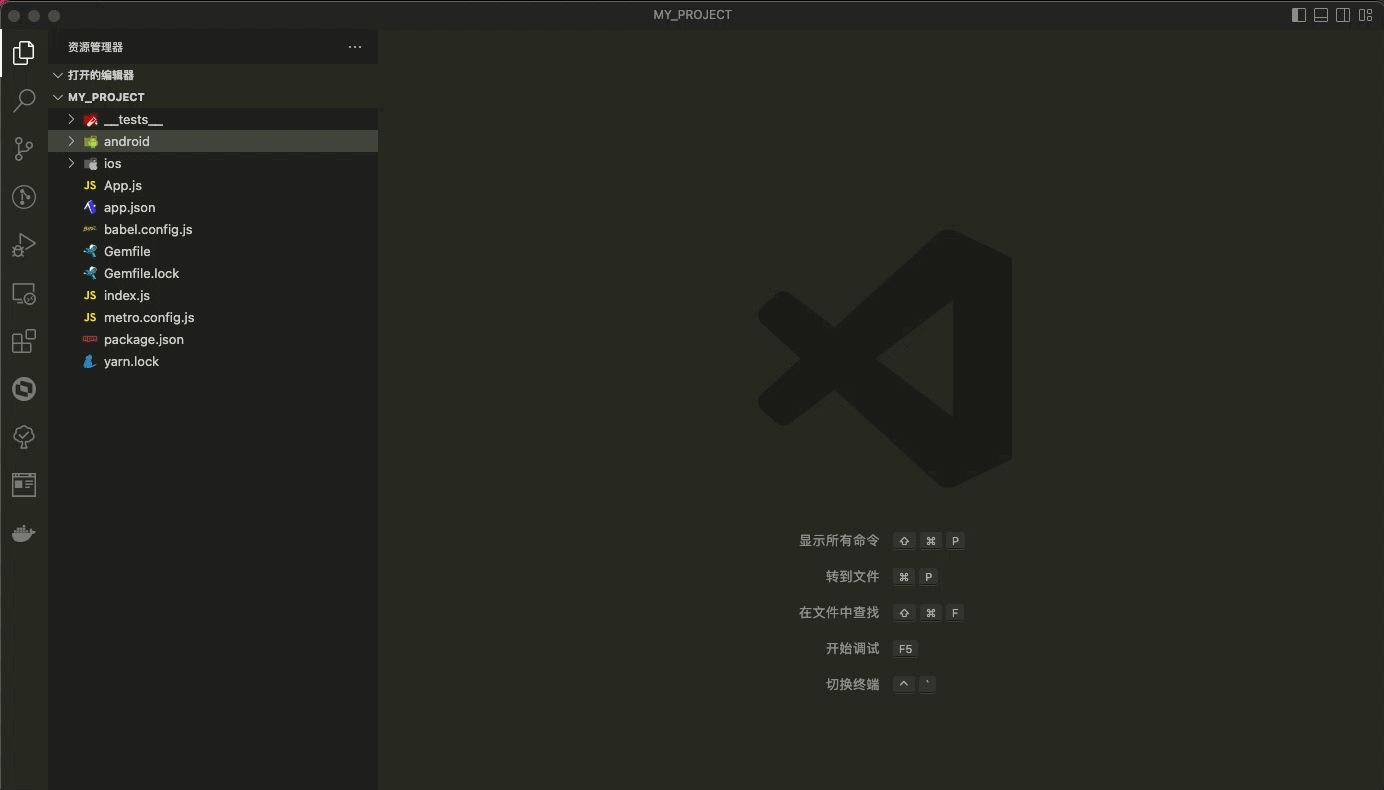
Untitled
<uses-permission android:name="android.permission.ACCESS_WIFI_STATE" />
<uses-permission android:name="android.permission.RECORD_AUDIO" />
<uses-permission android:name="android.permission.INTERNET" />
<uses-permission android:name="android.permission.ACCESS_NETWORK_STATE" />
<uses-permission android:name="android.permission.CAMERA" />
<uses-permission android:name="android.permission.BLUETOOTH" />
<uses-permission android:name="android.permission.MODIFY_AUDIO_SETTINGS" />
<uses-permission android:name="android.permission.WRITE_EXTERNAL_STORAGE" />
<uses-permission android:name="android.permission.READ_PHONE_STATE" />
<uses-permission android:name="android.permission.WAKE_LOCK" />
<uses-permission android:name="android.permission.VIBRATE"/>
1
- Open the
my_project/android/app/proguard-rules.profile and add the following:
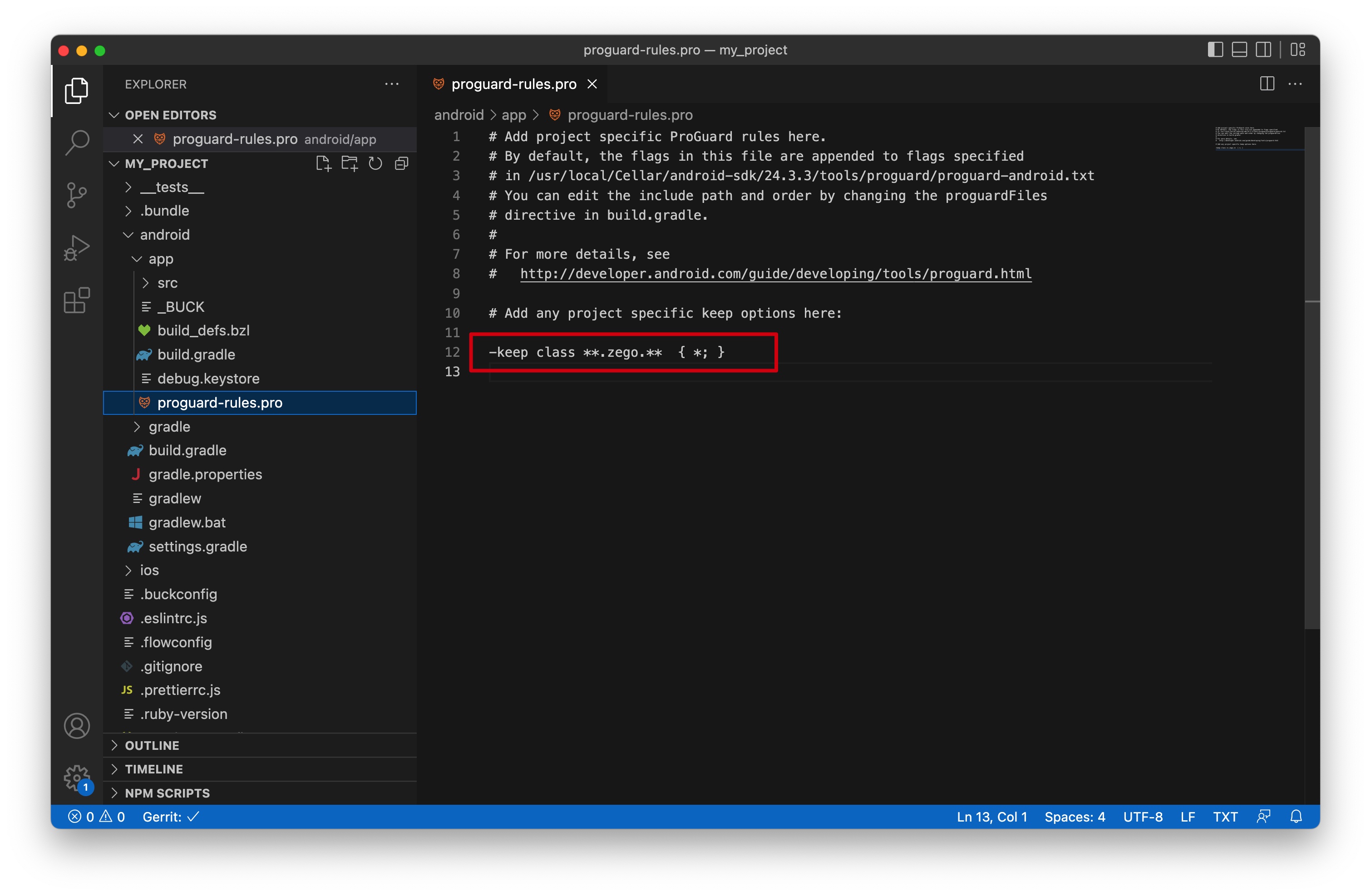
Untitled
-keep class **.zego.** { *; }
1
- iOS:
Open the my_project/ios/my_project/Info.plist file and add the following:
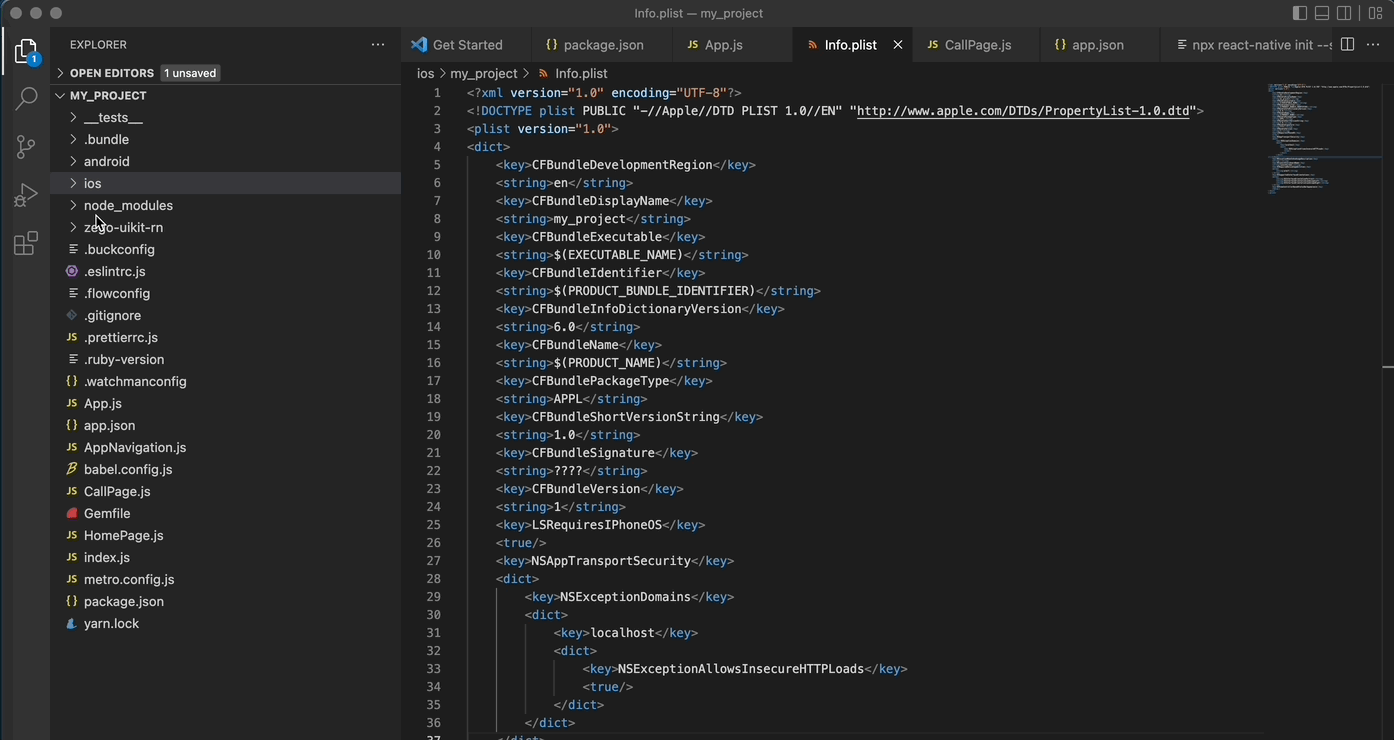
Untitled
<key>NSCameraUsageDescription</key>
<string>We need to use the camera</string>
<key>NSMicrophoneUsageDescription</key>
<string>We need to use the microphone</string>
1
Run & Test
Note
If your device is not performing well or you found a UI stuttering, run in Release mode for a smoother experience.
- Run on an iOS device:
yarn
npm
yarn ios
1
npm run ios
1
- Run on an Android device:
yarn
npm
yarn android
1
npm run android
1
Resources
Sample code
Click here to get the complete sample code.

