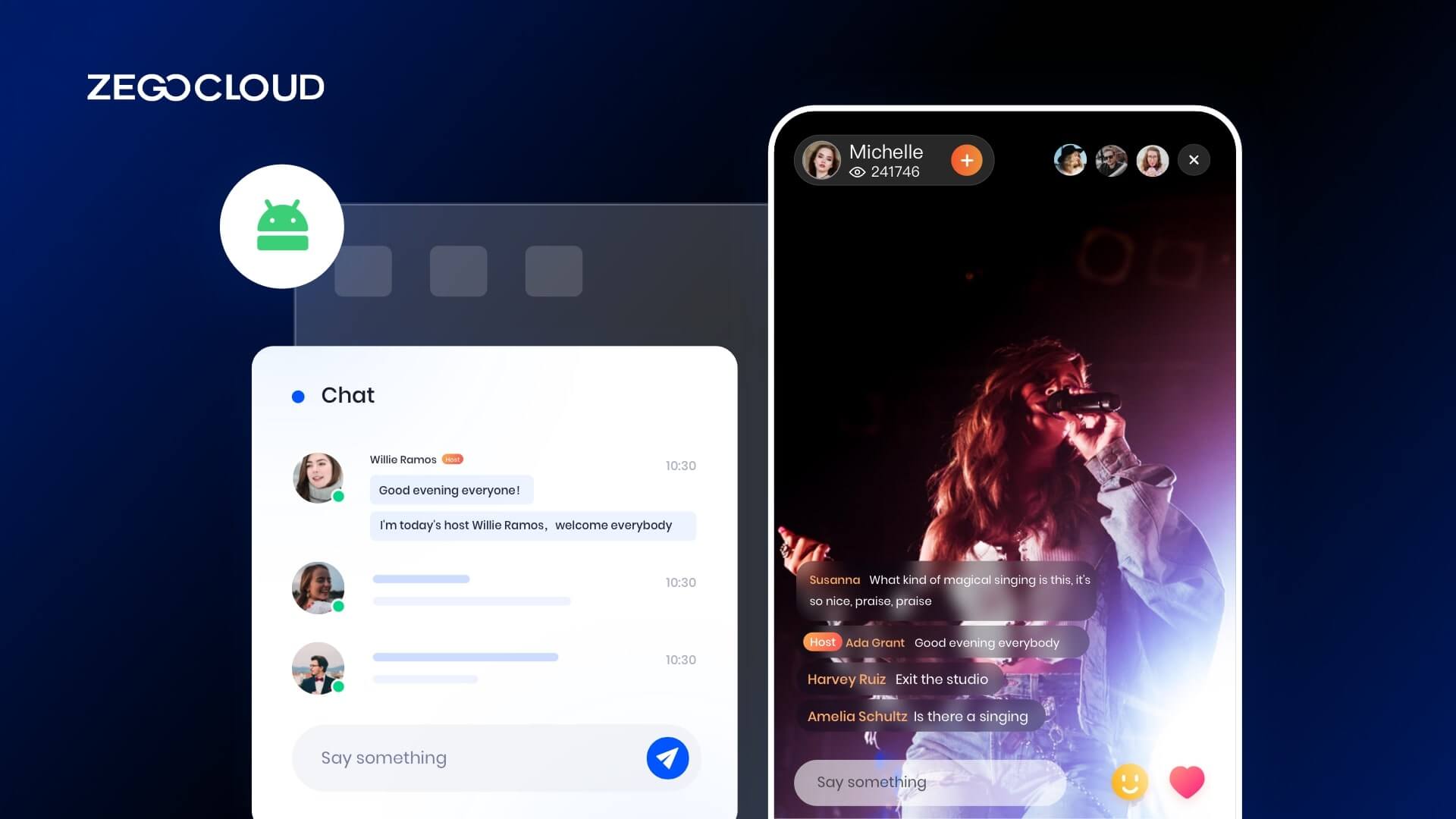In a world where communication is key to both personal and professional success, choosing the right chat app is essential. With so many options available, each offering its own set of features, finding the perfect platform can be overwhelming. Whether you’re chatting with friends, working on a team project, or engaging with customers, the ideal app should seamlessly integrate with your daily routine. In this article, we’ve rounded up 10 of the best chat apps for mobile and web, highlighting their unique strengths to help you make an informed choice.
10 Best Chatting Apps Examples for Android, iOS, and Web
1. WhatsApp
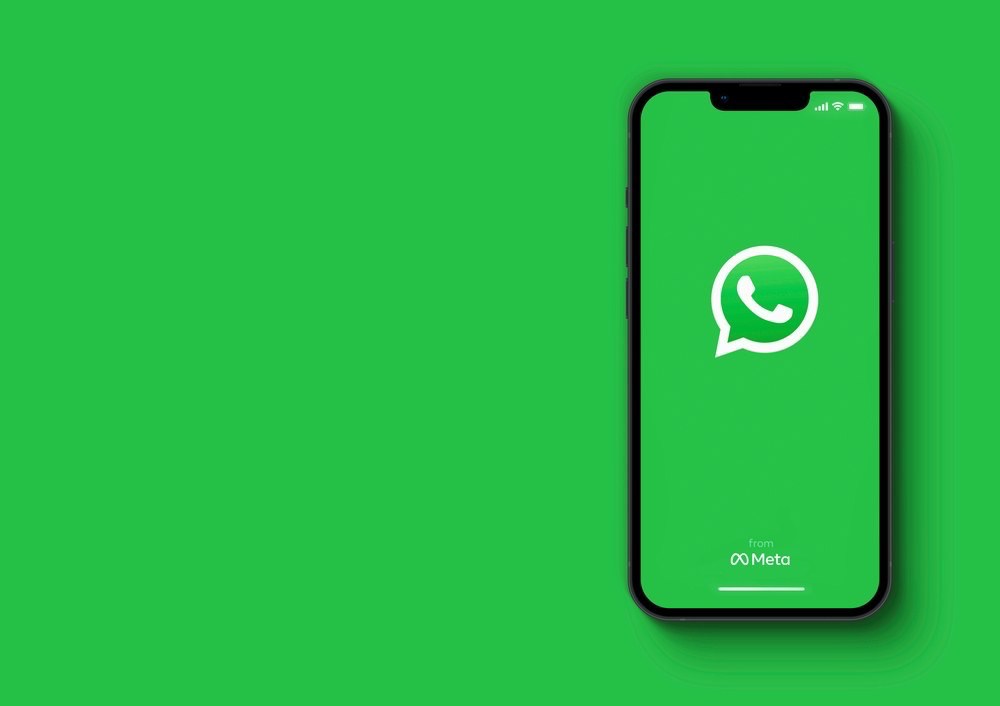
WhatsApp is a messaging app that lets users send and receive text, voice, and video messages, as well as make voice and video calls. Created in 2009, it has grown to become one of the world’s most popular messaging apps, with over 2 billion active users. WhatsApp supports multiple platforms, including Android, iOS, Windows, and Mac OS, and can be downloaded and installed on both mobile devices and computers, making it highly accessible and convenient to use.
Key Features:
- End-to-End Encryption: Ensures that only the sender and receiver can access messages, enhancing privacy and security.
- Voice and Video Calls: High-quality audio and video calls are available globally, even across different platforms.
- Group Chats: Support for group chats of up to 256 participants, making it easy to connect with larger groups.
- Media Sharing: Users can share photos, videos, documents, and voice messages conveniently.
2. Telegram
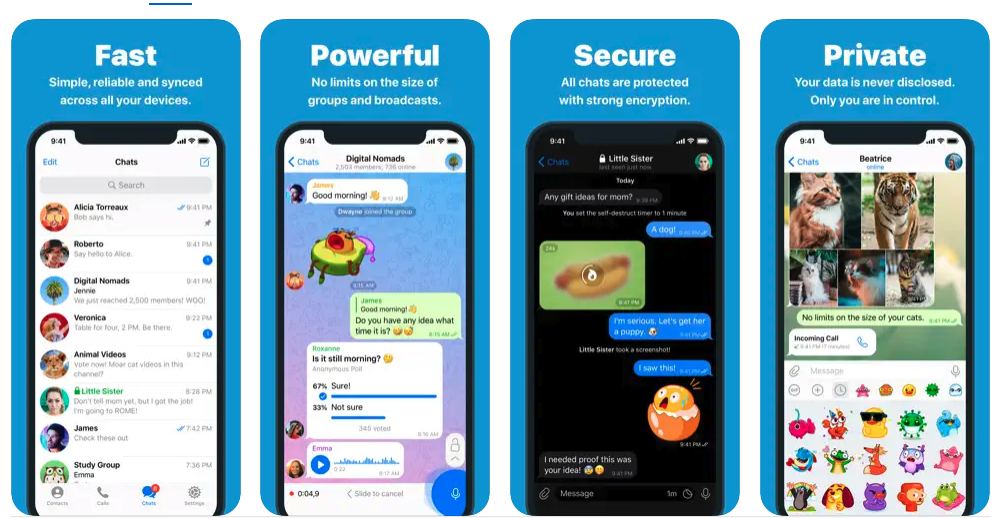
Telegram is a cloud-based instant messaging app that was launched in 2013. It is known for its security features and its ability to support group chats with up to 200,000 members. Telegram also offers a range of features, such as custom stickers, bots, and channels. Telegram is available on multiple platforms, including Android, iOS, Windows, Mac OS, and Linux.
Key Features:
- Secret Chats: End-to-end encrypted conversations with self-destructing messages for enhanced privacy.
- Large Group Chats: Capacity for massive group chats with up to 200,000 members, ideal for communities and organizations.
- File Sharing: Share multimedia files, documents, and more, up to 2GB per file.
- Customization: Users can customize their experience with themes, stickers, and powerful bot integrations.
3. Facebook Messenger
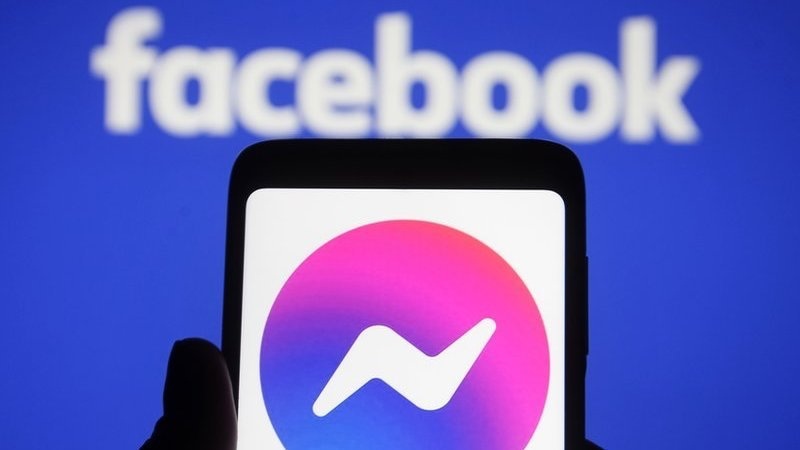
Facebook Messenger is a messaging app to chat developed by Facebook that allows users to send text messages, and voice messages, make voice and video calls, and share photos and videos. It was launched in 2011 and has since grown to become one of the most popular messaging apps in the world. Facebook Messenger supports multiple platforms, including Android, iOS, and Windows.
Key Features:
- Integration with Facebook: Chat seamlessly with Facebook friends and contacts without leaving the Messenger app.
- Voice and Video Calls: Enjoy high-quality audio and video calls with friends and groups.
- Expressive Features: Spruce up conversations with a vast library of stickers, GIFs, emojis, and reactions.
- Interactive Activities: Engage in games, shared experiences, and activities directly within Messenger for added fun.
4. Signal
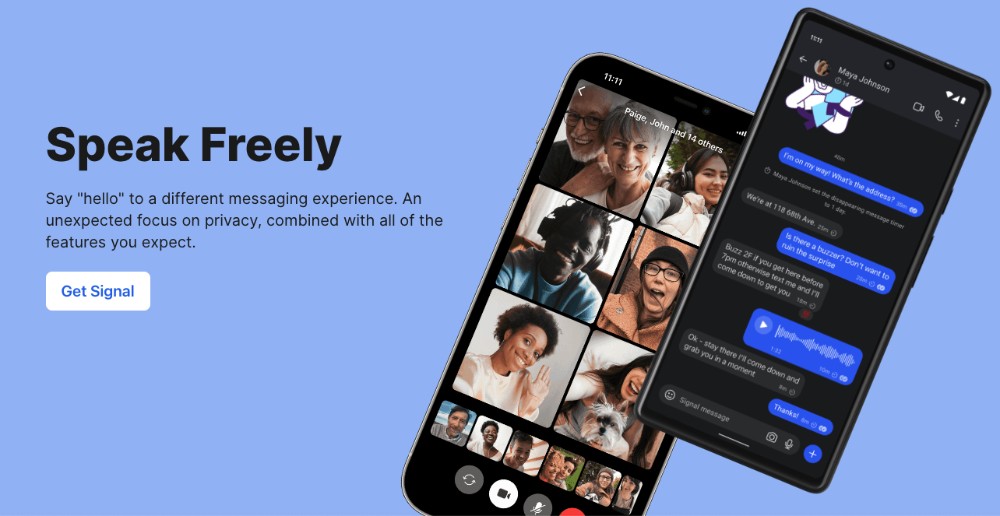
Signal is a free chat app that offers end-to-end encryption for all messages and calls. It is available on iOS, Android, and desktop (Windows, macOS, and Linux). Signal allows users to send text messages, voice messages, group chats, and make voice and video calls. It also supports features like disappearing messages, reading receipts, and the ability to create groups of up to 1000 members.
Key Features:
- End-to-end Encryption: All communications are encrypted end-to-end by default, ensuring that only the sender and recipient can access message content.
- Privacy: Minimal data collection and privacy-focused design, with features like disappearing messages for added privacy.
- Voice and Video Calls: Make crystal-clear voice and video calls with friends and family without compromising on security.
- Group Chats: Create secure group chats for private discussions with multiple participants.
5. Slack
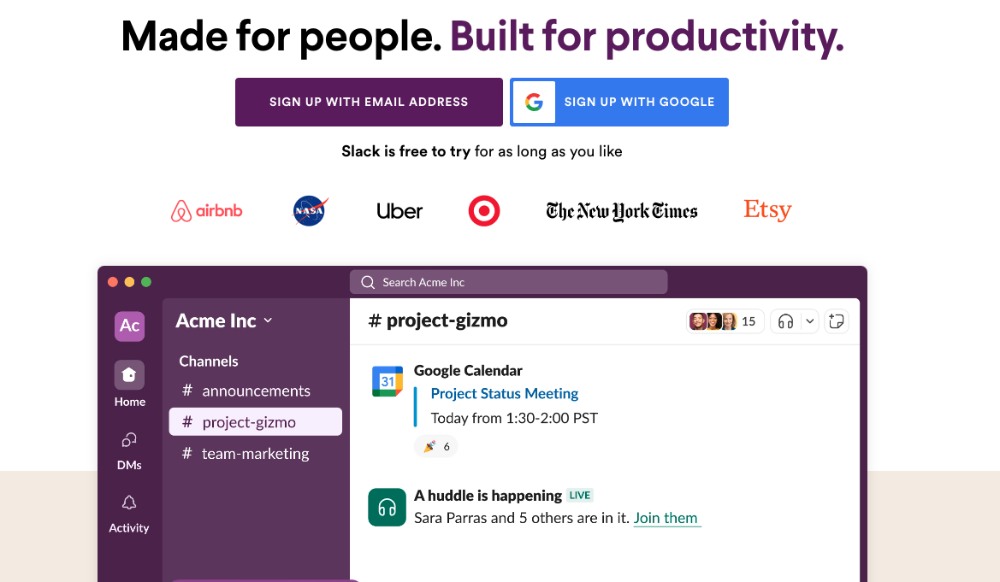
Slack is another best chat apps designed for teams and businesses. It allows users to send direct messages or create channels for group communication, share files and documents, and integrate with other apps and services. Slack also offers voice and video calls, screen sharing, and the ability to search through past messages and files. It is available on iOS, Android, and desktop (Windows, macOS, and Linux).
Key Features:
- Channels: Organize communication by creating channels for specific teams, projects, or topics, keeping discussions focused and accessible.
- Integration: Seamlessly integrate with numerous third-party tools and services, including Google Drive, Trello, and Zoom, enhancing productivity and workflow automation.
- File Sharing: Share files, documents, and links within channels or direct messages, facilitating collaboration and knowledge sharing.
- Customization: Customize notifications, themes, and workflows to suit the unique needs and preferences of each team or organization.
6. Hangouts
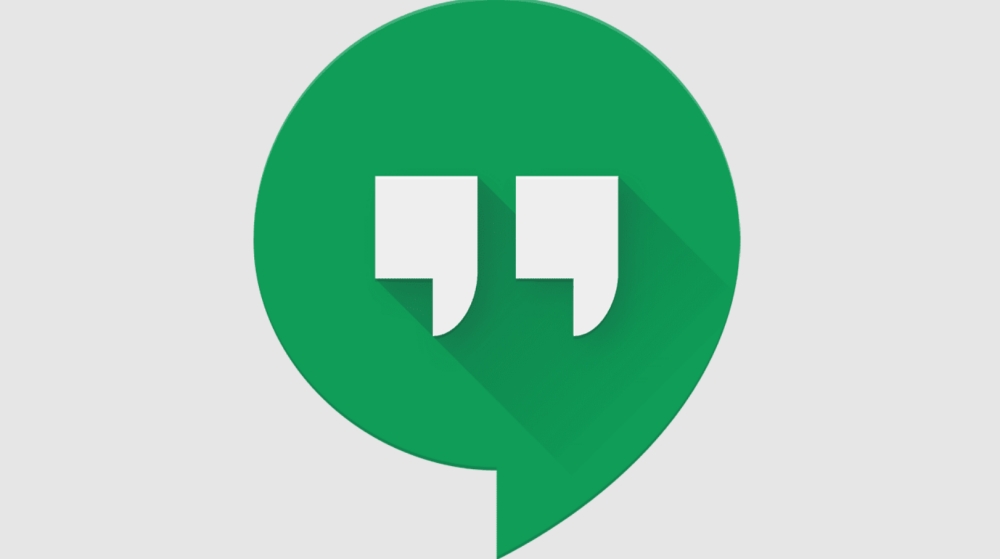
Hangouts is a chatting app developed by Google that allows users to send text messages, make voice and video calls, and share photos and videos. It is available on iOS, Android, and the web. Hangouts also offers the ability to create group chats and make conference calls with up to 10 people. It integrates with other Google apps like Gmail and Google Calendar and allows users to easily switch between personal and work accounts.
Key Features:
- Threaded Conversations: Keep discussions organized with threaded conversations, making it easy to follow along and reference past messages.
- Chat Rooms: Create dedicated chat rooms for teams, projects, or topics, enabling focused discussions and collaboration.
- Integration with G Suite: Seamlessly integrate with other Google Workspace apps like Google Drive, Docs, and Calendar for enhanced productivity and workflow management.
- Bots and Apps: Extend functionality with bots and third-party apps, automating tasks and accessing additional features directly within Hangouts Chat.
7. WeChat
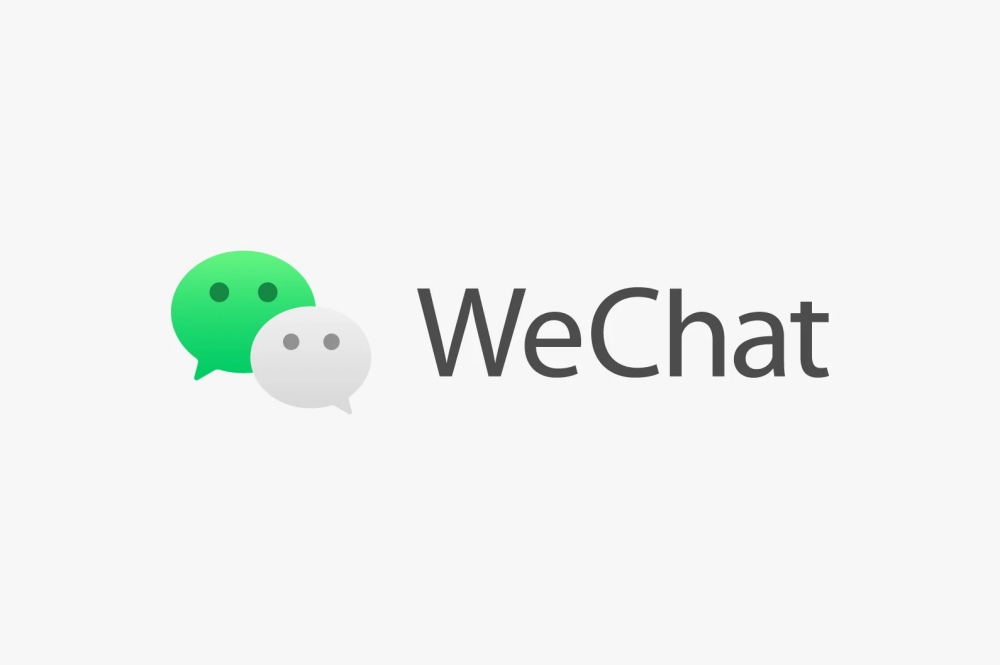
WeChat is a chat app developed by Tencent that is widely used in China and other parts of the world. It allows users to send text and voice messages, make voice and video calls, share photos and videos, and play games. WeChat also offers a range of features like WeChat Pay for mobile payments, WeChat Moments for sharing updates with friends, and Mini Programs for accessing apps and services within WeChat. It is available on iOS, Android, and desktop (Windows and macOS). WeChat is known for its strong emphasis on privacy and security, with end-to-end encryption for messages and a range of security settings.
Key Features:
- Messaging: Send text, voice messages, images, and videos to friends and contacts individually or in groups.
- Social Networking: Share moments, post updates, and interact with friends through the integrated social feed.
- Mobile Payments: Pay bills, transfer money, and make purchases online or in-store using WeChat Pay.
- Mini Programs: Access a variety of third-party apps and services within WeChat, ranging from games to utilities and e-commerce.
8. Line
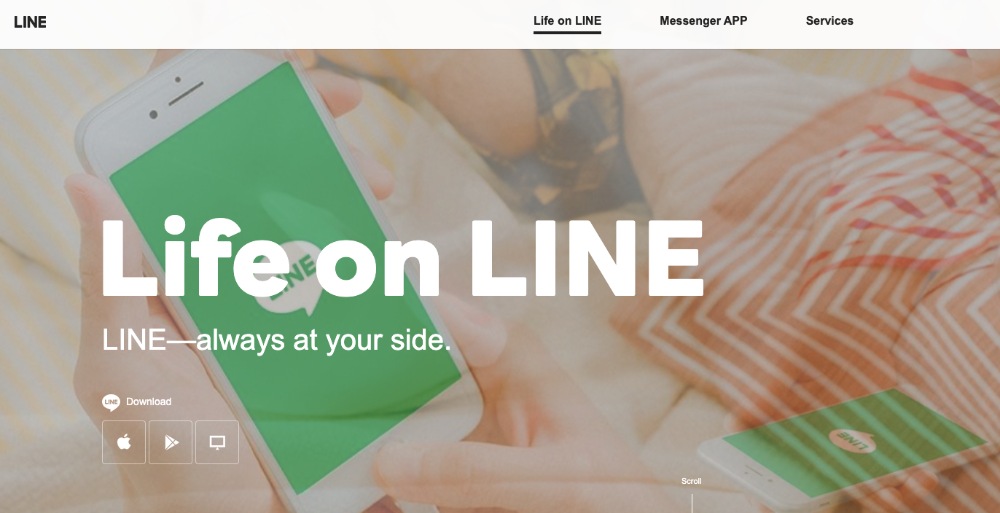
Line is a chat app developed by Line Corporation that is popular in Japan and other parts of Asia. It allows users to send text and voice messages, make voice and video calls, share photos and videos, and play games. The line also offers a range of features like Line Pay for mobile payments, Line Timeline for sharing updates with friends, and Line Stickers for expressing emotions in chats. It is available on iOS, Android, and desktop (Windows and macOS). Line also offers a business version called Line Work for team communication and collaboration.
Key Features:
- Messaging: Send text messages, stickers, emojis, and photos to friends and groups, with support for multimedia sharing.
- Voice and Video Calls: Make free voice and video calls with high-quality audio and video, individually or in groups.
- Digital Wallet: Use Line Pay for mobile payments, money transfers, and online shopping within the app.
- Stickers and Games: Access a vast library of stickers, play games, and engage with Line’s diverse range of content and services.
9. Viber
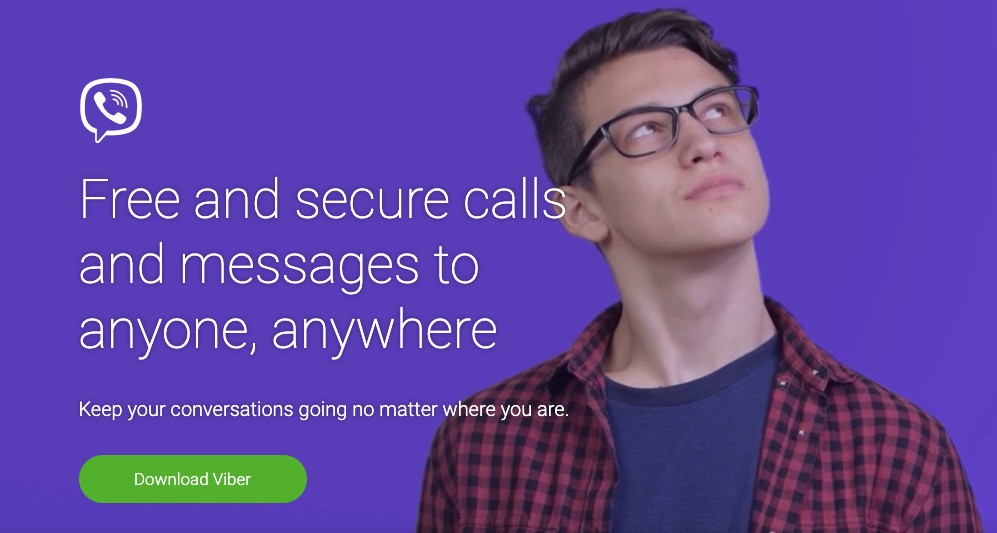
Viber is a chat app developed by Rakuten that allows users to make voice and video calls, send instant messages, and share photos and videos. It is available on iOS, Android, and desktop (Windows and macOS). Viber also offers features like Viber Out for making calls to non-Viber users, Viber Communities for group chats with up to 1 billion members, and Viber Wink for sending self-deleting photos and videos. It also offers end-to-end encryption for secure messaging. Viber is popular in Europe, the Middle East, and some parts of Asia.
Key Features:
- End-to-end Encryption: Ensure private conversations with end-to-end encryption for all messages, voice, and video calls.
- Group Chats: Chat with multiple friends and family members simultaneously in group chats, with support for up to 250 participants.
- Viber Out: Make low-cost international calls to mobile and landline numbers directly from the Viber app.
- Public Accounts: Follow public accounts for businesses, brands, and celebrities to stay updated with news, promotions, and events.
10. Skype
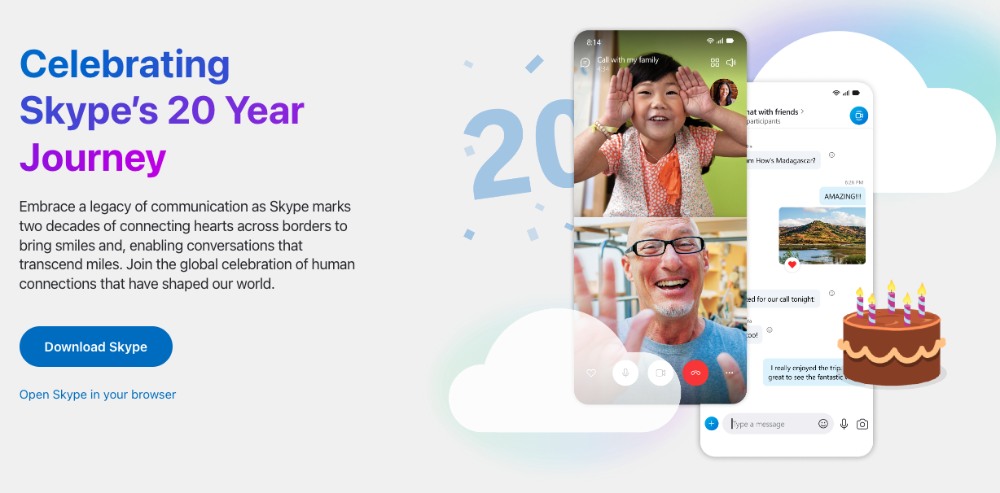
Skype is a chat app developed by Microsoft that allows users to make voice and video calls, send instant messages, and share files and documents. It is available on iOS, Android, and desktop (Windows, macOS, and Linux). Skype also offers the ability to make group calls with up to 50 people, screen sharing, and the ability to call landlines and mobile phones. It also offers paid features like Skype Credit for calling non-Skype users and Skype for Business for enterprise communication. Skype also has a free version with limited features.
Key Features:
- Voice and Video Calls: Make free voice and video calls to other Skype users, or call mobiles and landlines at affordable rates.
- Instant Messaging: Chat with friends and contacts in real-time, share photos, videos, and files, and express yourself with emojis and stickers.
- Screen Sharing: Share your screen during calls for presentations, collaboration, or remote assistance.
- Integration: Integrate with Microsoft Office, Outlook, and other Microsoft services for seamless productivity and collaboration.
How to Build a Chat App with ZEGOCLOUD
In today’s digital world, real-time communication is at the core of nearly every application, whether it’s for social networking, customer support, team collaboration, or even gaming. Building a chat app can be a challenging task, requiring seamless integration of messaging, voice and video calls, notifications, security, and scalability. This is where ZEGOCLOUD comes in — a powerful platform designed to simplify and accelerate the development of real-time chat apps.
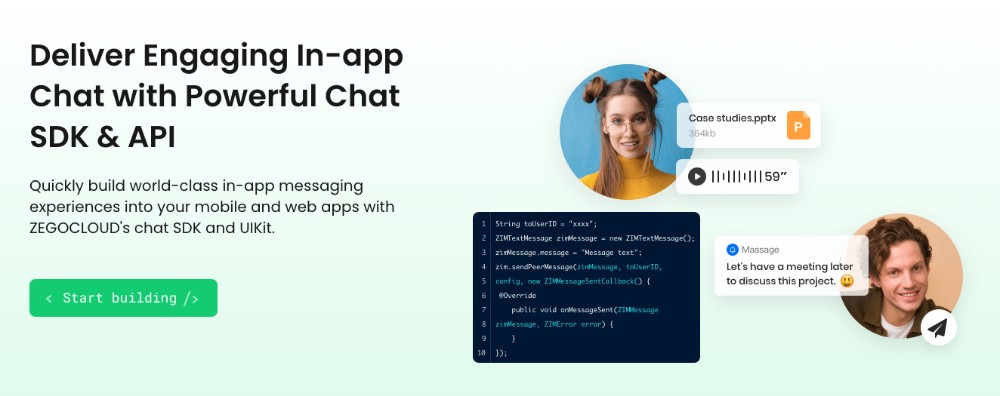
ZEGOCLOUD provides a comprehensive suite of tools, APIs, and SDKs that enable developers to add robust, secure, and scalable chat features to their apps with minimal effort. Whether you’re building a basic messaging app or a complex platform with voice and video capabilities, ZEGOCLOUD can handle the heavy lifting, leaving you free to focus on creating a unique user experience.
With features like real-time messaging, multimedia support, push notifications, multi-device synchronization, and even voice/video calls, ZEGOCLOUD allows developers to integrate these essential communication features seamlessly. Additionally, its easy integration, flexible scaling, and strong security measures ensure that your app can grow with your user base while maintaining the highest standards of performance and privacy.
Whether you are a startup looking to create a simple chat app or an enterprise seeking to scale a complex communication platform, ZEGOCLOUD offers the infrastructure and tools to help you bring your vision to life.
Preparation before Chat App Development
- A developer account on ZEGOCLOUD — Sign up.
- Do a project, obtain the AppID, and obtain the AppSign.
- Android Studio 2.1 or later is required.
- an Android device or emulator that supports video and audio
- Basic understanding of Android app development
Steps for App Chat SDK Integration
So far, we’ve discussed what the app chat SDK is and how it can help us easily integrate chat functionality into our app. This section will teach you how to make a chat app with Android Studio and the In-App Chat SDK. To integrate the In-App Chat SDK into your project, follow the steps below:
Create a new project.
- Launch Android Studio and choose File → New Project.
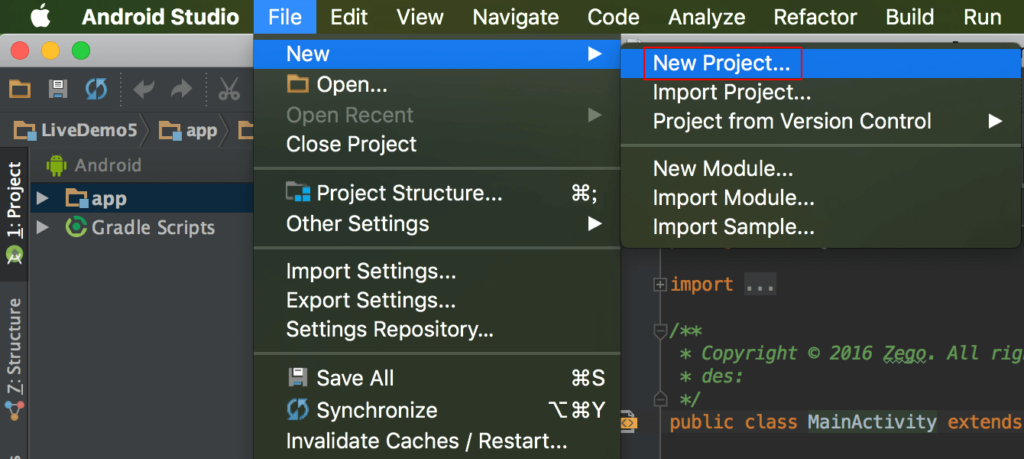
- Enter the name of the application and select the project location.

- It is best to leave all other settings at their defaults. Click “Next“, followed by “Finish“.
Import the SDK
- Get the most recent version of the SDK from SDK downloads.
- Place SDK files in your project directory, such as
app/libs. - Open
app/build.gradleand add the following contents:
- To specify the supported ABIs, add the
ndknode inside thedefaultConfignode.
ndk {
abiFilters 'armeabi-v7a', 'arm64-v8a', 'x86_64', 'x86'
}- Inside the Android node, add the sourceSets node to specify the directory containing the SDK files.
sourceSets {
main {
jniLibs.srcDirs = ['libs']
}
}- In the dependencies node, paste the following code:
implementation fileTree(dir: 'libs', include: ['*.jar'])Adding permissions
We require permission to access some Android operating system resources. For example, we need permission to use the camera and microphone.
This permission can be granted by following the steps outlined below:
- Open the
AndroidManifest.xmlfile in theapp/src/maindirectory and add the following code:
<!-- Permissions required by the SDK -->
<uses-permission android:name="android.permission.ACCESS_WIFI_STATE" />
<uses-permission android:name="android.permission.INTERNET" />
<uses-permission android:name="android.permission.ACCESS_NETWORK_STATE" />- Avoid obfuscation of class names by including the following codes in
proguard-rules.pro:
-keep class **.zego.**{*;}Implementation steps
To create a basic in-app Android chat app, follow the steps below:
Import class file.
import im.zego.zim.ZIMInitialize Zim SDK.
The first step is to set up a ZIM instance. An instance is the same as a user logging into the system as a client.
Assuming we have two clients, A, and B, who want to send and receive messages from and to each other, both of them will need to call the create method with the AppID in the previous prerequisite steps to create their own ZIM SDK instance:
// Create a ZIM SDK object and pass the AppID, AppSign, and Application in Android.
ZIMAppConfig appConfig = new ZIMAppConfig();
appConfig.appID = 12345;
appConfig.appSign = "appSign";
zim = ZIM.create(appConfig, application);Create a handler object for an event.
Before starting the user’s login, you must call the set event handler method to create an event handler object and customize the event callbacks so that you can receive callback notifications when SDK errors occur or message-related callback notifications.
zim.setEventHandler(new ZIMEventHandler() {
@Override
public void onReceivePeerMessage(ZIM zim, ArrayList<ZIMMessage> messageList, String fromUserID) {
// Implement the callback for receiving the one-to-one messages.
}
});Log in to ZIM SDK.
Clients A and B must log in to the ZIM SDK after creating the ZIM SDK instance in order to send and receive messages.
To access the ZIM SDK, follow the steps below:
- To create a user object, use the
ZIMUserInfomethod. - Then, using their own user information, call the
loginmethod.
// userID and userName must be within 32 bytes, and can only contain numbers, letters and the following special characters: '~', '!', '@', '#', '$', '%', '^', '&', '*', '(', ')', '_', '+', '=', '-', '`', ';', ''', ',', '.', '<', '>', '/', '\'。
ZIMUserInfo zimUserInfo = new ZIMUserInfo();
zimUserInfo.userID = userID;
zimUserInfo.userName = userName;
zim.login(zimUserInfo, new ZIMLoggedInCallback() {
@Override
public void onLoggedIn(ZIMError error) {
// You can know whether the login is successful according to the ZIMError.
}
});Send one-to-one messages.
A and B can easily send messages to each other after logging into the SDK by invoking the sendPeerMessage method with client B’s userID, message content, and other information. The on message sent callback can be used to determine the status of a sent message. A will send a message to B in this scenario.
// Send one-to-one messages.
String toUserID = "xxxx";
ZIMTextMessage zimMessage = new ZIMTextMessage();
zimMessage.message = "Message content";
ZIMMessageSendConfig config = new ZIMMessageSendConfig();
// Set message priority. 1: Low (by default). 2: Medium. 3: High.
config.priority = ZIMMessagePriority.LOW;
// Set up the configuration of offline notification.
ZIMPushConfig pushConfig = new ZIMPushConfig();
pushConfig.title = "Offline notification title";
pushConfig.content= "Offline notification content";
pushConfig.extendedData = "Extend information of the offline notification";
config.pushConfig = pushConfig;
zim.sendPeerMessage(zimMessage, toUserID, config, new ZIMMessageSentCallback() {
@Override
public void onMessageSent(ZIMMessage zimMessage, ZIMError error) {
// You can implement the event callback for sending messages here.
}
});Receive one-to-one messages.
After logging in, Client B can now receive the message from Client A via the callback onReceivePeerMessage, which is already set in the set event handler method.
zim.setEventHandler(new ZIMEventHandler() {
@Override
public void onReceivePeerMessage(ZIM zim, ArrayList<ZIMMessage> messageList, String fromUserID) {
for (ZIMMessage zimMessage : messageList) {
if (zimMessage instanceof ZIMTextMessage)
{
ZIMTextMessage zimTextMessage = (ZIMTextMessage) zimMessage;
Log.e(TAG, "Received message:"+ zimTextMessage.message);
}
}
}
});Log out
Simply calling the logout method will log you out of the ZIM SDK.
zim.logout()Destroy the ZIM SDK instance.
Call the destroy method to destroy the ZIM SDK instance.
zim.destroy();Run a demo
How to Monetize a Chat App
Monetizing a chat app offers several strategies, depending on the app type and its target audience. Below are several effective monetization methods to consider:
1. In-app Purchases
In-app purchases offer a flexible and popular monetization strategy. Users can enjoy the basic functionality of the app for free while purchasing virtual goods such as stickers, emojis, themes, or special effects to personalize their messaging experience. These add-ons enhance user engagement by allowing for greater customization and creativity, leading to higher user retention rates and increased revenue over time. This method is particularly effective for social and community-based apps where users enjoy expressing themselves in unique ways.
2. Subscription Model
A subscription-based model enables users to access premium features for a recurring fee. These features can include ad-free usage, advanced privacy settings, enhanced file-sharing capabilities, or group video calls. Offering subscriptions on a monthly or yearly basis generates a steady income stream. By locking premium features behind a paywall, the app can maintain a free tier to attract a broad user base while encouraging power users to upgrade for additional functionality.
3. Advertisements
Advertisements provide a proven method of monetization, especially for apps with large user bases. Developers can display ads in formats such as banner ads, native ads, or video ads. To maintain a positive user experience, it’s essential to integrate ads seamlessly. Offering users the option to remove ads via a subscription or in-app purchase provides an additional revenue stream for those who prefer an ad-free experience.
4. Sponsored Content or Brand Partnerships
Partnering with brands to offer sponsored content is a creative way to generate revenue. This can include branded stickers, sponsored chat rooms, or themed conversations for special events. By integrating brands smoothly into the user experience, the app can offer value to advertisers without overwhelming users with traditional ads. Sponsored content works especially well for chat apps that support large communities or specific interest groups, allowing brands to connect directly with their target audiences.
5. Cloud Storage Services
Offering cloud storage services as a paid feature can appeal to users who share large amounts of media, such as photos, videos, and files. Developers can provide a certain amount of free storage while offering users the option to upgrade to a premium plan for extended capacity. This model is particularly effective for apps used for professional or collaborative purposes, where maintaining access to chat histories and files is critical.
Conclusion
As we move into 2025, the variety of chat apps available continues to expand, offering something for everyone — from personal messaging to team collaboration and business communication. Whether you’re looking for simplicity, security, or advanced features like video calling and file sharing, the right app is out there to meet your needs. With constant updates and new innovations, these apps will keep evolving to enhance how we connect, making communication smoother and more efficient than ever before.
FAQ
Q1: What is the best chat app to use?
The best chat app depends on your needs. For general use, WhatsApp and Telegram are popular for personal communication. Slack and Microsoft Teams are ideal for team collaboration, while ZEGOCLOUD provides powerful real-time communication solutions for developers creating custom chat apps.
Q2: Which app is best for private chatting?
For private chatting, Signal is widely regarded as the best choice due to its strong encryption and privacy-focused features. Telegram also offers end-to-end encryption for secret chats, ensuring secure messaging.
Q3: Which is best online chat?
The best online chat app depends on its use case. For customer support, Intercom and LiveChat are popular choices due to their robust features. For personal use, Facebook Messenger and WhatsApp stand out with their accessibility and versatile functionalities. When it comes to team chats, Slack is often regarded as the top option.
Q4: Which is the best free online chatting app?
WhatsApp and Telegram are among the best free online chatting apps. Both offer messaging, voice, and video calls, and they’re widely used. Discord is also excellent for free text, voice, and video communication, especially for gaming communities and groups.
Let’s Build APP Together
Start building with real-time video, voice & chat SDK for apps today!