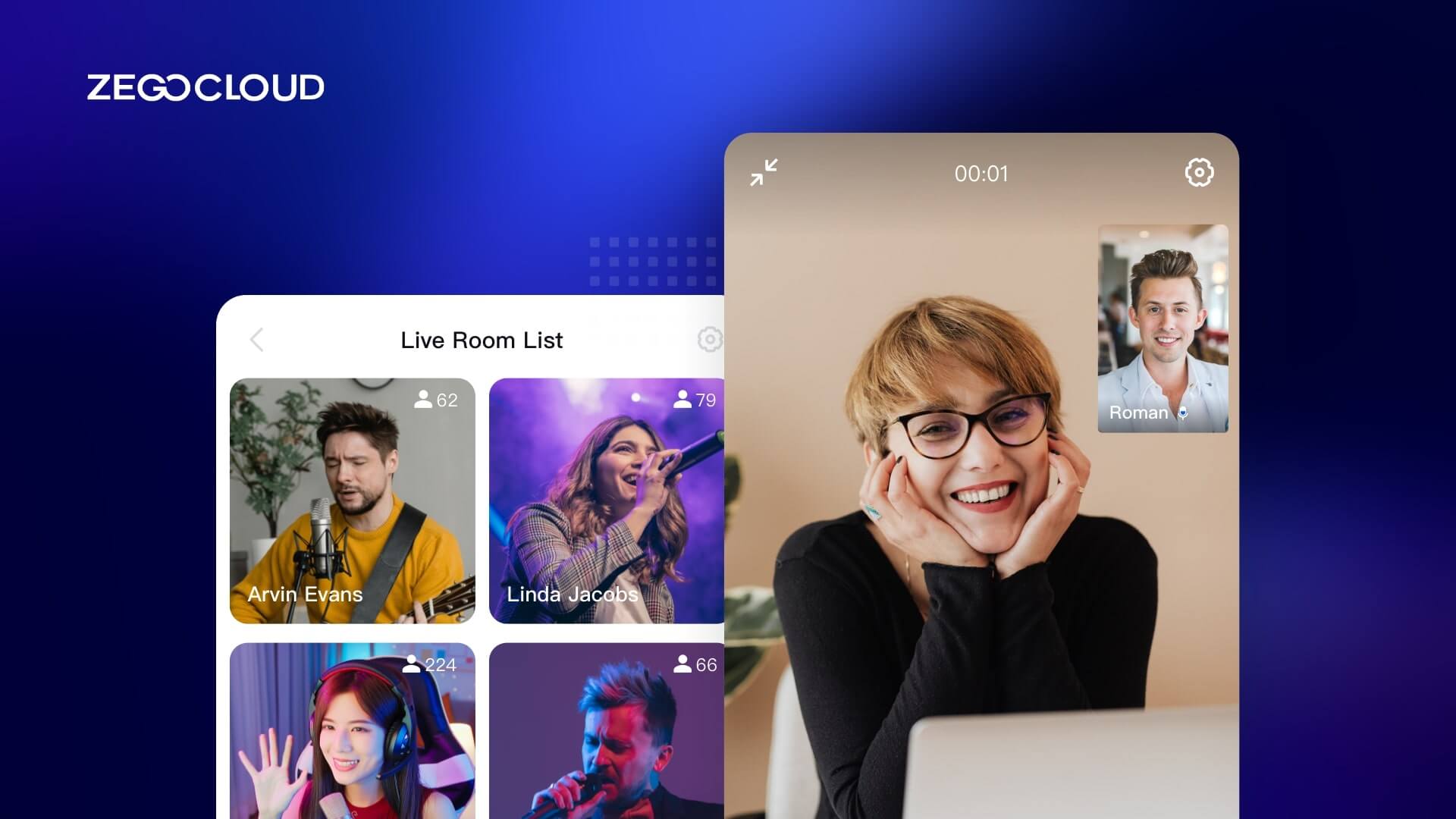If you’re looking to create an app like Omegle Video Chat, you’ve come to the right place! Omegle is a popular video chat platform that connects people from around the world. With the right tools and expertise, you too can create an app that lets users chat with strangers in real time. In this guide, we’ll provide you with step-by-step instructions on how to build your own video chat app like Omegle with ZEGOCLOUD. Let’s get started!
Why the Omegle Video Chat App is so Popular
Omegle is a popular video chat app that has gained immense popularity among people of all ages worldwide. Here are the reasons why Omegle has become so popular:
1. Easy to use
Omegle is straightforward to use, and users don’t need to go through any registration process to start using it. This makes it accessible to anyone who wants to try it out.
2. Anonymity
The app provides anonymity to its users. Users can choose to stay anonymous and chat with strangers without revealing their identities, making it a great platform for people who are shy or introverted.
3. Diverse user base
Omegle connects people from all over the world, allowing users to connect with people from different cultures and backgrounds.
4. High-quality video chat
The app’s video chat feature is of high quality, making conversations more enjoyable and engaging.
5. Safety
Users can end the conversation anytime, making it a safe platform for everyone. This feature ensures that users are in control of their conversations and can leave if they feel uncomfortable.

Must-Have Features to Include When Building an App Like Omegle Video Chat
If you’re reading this article, it is certain that you truly want to build an app like Omegle Video Call, you must include some essential features to make your app stand out from the competition. Here are some must-have features to consider when building your app:
- User Registration: To build a successful app like Omegle, you need to offer users the option to register and create profiles. This feature allows users to add information about themselves, which can help connect them with like-minded people.
- Video and Audio Chat: The primary feature of Omegle is its video and audio chat feature, so you must include it in your app. The video chat feature should be of high quality, allowing users to have clear and uninterrupted conversations.
- Random Matching: The app should provide random matching of users based on their interests or location. This feature should be quick and seamless to allow users to start chatting instantly.
- Privacy and Safety: The Omegle Video Chat app allows users to chat anonymously, which adds a sense of privacy and safety to the platform. You must ensure that your app has proper privacy policies in place and provides users with the option to report or block anyone who violates them.
- Filters and Moderation: Your app should have moderation features to prevent inappropriate content and language. Filters and moderation features can help ensure that your app is safe and enjoyable for all users.
- Integration with Social Media: Integrating your app with popular social media platforms can help users share their experiences and invite friends to join the app.
- Analytics: The app should have a robust analytics system that tracks user behavior, activity, and preferences. This data can help you improve your app’s functionality and features over time.
How to Build a Video Chat App like Omegle with ZEGOCLOUD
Video chat apps have become incredibly popular. One such app is Omegle, which has gained widespread popularity for its ability to connect users with strangers from all over the world. If you’re looking to build a similar video chat app, ZEGOCLOUD Video Call SDK can be an excellent option.
ZEGOCLOUD Video Call SDK is a powerful tool that enables developers to build video chat apps like Omegle with ease. This SDK offers a range of features that make it simple to create a video chat app that is scalable, reliable, and secure. Here are some of the standout features of ZEGOCLOUD Video Call SDK:
1. Free 10,000 Minutes
With ZEGOCLOUD Video Call SDK, you get 10,000 free minutes when sign up. This can be a great way to get started with your app and test its functionality without worrying about the cost.
2. Cross-Platform Compatibility
ZEGOCLOUD Video Call SDK is designed to work seamlessly across multiple platforms, including Android, iOS, and web browsers. This makes it easy to reach a broad audience and ensures that your app works well on different devices.
3. High-quality video and Audio
ZEGOCLOUD Video Call SDK offers high-quality video and audio that can make your app stand out from the competition. You can customize the video and audio settings to ensure your users get the best possible experience.
4. Secure and Scalable
The Video Call SDK is designed with security and scalability in mind. It offers end-to-end encryption to ensure that your users’ conversations are private and secure. Additionally, the SDK is designed to be scalable, so you can easily handle many users without compromising performance.
Preparation
- ZEGOCLOUD developer console account – Sign up
- A computer with multimedia and internet support
- Create a project on the ZEGOCLOUD console
- Have NodeJS installed
- Fundamental knowledge of web development
Steps on How to Build a Video Chat App like Omegle
The most anticipated part of this guide is finally here! So, let’s get started without any more delays. Follow the steps outlined below to create a top-notch video chat application similar to Omegle using ZEGOCLOUD.
1. Integrate the SDK
Integrating ZEGOCLOUD SDK into your project is effortless. Follow these steps to install the SDK for web applications in your project directory using npm:
npm i zego-express-engine-webrtcImport the SDK into your javascript code using:
var ZegoExpressEngine = require('zego-express-engine-webrtc').ZegoExpressEngine".2. Create your Omegle chat UI
To create your Omegle-style video chat app, start by designing the user interface. This should feature a call button and a real-time video display window for both the caller and the receiver. Check out the sample code below for a web application and adjust as needed for your chosen tech stack.
<html>
<head>
<meta charset="UTF-8">
<title>Omegle Video Chat</title>
<style type="text/css">
* {
font-family: sans-serif;
}
h1,
h4 {
text-align: center;
}
#local-video, #remote-video {
width: 400px;
height: 300px;
border: 1px solid #dfdfdf;
}
#local-video {
position: relative;
margin: 0 auto;
display: block;
}
#remote-video {
display: flex;
margin: auto;
position: relative !important;
}
</style>
</head>
<body>
<h1>
Zego RTC Video Call
</h1>
<h4>Local video</h4>
<div id="local-video"></div>
<h4>Remote video</h4>
<div id="remote-video"></div>
<script>
// Copy and paste the JavaScript sample code in the following part of this topic here.
// const zg = new ZegoExpressEngine(appID, server);
</script>
</body>
</html>3. Initialize Video Call SDK.
To set up a ZegoExpressEngine object, initialize it with your project’s AppID and access server address as the appID and server parameters.
let appID = ;
let server = "";
// Instance initialization
const zg = new ZegoExpressEngine(appID, server);4. Log into a room
To join a room in ZEGOCLOUD, use the loginRoom method with the roomID, token, user, and config parameters. If the room doesn’t exist, it’ll be created, and you’ll be logged in.
Note that authentication is required for room login and needs a Token. You can get a temporary Token from the Admin Console for debugging only, which is valid for 24 hours. For commercial use, generate a Token from your service server. Refer to the documentation for further information on Token-based authentication.
// Set userID, userName, roomID, and token.
let userID = Util.getBrow() + '_' + new Date().getTime();
let userName = "user0001";
let roomID = "0001";
let token = ;
// Listen for the roomStateChanged callback event.
zg.on('roomStateChanged', async (roomID, reason, errorCode, extendedData) => {
})
// Log in to the room and check if the login is successful.
zg.loginRoom(roomID, token, { userID, userName: userID }, { userUpdate: true }).then(result => {
if (result == true) {
console.log("login success")
}
});5. Create and publish local video streams to ZEGOCLOUD’s audio and video cloud.
To stream audio and video, create a local stream capturing data from the camera and microphone with createStream. Display the stream using a media player or a video element’s srcObject attribute. Publish it to ZEGOCLOUD’s audio and video cloud by providing the streamID and localStream parameters with startPublishingStream.
// The code publishes streams on successful room login. For your own service, streams can be published at any time while the room is connected.
zg.loginRoom(roomID, token, { userID, userName: userID }, { userUpdate: true }).then(async result => {
if (result == true) {
// Create a stream and start the preview.
const localStream = await zg.createStream();
const localView = zg.createLocalStreamView(localStream);
localView.play("local-video");
// Start publishing audio and video streams to ZEGOCLOUD.
let streamID = new Date().getTime().toString();
zg.startPublishingStream(streamID, localStream)
}
});6. Playing published streams
To play audio and video streams from other users during a video call, you simply need to listen for the roomStreamUpdate callback triggered by the SDK when a user joins the room, providing the streamID of the new user. Then, call the startPlayingStream method, passing in the streamID, to play the remote user’s audio and video stream that was published to the ZEGOCLOUD server.
// Stream status update callback
zg.on('roomStreamUpdate', async (roomID, updateType, streamList, extendedData) => {
// ADD updateType triggers the startPlayingStream method to play the newly added audio and video stream.
if (updateType == 'ADD') {
// Only the first newly added stream is played in this sample code. In a real service, it is recommended to play each stream by traversing the stream list.
const streamID = streamList[0].streamID;
const remoteStream = await zg.startPlayingStream(streamID);
// Create a media stream player object to play remote media streams.
const remoteView = zg.createRemoteStreamView(remoteStream);
// Mount the player to a page. In the sample code, `remote-video` indicates the DOM element ID of the player.
remoteView.play("remote-video");
} else if (updateType == 'DELETE') {
// When streams are deleted, stop playing them.
}
});7. Stop a video call
Stop and destroy stream publication.
To stop publishing and eliminate local audio and video streams, use the stopPublishingStream and destroyStream methods respectively. After destroying the stream data, make sure to stop capturing video data by destroying the video.
zg.stopPublishingStream(streamID)
zg.destroyStream(localStream)Stop playing streams
To stop playing audio and video streams from remote users during a video call, use the stopPlayingStream method provided by the SDK.
// Stream status update callback
zg.on('roomStreamUpdate', async (roomID, updateType, streamList, extendedData) => {
if (updateType == 'ADD') {
// When streams are added, play them.
} else if (updateType == 'DELETE') {
// When streams are deleted, stop playing them based on `streamID` of the streams in the stream deletion list specified by `streamList`.
const streamID = streamList[0].streamID;
zg.stopPlayingStream(streamID)
}
});8. Log out of a room
To leave a room, use the logoutRoom function.
zg.logoutRoom(roomID)Run a Demo
The sample demo source code is readily available for download, allowing you to explore and experiment with the SDK’s features and functionality.
Conclusion
Building an app like Omegle Video Chat requires careful planning, attention to user privacy and security, and a focus on providing an engaging user experience. By following these steps and leveraging technologies like the ZEGOCLOUD Video Call SDK, developers can create a successful and innovative platform that connects people from around the world.
Read more:
FAQ
Q1: What are the key challenges in developing a video chat app like Omegle?
Key challenges include managing real-time communication latency, ensuring secure data transmission, handling a large number of concurrent users, and implementing a user-matching algorithm. Additionally, managing video and audio quality across different network conditions is critical.
Q2: How much does it cost to develop an Omegle-like video chat application?
The cost of developing an Omegle-like video chat application can vary widely depending on factors such as the complexity of the features, the technology stack used, the size of the development team, and whether you’re building it in-house or outsourcing. Typically, the cost can range from $30,000 to $150,000 or more, depending on these variables. This estimate includes the development of the front end, back end, real-time communication features, user interface design, and testing.
Q3: What technologies are best suited for creating a video chat app like Omegle?
WebRTC is the most popular technology for real-time video and audio communication. You can use JavaScript and Node.js for the front end and backend, respectively. For signaling, Socket.io is a common choice, and MongoDB or Firebase can be used for database management. ZEGOCLOUD offers SDKs that simplify the development of real-time communication features.
Let’s Build APP Together
Start building with real-time video, voice & chat SDK for apps today!