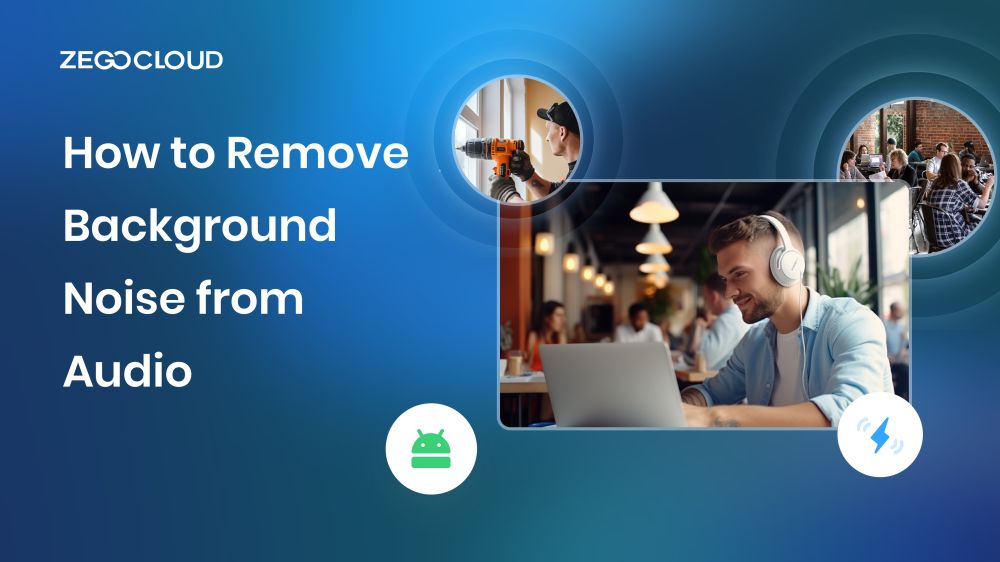How to remove background noise from your audio? To improve the quality of your audio, learning how to remove background noise is essential. In this guide, we’ll explore ZEGOCLOUD which will help you achieve crystal-clear sound easily and quickly. Say goodbye to unwanted noise and elevate the audio experience for your audience now.
Why Do We Need Audio Background Noise Removal?
Background noise can be a major problem for audio recordings. It can make it difficult to hear the desired audio, and it can also make the recording sound unprofessional. There are a number of reasons why we need audio background noise removal.
1. Enhanced Clarity
When it comes to audio recordings, background noise can be a major hindrance. It can distract listeners and make it difficult to focus on the main content. By removing background noise, clarity is significantly improved. Listeners can now fully engage with the content, ensuring the intended message is conveyed effectively.
2. Improved Listening Experience
Background noise can be highly distracting, diminishing the overall listening experience. It can take away from the enjoyment of the audio, making it challenging to concentrate. By eliminating unwanted noise, the audio becomes more pleasant to listen to, allowing the audience to immerse themselves in the content without disruptions.
3. Professional Image
Clean audio is crucial for professional settings such as podcasts, interviews, and webinars. Background noise can create an unprofessional impression, undermining credibility. By using audio background noise removal, a more polished and professional image is projected, instilling confidence in the listeners and elevating the speaker or brand.
4. Enhanced Comprehension
Background noise can interfere with the understanding of spoken words, causing confusion and misunderstandings. By removing background noise, comprehension is improved. Listeners can follow along more easily and grasp the intended message without struggling to decipher muffled or distorted audio.
How to Remove Background Noise Free with ZEGOCLOUD
ZEGOCLOUD’s Express Audio SDK makes it easy to remove background noise from audio recordings. This innovative SDK is free to use and provides a seamless way to enhance audio quality. With ZEGOCLOUD, you can integrate advanced background noise removal functionalities into your applications and projects, delivering professional-grade sound. Elevate the audio experience for your users and create immersive experiences with ZEGOCLOUD’s Express Audio SDK.
Preparation
- A ZEGOCLOUD developer account – Sign up
- Integrate ZEGOCLOUD’s Express SDK
After you have satisfied the necessary conditions, you may proceed to implement background noise removal by following the instructions below.
Set up the Acoustic Echo Cancellation (AEC)
Ensure that the Acoustic Echo Cancellation (AEC) feature is enabled before calling methods such as startPublishingStream, startPlayingStream, startPreview, createMediaPlayer, and createAudioEffectPlayer, you must first make the following calls:
- Use the
enableAECmethod to enable the AEC feature.
- Optionally, use the
enableHeadphoneAECmethod to enable AEC when using headphones.
- Use the
setAECModemethod to set the AEC mode.
Below is an example of how to set the AEC to the medium mode (ZegoAECMode.MEDIUM):
// Enable the AEC feature.
engine.enableAEC(true);
// Enable the AEC when using headphones.
engine.enableHeadphoneAEC(true);
// Configure the AEC to operate in the medium mode (ZegoAECMode.MEDIUM) for optimal performance.
engine.setAECMode(ZegoAECMode.MEDIUM);Set up the Automatic Gain Control (AGC)
To activate the AGC feature, call the enableAGC method before using the following methods: startPublishingStream, startPlayingStream, startPreview, createMediaPlayer, and createAudioEffectPlayer. Enabling AGC dynamically adjusts the microphone volume, maintaining a stable and consistent level for both nearby and distant sound sources. Ensure a seamless audio experience by utilizing the enableAGC method provided by the SDK.
// Enable the AGC feature.
engine.enableAGC(true);Set up the Active Noise Suppression (ANS)
To ensure that the Active Noise Suppression (ANS) feature is enabled before using methods such as startPublishingStream, startPlayingStream, startPreview, createMediaPlayer, and createAudioEffectPlayer, you must first follow these steps:
- Use the
enableANSmethod to enable the ANS feature. - Optionally, use the
enableTransientANSmethod to control or eliminate transient noise, such as keyboard typing or table noise. - Use the
setANSModemethod to set or adjust the ANS mode. The default mode is medium (ZegoANSMode.MEDIUM).
// Enable the ANS feature.
engine.enableANS(true);
// Enable the transient ANS feature to control the transient noise.
engine.enableTransientANS(true);
// Optimize the ANS by setting it to the soft mode (ZegoANSMode.SOFT)
engine.setANSMode(ZegoANSMode.SOFT);Explore the default and highly recommended audio 3A processing configurations within the ZEGOCLOUD Express SDK, showcased in the accompanying image. Benefit from optimal audio processing settings to ensure top-notch sound quality and seamless user experiences. Take advantage of these default configurations to enhance your audio solutions effortlessly.

Set up headphone monitoring
To enable headphone monitoring, call enableHeadphoneMonitor after starting a local video preview or publishing a stream. Ensure that monitoring headphones are securely connected to the device for optimal performance.
engine.enableHeadphoneMonitor(true);Easily customize headphone monitoring volume using the setHeadphoneMonitorVolume method. This feature enables precise adjustment of the captured audio volume dedicated to headphone monitoring. The volume parameter accepts values from 0 to 200, with the default set at 100. Enjoy personalized control over headphone monitoring volume for an optimized audio experience.
engine.setHeadphoneMonitorVolume(100);Set up stereo
To enable stereo coding before publishing a stream, call setAudioConfig with the channel property set to ZegoAudioChannel.STEREO. This must be done before calling any of the other methods, such as startPublishingStream, startPlayingStream, startPreview, createMediaPlayer, or createAudioEffectPlayer.
ZegoAudioConfig audioConfig = new ZegoAudioConfig(ZegoAudioConfigPreset.HIGH_QUALITY_STEREO));
ZegoExpressEngine.getEngine().setAudioConfig(audioConfig);Activate stereo mode for audio capturing or stream publishing by utilizing the setAudioCaptureStereoMode method. Set the Mode property to suit your specific needs. Keep in mind that stereo mode is initially disabled, requiring explicit activation through this method. Enjoy the enhanced audio experience with stereo sound by enabling this feature according to your preferences.
ZegoExpressEngine.getEngine().setAudioCaptureStereoMode(ZegoAudioCaptureStereoMode.ALWAYS);Conclusion
Mastering the art of removing background noise from audio is a game-changer for content creators, podcasters, and professionals alike. By utilizing effective techniques and tools, such as ZEGOCLOUD’s Express Audio SDK, background noise becomes a thing of the past. Elevate your audio quality, enhance clarity, and captivate your audience with pristine, noise-free recordings. Unleash the power of crystal-clear sound and make your message heard.
You may also like: How to Remove Background Noise from Video
Let’s Build APP Together
Start building with real-time video, voice & chat SDK for apps today!