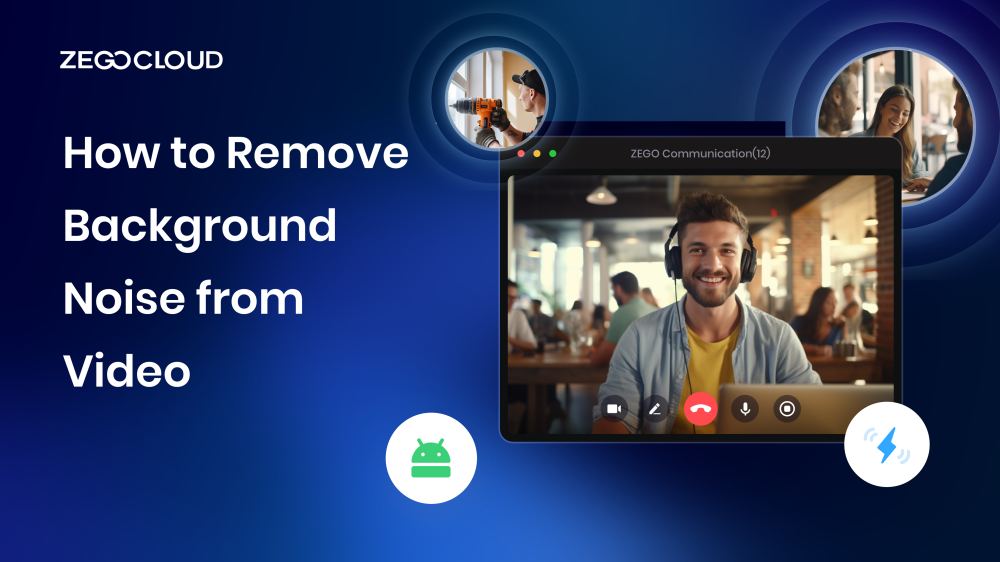Learning to remove background noise from video is essential for achieving high-quality audio. Background noise can distract viewers and reduce content impact, so removing it helps maintain focus on the main message. This guide explores the best tools and practices to effectively eliminate unwanted noise, helping you create clear, professional audio that enhances viewer engagement and complements your visuals.
What is Background Noise?
Background noise, often referred to as ambient noise, is any unwanted sound that interferes with the primary audio you wish to capture or focus on. This can include a wide range of sounds such as the humming of an air conditioner, traffic noise from outside, chatter from people nearby, or even the low buzz of electronic devices.
In the context of audio recording and video production, background noise can detract from the clarity and quality of the primary audio, making it harder for listeners to understand speech, enjoy music, or fully engage with the video content. Removing or reducing this noise is crucial for improving the listening experience and ensuring that the main audio is clear and prominent.
When to Remove Background Noise From Video?
Removing background noise from videos is crucial in several contexts to ensure the content’s clarity, professionalism, and overall audience engagement. Here are four specific scenarios where eliminating unwanted ambient noise becomes particularly important:
1. Professional or Educational Presentations
In professional or educational videos, clarity is key to effective communication. Background noise can distract viewers and detract from the content’s credibility. Removing such noise ensures that the message is conveyed clearly, making it easier for the audience to focus on and absorb the information presented.
2. Interviews and Documentaries
Interviews and documentaries often rely on the power of storytelling through spoken word. Ambient noises like wind, traffic, or background chatter can obscure the subjects’ voices, making it difficult for viewers to engage with the narrative. Cleaning up the audio enhances the intelligibility and impact of the interviews, allowing the story to be heard without distraction.
3. Podcasts and Voiceovers
For content where audio is the primary focus, such as podcasts and voiceovers, pristine sound quality is non-negotiable. Background noise can significantly reduce the listening experience, potentially causing listeners to lose interest or miss key information. Removing these distractions ensures a clean, professional audio track that holds the audience’s attention.
4. User-generated content and Social Media Videos
With the rise of social media and user-generated content, videos are often recorded in less-than-ideal conditions. To stand out and retain viewers’ attention, creators need to ensure their videos have clear audio. Removing background noise can dramatically improve the quality of these videos, making them more enjoyable and shareable.
5. Online Meetings and Webinars
As remote work and virtual meetings have become more common, so has the need to ensure clear communication in these settings. Background noise from participants can be distracting and can hinder the effectiveness of the meeting. Cleaning up this noise in recorded sessions or using real-time noise cancellation tools can help maintain focus and productivity.
5 Best Background Noise Removal Apps
When it comes to how to remove Background Noise from Video, several background noise removal apps stand out. Here are five of the best apps to remove background noise from video, each with its unique features, to help you achieve crisp, clean audio in your projects:
1. Audacity
Audacity is a free, open-source audio editing software that is widely used for noise reduction and audio editing tasks. It features a powerful noise reduction tool that can effectively remove background noise from audio files. Audacity is suitable for both beginners and experienced users, offering a range of advanced features for comprehensive audio editing.
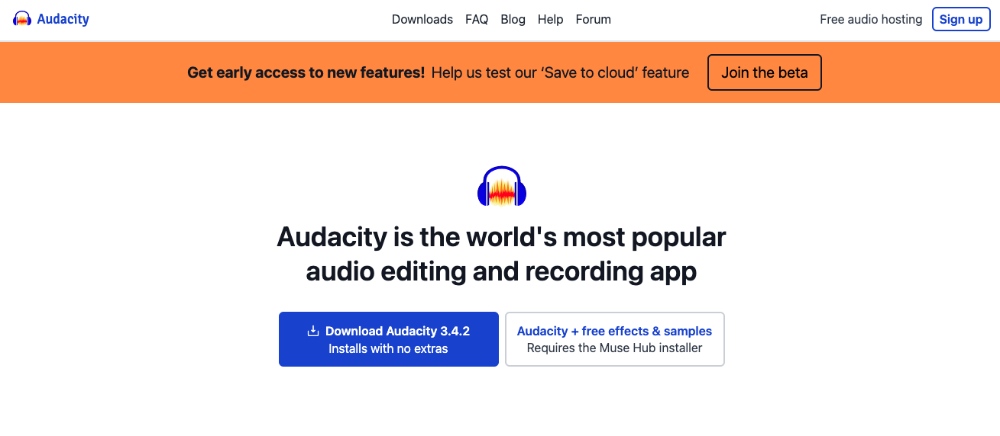
2. Adobe Audition
Adobe Audition is a professional-grade audio editing software that offers advanced noise reduction and audio restoration features. It’s part of the Adobe Creative Cloud suite, making it a great choice for professionals looking for integration with other Adobe applications. Audition’s noise reduction capabilities are highly effective, allowing for precise control over the noise removal process.
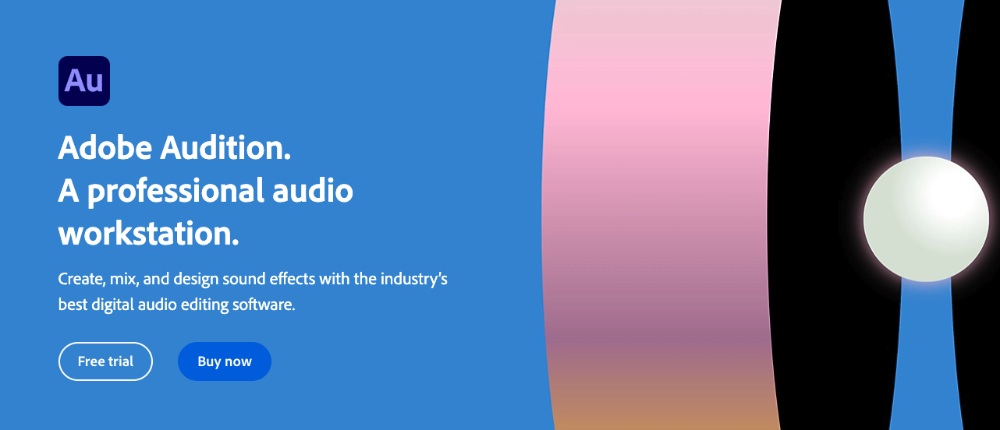
3. Krisp
Krisp is an AI-powered app designed to remove background noise in real time during calls and recordings. It’s highly effective for live applications, such as podcasting, video conferencing, and online meetings. Krisp can be used with any communication app, offering a seamless way to ensure clear audio free from interruptions.
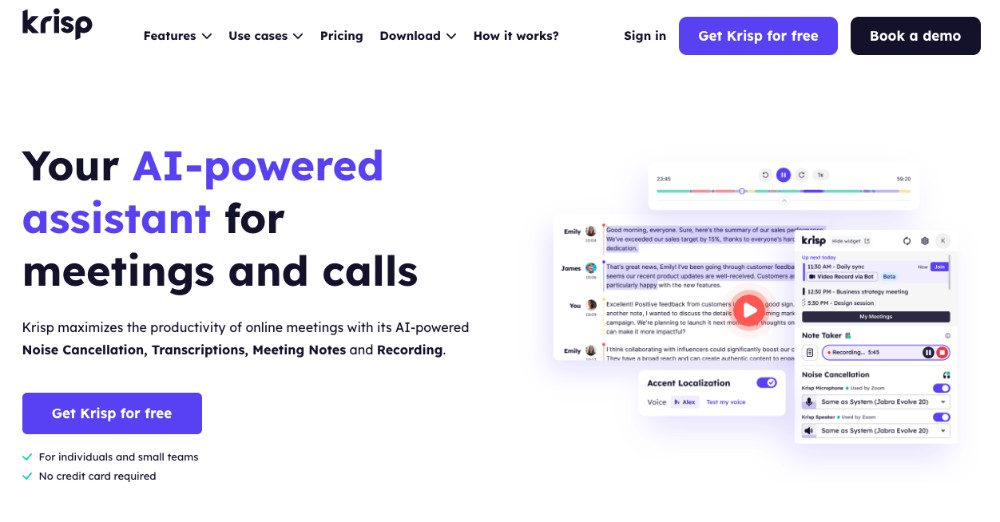
4. Acon Digital DeNoise
Acon Digital DeNoise is part of the Acon Digital Restoration Suite, designed specifically for noise reduction. It uses sophisticated algorithms to remove not only constant background noise but also variable noises such as wind, rustle, and traffic. It’s highly effective for cleaning up field recordings, interviews, and any audio with unwanted ambient sounds.
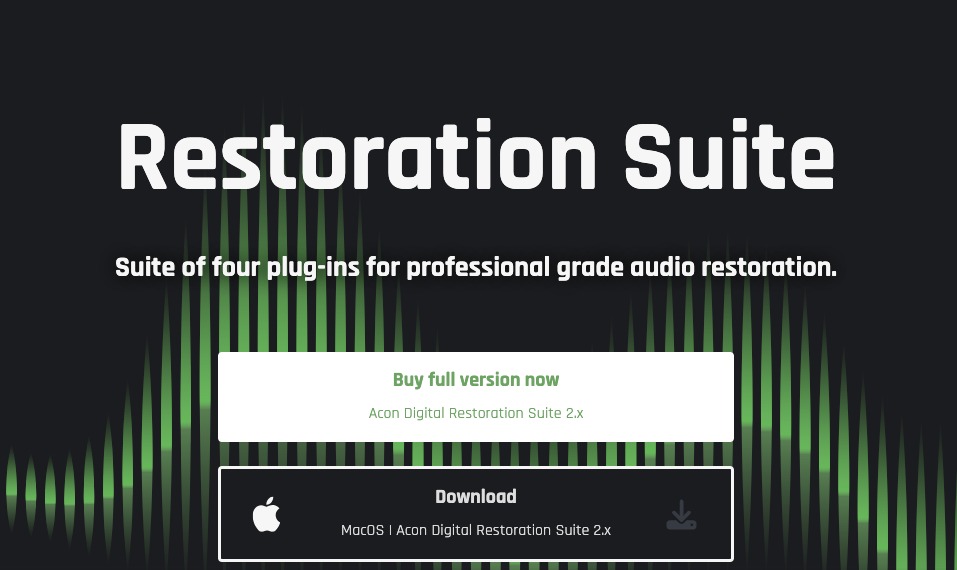
5. RX 8 by iZotope
RX 8 by iZotope is a leading industry standard for audio repair and noise reduction, used by music producers, filmmakers, and podcasters. It offers a suite of tools to tackle a range of audio issues, including background noise, clicks, and hums. The software’s intuitive interface and powerful processing make it ideal for both quick fixes and deep audio restoration work.
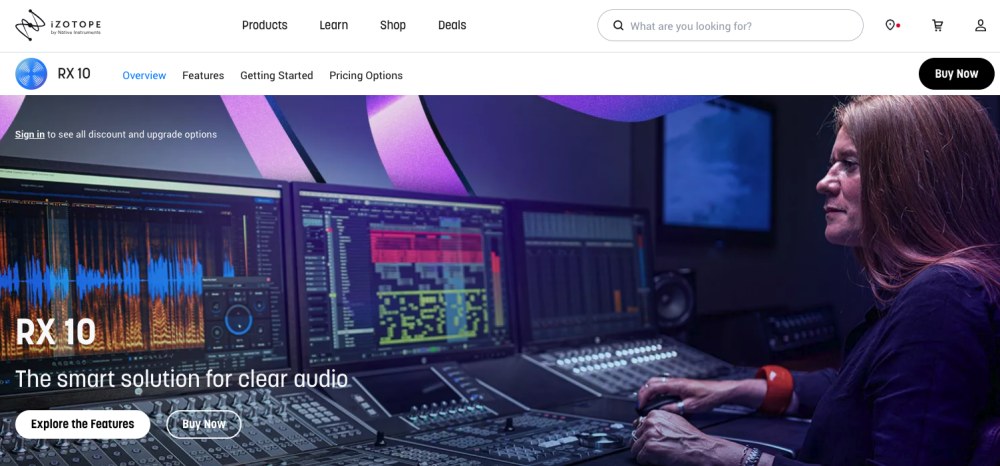
How Does AI Noise Suppression Work?
AI noise suppression works by using machine learning algorithms to distinguish between unwanted background noise and essential audio, like voices. The AI model is trained on vast datasets of sounds, learning to recognize patterns of noise versus speech or other desired sounds. When applied to audio, it identifies and filters out noise such as fan hum, traffic sounds, or keyboard typing, while keeping the main audio clear.
The process involves several steps: noise detection, where the AI identifies frequencies associated with noise; signal enhancement, where it enhances the primary audio; and adaptive filtering, where the AI continuously adjusts to changing background sounds in real time. This allows for crisp, clear audio that enhances the listening experience, especially in environments with varying or unpredictable noise.
How to Remove Background Noise for Video ( Developer)
Delivering high-quality audio experiences is vital for the success of any Android app. However, background noise can often degrade the audio quality and compromise the user experience. To address this challenge, ZEGOCLOUD offers an exceptional solution that empowers developers to remove background noise seamlessly. By leveraging advanced 3A technologies, ZEGOCLOUD ensures optimal audio processing and enhancement. In this section, we’ll deliberate on the prerequisites and how to implement background noise removal with ZEGOCLOUD.
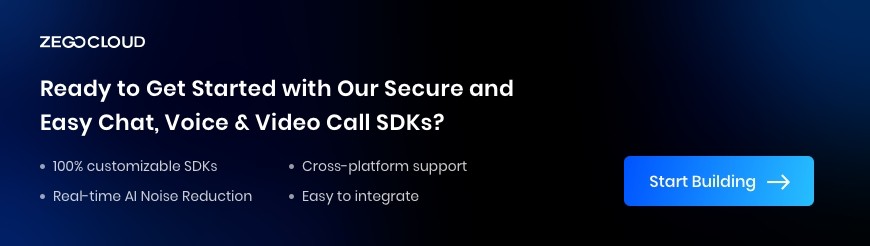
ZEGOCLOUD’s Background Noise Removal Features
ZEGOCLOUD enhances audio quality and user experience by incorporating advanced 3A technologies. These technologies, including AEC, AGC, and ANS, enable efficient audio processing and ensure optimal sound performance.
1. Acoustic Echo Cancellation (AEC)
By removing echoes from the audio signal captured by the device’s microphone, AEC ensures a clearer and echo-free audio experience. ZEGOCLOUD’s SDK efficiently filters the collected audio data, eliminating unwanted echoes.
2. Automatic Gain Control (AGC)
This feature automatically adjusts the receiver’s audio gain, amplifying the sound to an optimal level. Although the sound quality might be slightly affected, AGC ensures balanced volume levels for a better listening experience.
3. Active Noise Cancellation (ANC)
With ANC, ZEGOCLOUD utilizes a range of audio technologies to actively cancel ambient noise. Enabling this feature enhances the clarity of the user’s voice, resulting in improved audio quality.
ZEGOCLOUD supports headphone monitoring and stereo, which can be configured to your needs. These features include:
- Headphone Monitoring: This process involves real-time audio feedback by feeding the captured audio from the device’s microphone to the connected headphones or wireless Bluetooth earbuds. It enables users to monitor their audio input accurately.
- Stereo: ZEGO Express SDK supports stereo capabilities, utilizing two independent audio channels to create a realistic sound experience. By enabling stereo audio capturing and stream publishing, developers can achieve higher sound quality when necessary.
Preparation
- A ZEGOCLOUD developer account – Sign up
- Integrate ZEGOCLOUD’s Express SDK
- Basic knowledge of Android development.
Once you have met the prerequisites, you can follow the guides below to begin implementing background noise removal.
Set up the Acoustic Echo Cancellation (AEC)
Before calling methods such as startPublishingStream, startPlayingStream, startPreview, createMediaPlayer, and createAudioEffectPlayer, you need to make the following calls:
- To enable the AEC feature, use the
enableAECmethod. - (Optional) For enabling AEC with headphones, use the
enableHeadphoneAECmethod. - To set the AEC mode, use the
setAECModemethod.
Here’s an example of setting the AEC to the medium mode (ZegoAECMode.MEDIUM):
// Enable the AEC feature.
engine.enableAEC(true);
// Enable the AEC when using headphones.
engine.enableHeadphoneAEC(true);
// Configure the AEC to operate in the medium mode (ZegoAECMode.MEDIUM) for optimal performance.
engine.setAECMode(ZegoAECMode.MEDIUM);Set up the Automatic Gain Control (AGC)
To activate the AGC feature, simply call the enableAGC method prior to using the following methods: startPublishingStream, startPlayingStream, startPreview, createMediaPlayer, and createAudioEffectPlayer.
By enabling the AGC through the enableAGC method, the SDK will dynamically adjust the microphone volume to accommodate both close and distant sound sources, ensuring a stable and consistent volume level.
// Enable the AGC feature.
engine.enableAGC(true);Set up the Active Noise Cancellation (ANC)
Before using methods like startPublishingStream, startPlayingStream, startPreview, createMediaPlayer, and createAudioEffectPlayer, ensure you follow these steps to implement the ANS feature:
- To enable
ANS, call theenableANSmethod.
- (Optional) For controlling or eliminating transient noise like keyboard typing or table noise, use the
enableTransientANSmethod.
- To set or adjust the
ANSmode, utilize thesetANSModemethod. The default mode is medium (ZegoANSMode.MEDIUM).
Here’s an example of setting ANS to the soft mode (ZegoANSMode.SOFT):
// Enable the ANS feature.
engine.enableANS(true);
// Enable the transient ANS feature to control the transient noise.
engine.enableTransientANS(true);
// Optimize the ANS by setting it to the soft mode (ZegoANSMode.SOFT)
engine.setANSMode(ZegoANSMode.SOFT);The image below displays the default and recommended audio 3A processing configurations in the ZEGOCLOUD Express SDK.
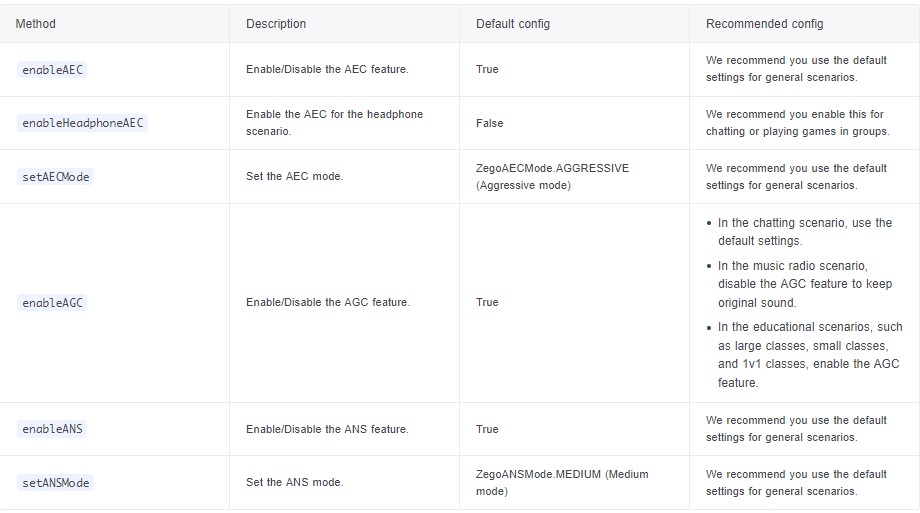
Set up headphone monitoring
Once you have initiated the local video preview or started publishing a stream, simply call the enableHeadphoneMonitor method to activate headphone monitoring. This enables you to hear your own audio through the connected headphones.
For optimal performance of headphone monitoring, ensure that the monitoring headphones are securely connected to the device you are using.
engine.enableHeadphoneMonitor(true);To customize the volume for headphone monitoring, use the setHeadphoneMonitorVolume method. This allows you to adjust the volume of the captured audio specifically for headphone monitoring purposes. The volume parameter accepts values between 0 and 200, with the default set at 100.
engine.setHeadphoneMonitorVolume(100);Set up stereo
For the setAudioConfig and setAudioCaptureStereoMode methods to function properly, it is essential to call them before invoking the startPublishingStream, startPlayingStream, startPreview, createMediaPlayer, and createAudioEffectPlayer methods.
To enable stereo coding before publishing a stream, use the setAudioConfig method to configure the desired audio quality and set the channel property to stereo coding.
ZegoAudioConfig audioConfig = new ZegoAudioConfig(ZegoAudioConfigPreset.HIGH_QUALITY_STEREO));
ZegoExpressEngine.getEngine().setAudioConfig(audioConfig);To enable stereo mode for audio capturing or stream publishing, use the setAudioCaptureStereoModemethod. Set the Mode property accordingly based on your specific requirements. It’s important to note that stereo mode is disabled by default, so you need to explicitly enable it using this method.
ZegoExpressEngine.getEngine().setAudioCaptureStereoMode(ZegoAudioCaptureStereoMode.ALWAYS);Conclusion
Removing background noise from videos is key to enhancing quality and ensuring a smooth viewing experience. Using advanced noise reduction tools like AI algorithms or software such as ZEGOCLOUD, creators can eliminate unwanted noise and improve audio clarity. This allows viewers to focus on the content without distractions, creating a more immersive and enjoyable experience.
Read more:
FAQ
Q1: How do I remove background noise from a video?
You can remove background noise from a video using editing software like Adobe Premiere Pro, Audacity, or DaVinci Resolve. Import your video, then use noise reduction or denoising effects to filter out unwanted sounds.
Q2: What is a free app that removes background noise from videos?
Audacity and DaVinci Resolve are popular free tools for removing background noise from video audio. While Audacity focuses on audio, DaVinci Resolve offers full video and audio editing capabilities, including noise reduction features.
Q3: How do I remove video background music?
Removing background music without affecting the main audio can be tricky. You can try using tools like Audacity or Adobe Audition, which have features to isolate vocals from music. For best results, the original audio tracks are often needed.
Q4: Can CapCut remove background noise?
Yes, CapCut has a noise reduction feature that allows users to reduce background noise in videos. This feature is available in the audio editing options and is effective for basic noise removal.
Let’s Build APP Together
Start building with real-time video, voice & chat SDK for apps today!