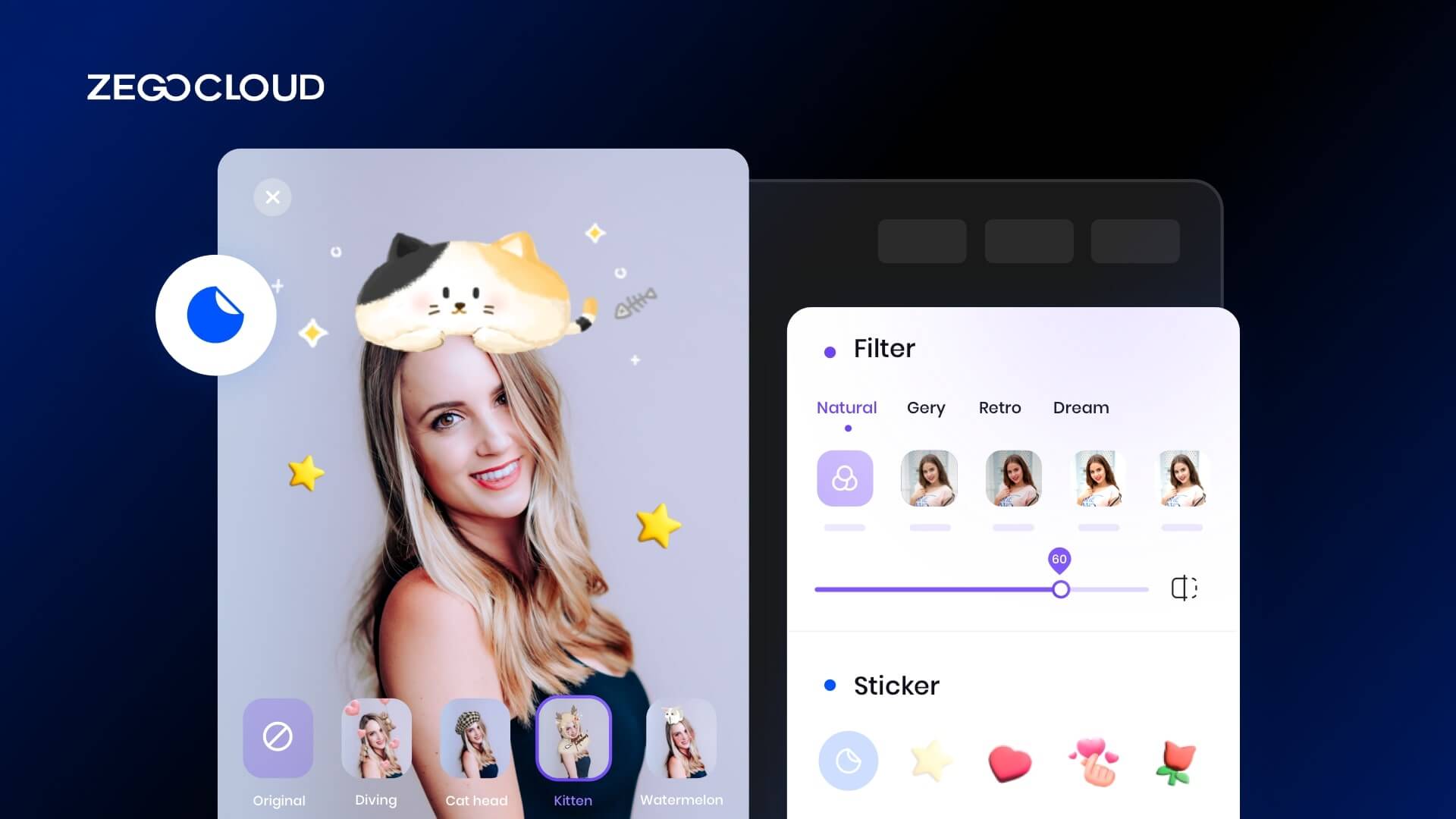While helping in adding dynamic transformations to your face, a video face filter app is a perfect tool to visualize your selfies in an attractive way. After all, with the power of filters, you can change the appearance of your face as per your interest. This article will list 5 popular apps with stunning video face filters, and you’ll also find out how to make such an app.
5 Best Video Face Filter Apps
If you’re looking to locate a video face filter app for yourself, you’ll be amazed to see that the internet offers unlimited options. Thus, it may become difficult for you to analyze which is the right option for you. Taking your burden off, here you’ll discover 5 video face filters apps to get started:
1. YouCam Video: Makeup Editor
Provide a stunning retouch to your all-important selfies with YouCam Video, which is the world’s first video editor with face filters for videos. Apparently, you can make your selfies more interesting by using this app, as it allows you to apply makeup materials and change the skin tone, hairstyle, eyelashes, lips, jawline, and more. In addition, you can also edit your videos with respect to crop and zoom editing.
If you need to change the orientation, there’s a possibility for setting square, portrait, or landscape mode. While with the face paint option, apply funny stickers to your face and engage the maximum audience. Once editing is completed, share your selfie on Facebook, Instagram, and TikTok.
2. Prequel: Photo & Video Editor
With more than 800 effects and filters available, Prequel is one of the best players when it comes to choosing a video face filter app. Thus, improvise your facial beauty the way you want with customized AI presets that are trendy and modern. In fact, you can also create AI avatars to animate yourself into a unique anime. Remember to share your edited selfies and videos with friends, families, and relatives to surprise them with your new looks.
By adjusting the speed and motion of your video, make yourself a movie director while applying suitable effects. Don’t worry about your data privacy because the entire data transmission is executed through a secure connection.
3. InShot: Video Editor
Unleash your creativity by blending aesthetics into your videos and selfies, thanks to InShot, your one-stop solution for face filters for videos. Using this application, you can apply unique filters and effects to your media and add music, stickers, emojis, and texts in an animated style. Meanwhile, if you’re unsatisfied with any part of your video selfie, use the trim feature to cut or delete that unwanted part.
Save all your videos on a high-resolution display with 4K, 60fps support. For a PIP (Picture-in-Picture) transformation, apply chroma key art with unique mask modifications. With transitions of InShot, you can easily combine two videos into one special clip.
4. Picsart: AI Photo and Video Editor
Turn your imagination into a value creation with the Picsart video face filters app, destined to help creators transform their images and videos. With the availability of stunning filters and effects, the option of backgrounds, plus the facility of text and stickers, this application is ideal for visualizing your selfies from a great perspective. Interestingly, you can also create your avatars from the selfie by utilizing an AI image generator.
Meanwhile, also trim or crop the video clips as per your requirements. Don’t forget to make a collage of your memorable images and videos, and also use story templates to make storytelling visual cameos. For extra fun and creativity, draw personalized pictures and illusions using layers, brushes, and other drawing tools.
5. CapCut: Video Editor
CapCut is an all-in-one video face filter app incorporating hundreds of trendy filters and effects to transform your video selfies into the desired appearance. Subsequently, you can also apply stickers, texts, music, animations, picture-in-picture, slow motion, zoom in/out, and many more possibilities. Meanwhile, you can custom edit your video selfie with options like trim, merge, and splits.
Special features like auto-captions, background removal, and 3D zoom effects make your visual content more appealing and exciting. Also, don’t forget to add your favorite music clip to the selfie. Finally, when you’re looking to export your project, you’ll get 4K 60fps support with this video face filter app.
How to Choose a Good Video Face Filter App
Every individual has different requirements concerning the face filters for videos; hence there are necessary follow-ups that can help you choose the right video filter app. Consequently, here we have listed some important considerations while making your decision:
- Number of Filters: A good video filter app will not be limited to some specific filter or effects but will have several options to choose from. Thus, you need to check the number of effects present.
- Quality: No one would want to use old-era filters and effects in this modern world. Therefore, you need to check the quality of the filters and determine whether they are trendy enough before downloading them.
- Editing Facility: Of course, you would not want to search and download another app just to edit your video selfie. Henceforth, search for a video face filter app that also incorporates the facility for trimming, splitting, cropping, and merging clips.
- HD Downloading: Blur content is unacceptable because it will make your content copied or incorrect. Therefore, look for a video editor that exports edited images and videos in an HD resolution display. This way, you won’t be embarrassed while uploading media on social platforms.
How to Add Video Face Filter to Your App
Beaty filters are handy features that enhance your appearance in real-time, smoothing out skin tones and adding a touch of virtual makeup for a more polished look. Alternatively, you could also want a fun and extravagant look on a live video chat room, maybe during a particular day. Either way, you need a high-quality curing edge solution for video audio real-time communication. This is definitely the case with a ZEGOCLOUD video call SDK.
With ZEGOCLOUD’s Video Call (Express Video) SDK, developers have access to a powerful toolkit for creating real-time video and audio, interactive services. From live show platforms to video conference applications and beyond, this software provides the necessary tools and features to bring your vision to life.
Whether you’re just starting out or looking to take your video-based service to the next level, Express Video has you covered.
Why Choose ZEGOCLOUD Express Video SDK
The ZEGOCLOUD Video Call SDK is a comprehensive software development kit that offers a range of benefits and features to enhance user experience and improve the overall functionality of your app. Some of the standouts include:
1. Easy integration: Adding video call functionality to your application has never been easier, thanks to the SDK’s simple and intuitive interface.
2. Enterprise-grade security: Protect the privacy and security of your users with features like encryption to secure calls and prevent unauthorized access.
3. High-quality video and audio calls: Enjoy high-definition audio and video outputs with minimal latency and excellent sound quality, perfect for real-time communication.
4. Audio and video effects: Engage your users with captivating audio and visual effects, such as face and voice beautification and changing.

Implementing a basic Video Face Filter App
Preparation
- ZEGOCLOUD developer account – Sign up
- A device that can connect to the internet and play audio and video.
- Some knowledge of web development.
- Include the ZEGO Express SDK in your project. See Integration and Implementation for more information.
Implementation steps
Follow these steps to get started with ZEGOCLOUD to add face filters for videos:
- Call the
createStreammethod to create and obtain your media streams. - Call the
setEffectsBeautymethod to enable the face beautification feature. - Use the
ZegoEffectsBeautyParamclass to specify the parameters for the desired effects, includingsmoothIntensity,whitenIntensity,rosyIntensity, andsharpenIntensity.
smoothingIntensity: Skin-smoothing. Smooth the skin while preserving facial details like moles.whitenIntensity: Improves skin tone. To whiten your face, increase the overall brightness.rosyIntensity: blusher on the cheeks. Continue with the warm color processing on the entire image.sharpenIntensity: When the image is a little blurry, you can sharpen it slightly to make it clearer.- These effects have a value range of [0, 100], with a default value of 50. The intensity of the effect increases as the value increases.
Note: To enable face beautification before stream publishing, call the startPublishingStream method after enabling the feature.
When you’re done using the face beautification feature, call the setEffectsBeauty method with a value of “false” to disable it. Alternatively, you can call the destroyStream method to disable the feature and destroy the streams.
Remember, the face beautification effects are bound to the MediaStream and will not be affected when you call the useVideoDevice or replaceTrack methods. Make sure to disable the feature when it is no longer needed to conserve resources. With these steps in mind, you’ll be able to easily add face beautification to your video streams using ZEGOCLOUD.
You can use the codes below as starting point for adding face filters for videos:
// Create a stream. zg is the instance object of the ZegoExpressEngine.
const localStream = await zg.createStream();
const enable = true;
// Enable the face beautification.
await zg.setEffectsBeauty(
localStream,
enable,
{
sharpenIntensity: 50,
whitenIntensity: 50,
rosyIntensity: 50,
smoothIntensity: 50
}
)
// Start the stream publishing.
zg.startPublishingStream("stream1", localStream);
// Disable the face beautification.
await zg.setEffectsBeauty(localStream, false);The code above does the following:
- Create a new media stream using the
createStreammethod. - Set the “
enable” variable to “true” to turn on the face beautification feature. - Use the
setEffectsBeautymethod to apply the desired effects, includingsharpenIntensity,whitenIntensity,rosyIntensity, andsmoothIntensity. Set the intensity for each effect as desired. - Start the stream publishing process by calling the
startPublishingStreammethod and passing in the stream name and stream object. - When you’re finished using the face beautification feature, disable it by calling the
setEffectsBeautymethod with a value of “false“. - Remember, the “
zg” variable in this code represents the instance object of theZegoExpressEngine. Follow these steps to easily apply face beautification effects using ZEGOCLOUD.
ZEGOCLOUD offers a range of tools and features for creating custom Video Face Filters. Using the Express Video Call Kit SDK and following the implementation steps outlined in this guide, you can easily add face beautification effects and other features to your video streams. Whether you’re building a live show platform, a video conference application, or any other video-based service, ZEGOCLOUD has the tools and functionality you need to succeed.
Conclusion
Video filters are a great way to make your selfies more exciting and engaging. With minimal effort, you can quickly transform your appearance in the way you like. As a helping hand, this article provided you with 5 powerful and functional video face filter apps. Meanwhile, you can also make your video filter app by utilizing ZEGOCLOUD API/SDK services.
You may also like:
Let’s Build APP Together
Start building with real-time video, voice & chat SDK for apps today!