Customize the UI for call invitation
Introduction
After sending a call invitation, a caller or callee will see different calling pages, which can be customized as needed.
This waiting page will show after you send a call invitation, which can be customized.
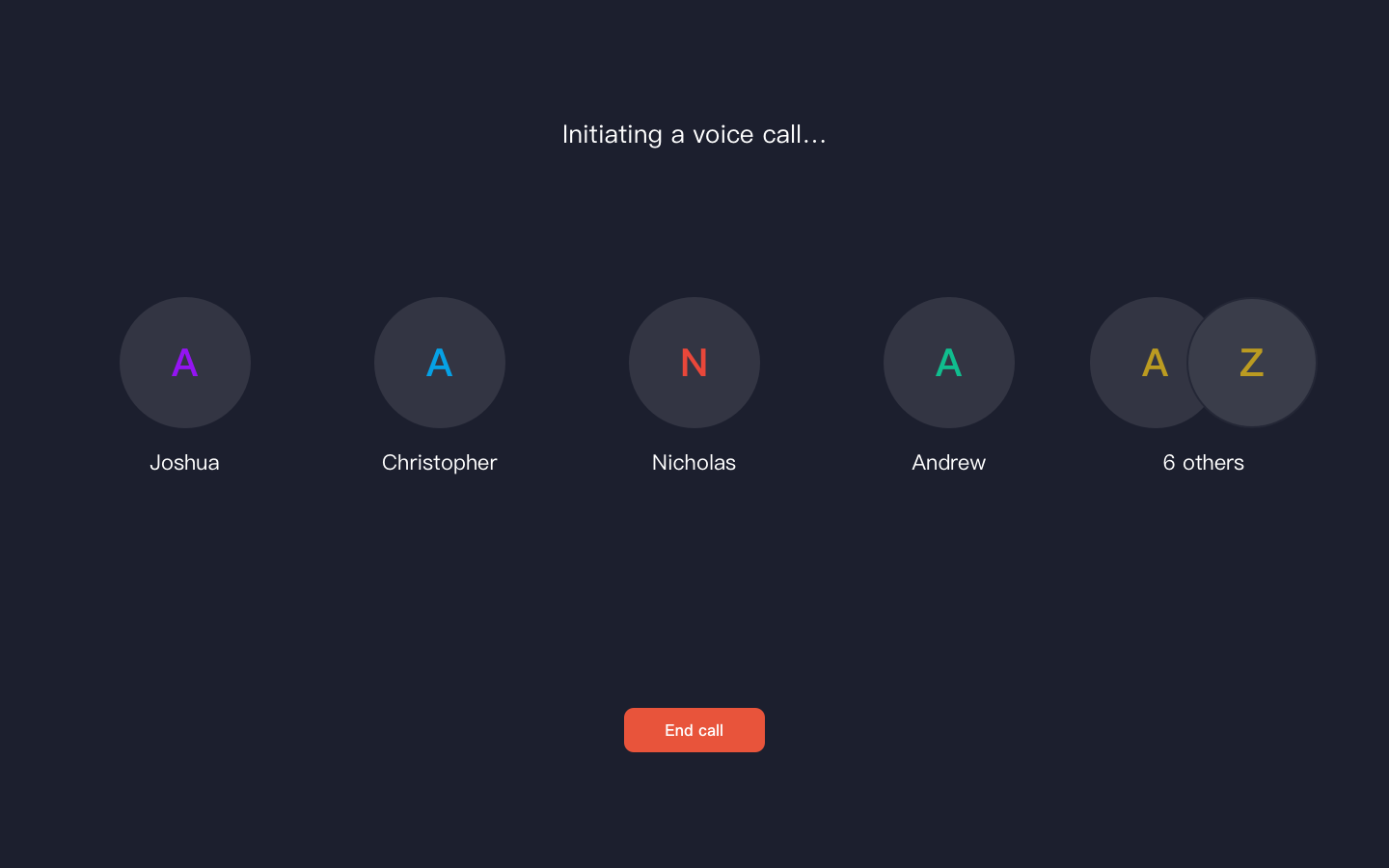
This pop-up will show when you receive a call invitation, which can also be customized as needed.
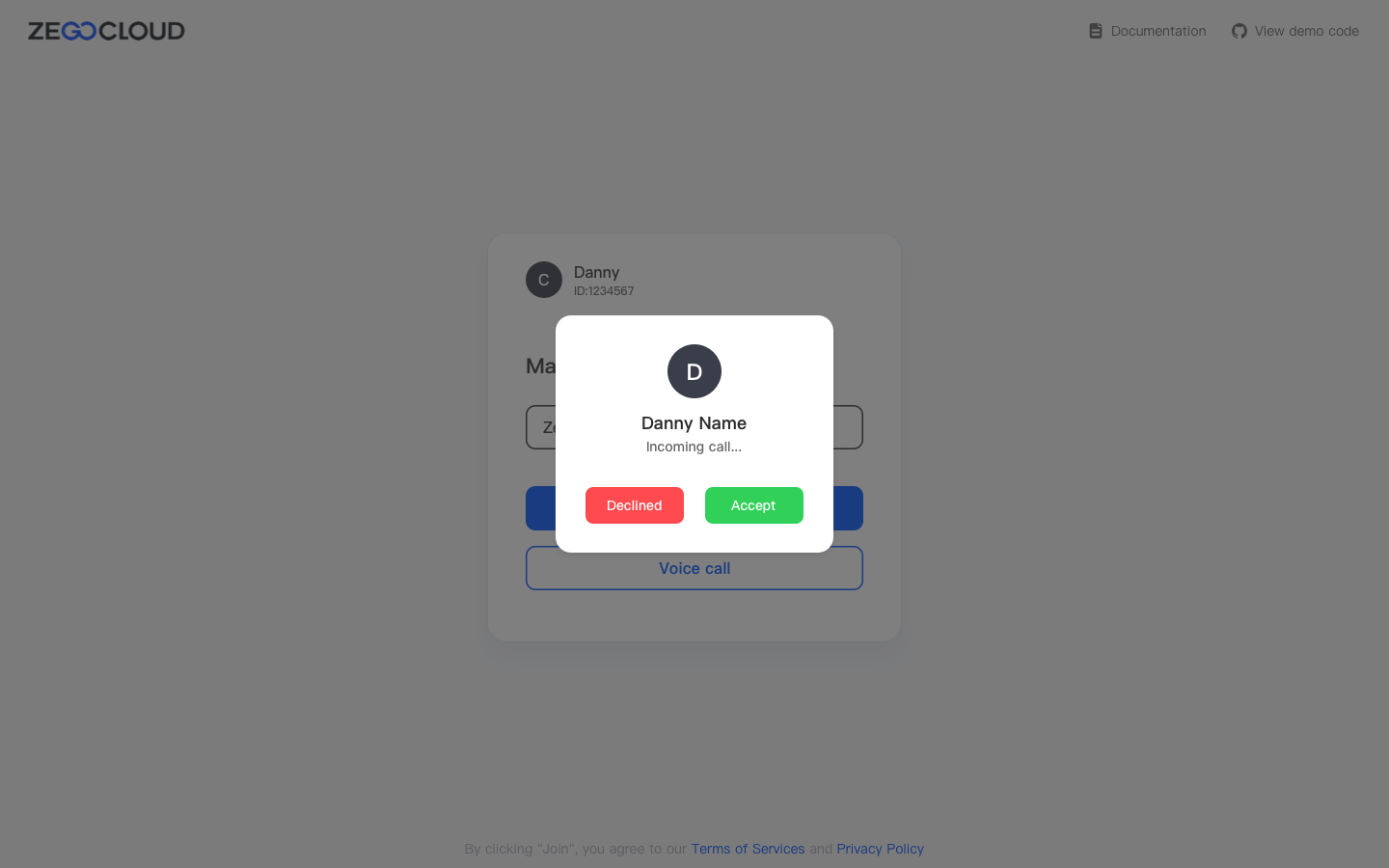
How do I customize the waiting page?
You can display a custom waiting page by defining a div tag. Call the setCallInvitationConfig method provided by the SDK and set enableCustomCallInvitationWaitingPage to true to enable the ability to use a custom waiting page. Then, listen for the onWaitingPageWhenSending event to retrieve the relevant callee information and populate it into your custom waiting page.
How do I customize the call invitation dialog?
You can display a custom call invitation dialog by defining a div tag. Use the setCallInvitationConfig method provided by the SDK to set enableCustomCallInvitationDialog to true to enable the ability to customize the call invitation dialog. Then, listen for the onConfirmDialogWhenReceiving event to retrieve the caller information and populate it into your custom call invitation dialog.

