Implement an audio-only conference
Video Conference Kit (ZegoUIKitPrebuiltVideoConference) defaults to video conference mode. While it allows users to tap the camera button to turn off the camera, converting to an audio-only conference.
Camera-related logic is not required for audio-only conferences, so you can:
bottomMenuBarConfig: Configure this to delete the camera-related button.topMenuBarConfig: Configure this to delete the camera-related button.turnOnCameraWhenJoining: Configure this to only use the microphone when a conference starts.audioVideoViewConfig: Configure this to delete the camera status icon on the view.
Here is the reference code:
class ViewController: UIViewController {
let selfUserID: String = "userID";
let selfUserName: String = "userName";
let yourAppID: UInt32 = YourAppID;
let yourAppSign: String = YourAppSign;
let conferenceID : String = "testConferenceID"
@IBOutlet weak var userIDLabel: UILabel! {
didSet {
userIDLabel.text = selfUserID
}
}
@IBOutlet weak var userNameLabel: UILabel! {
didSet {
selfUserName = String(format: "zego_%@", selfUserID)
userNameLabel.text = selfUserName
}
}
override func viewDidLoad() {
super.viewDidLoad()
}
@IBAction func videoConference(_ sender: Any) {
// Modify your custom configurations here.
// !mark(1:5)
let config: ZegoUIkitPrebuiltVideoConferenceConfig = ZegoUIkitPrebuiltVideoConferenceConfig()
config.turnOnCameraWhenjoining = false;
config.audioVideoViewConfig.showCameraStateOnView = false;
config.bottomMenuBarConfig.buttons = [.toggleMicrophoneButton,.leaveButton,.swtichAudioOutputButton]
config.topMenuBarConfig.buttons = [.showMemberListButton]
let videoConferenceVC = ZegoUIKitPrebuiltVideoConferenceVC.init(yourAppID, appSign: yourAppSign, userID: selfUserID, userName: self.selfUserName ?? "", conferenceID: conferenceID, config: config)
videoConferenceVC.modalPresentationStyle = .fullScreen
self.present(videoConferenceVC, animated: true, completion: nil)
}
}