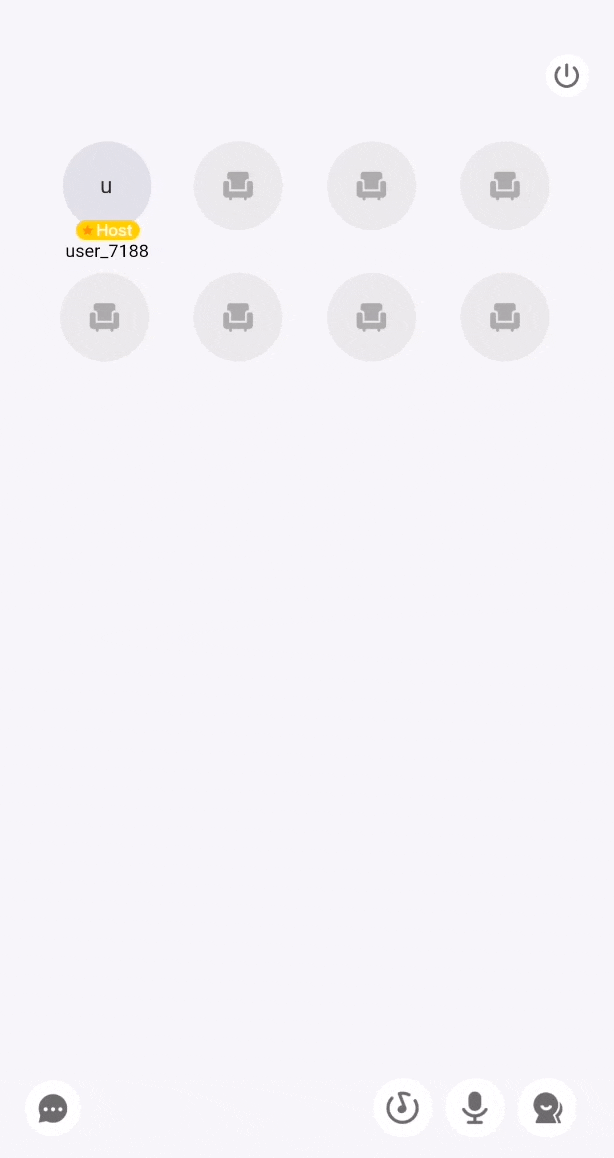Set a leave confirmation dialog
Live Audio Room Kit (ZegoUIKitPrebuiltLiveAudioRoom) ends a live audio room by default when the user clicks the Leave room button or the Android’s Back button.
If you want to add a confirmation dialog box to double confirm whether the user wants to leave a live audio room, you can use the confirmDialogInfo config:
confirmDialogInfo: After configuring this parameter, ZegoUIKitPrebuiltLiveAudioRoom will pop up a confirmation dialog box with the default style before ending the live audio room, showing the confirmation info you set.
The following shows the effect and the reference code:
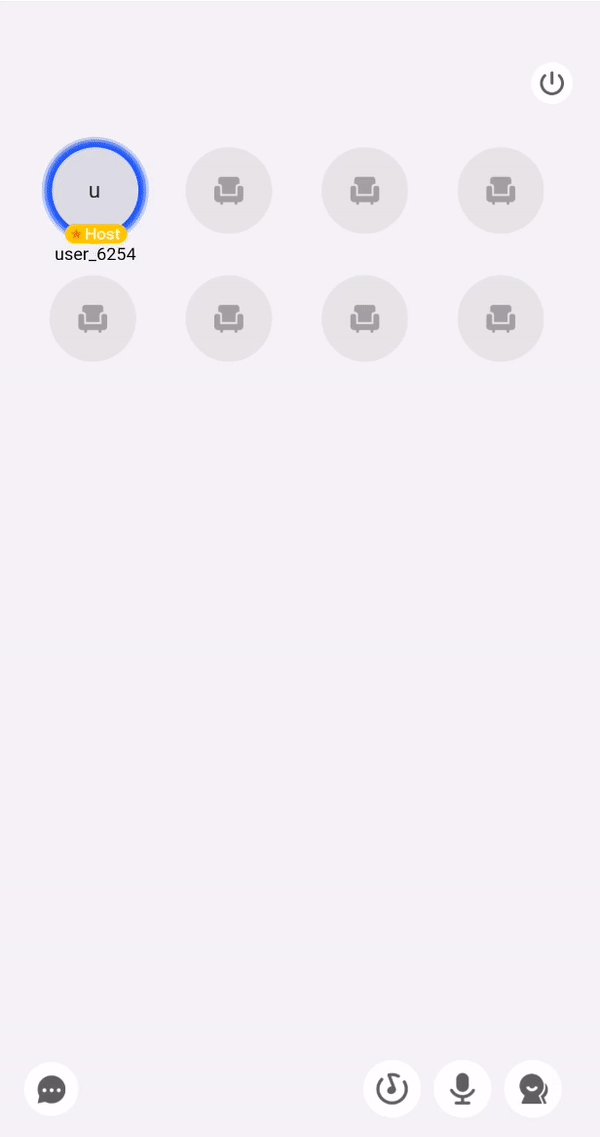
import React from 'react';
import { StyleSheet, View, Text } from 'react-native';
import KeyCenter from './KeyCenter';
import ZegoUIKitPrebuiltLiveAudioRoom, {
HOST_DEFAULT_CONFIG,
ZegoLiveAudioRoomLayoutAlignment,
} from '@zegocloud/zego-uikit-prebuilt-live-audio-room-rn';
export default function HostPage(props) {
return (
<View style={styles.container}>
<ZegoUIKitPrebuiltLiveAudioRoom
appID={KeyCenter.appID}
appSign={KeyCenter.appSign}
userID={userID}
userName={userName}
roomID={roomID}
// Modify your custom configurations here.
config={{
...HOST_DEFAULT_CONFIG,
onLeave: () => { props.navigation.navigate('HomePage') },
confirmDialogInfo: {
title: 'Leave the room',
message: "Are you sure to leave the room?",
cancelButtonName: "Cancel",
confirmButtonName: "Leave",
}
}}
/>
</View>
);
}
If the default dialog style can’t meet your needs, or you want to pop up a more complex dialog, then you can use the onLeaveConfirming parameter. This parameter requires a value of type function and requires the function to return a Promise. You can set the confirmation dialog that you want to pop up in the Promise.
And sure, you can also implement the logic that decides whether to end the live or not, or any other business logic in this callback as wanted.
Here is the reference code:
import React from 'react';
import { StyleSheet, View, Text, Alert } from 'react-native';
import KeyCenter from './KeyCenter';
import ZegoUIKitPrebuiltLiveAudioRoom, {
HOST_DEFAULT_CONFIG,
ZegoLiveAudioRoomLayoutAlignment,
} from '@zegocloud/zego-uikit-prebuilt-live-audio-room-rn';
export default function HostPage(props) {
return (
<View style={styles.container}>
<ZegoUIKitPrebuiltLiveAudioRoom
appID={KeyCenter.appID}
appSign={KeyCenter.appSign}
userID={userID}
userName={userName}
roomID={roomID}
// Modify your custom configurations here.
config={{
...HOST_DEFAULT_CONFIG,
onLeave: () => { props.navigation.navigate('HomePage') },
onLeaveConfirming: () => {
return new Promise((resolve, reject) => {
Alert.alert(
'This is your custom dialog.',
'You can customize this dialog as needed.',
[
{
text: 'Cancel',
onPress: () => reject(),
style: 'cancel',
},
{
text: 'Exit',
onPress: () => resolve(),
},
],
);
});
},
}}
/>
</View>
);
}
The effect of a custom dialog will be like this: