CallKit user guide
zego-callkit-react-native encapsulates some features of iOS CallKit and PushKit for React Native developers to implement Voice-over-IP (VoIP) calls on iOS devices. The connection method and features of this plugin are similar to those of iOS CallKit and PushKit. For more information, refer to the official Apple documentation on CallKit and PushKit.
Prerequisites
- ZPNs SDK 2.6.0 or later is integrated, and offline push notification is implemented. For more information, see Implement offline push notification.
- Notification permission is obtained from the user.
- Push Notifications is added to the Capabilities pane in your Xcode project.
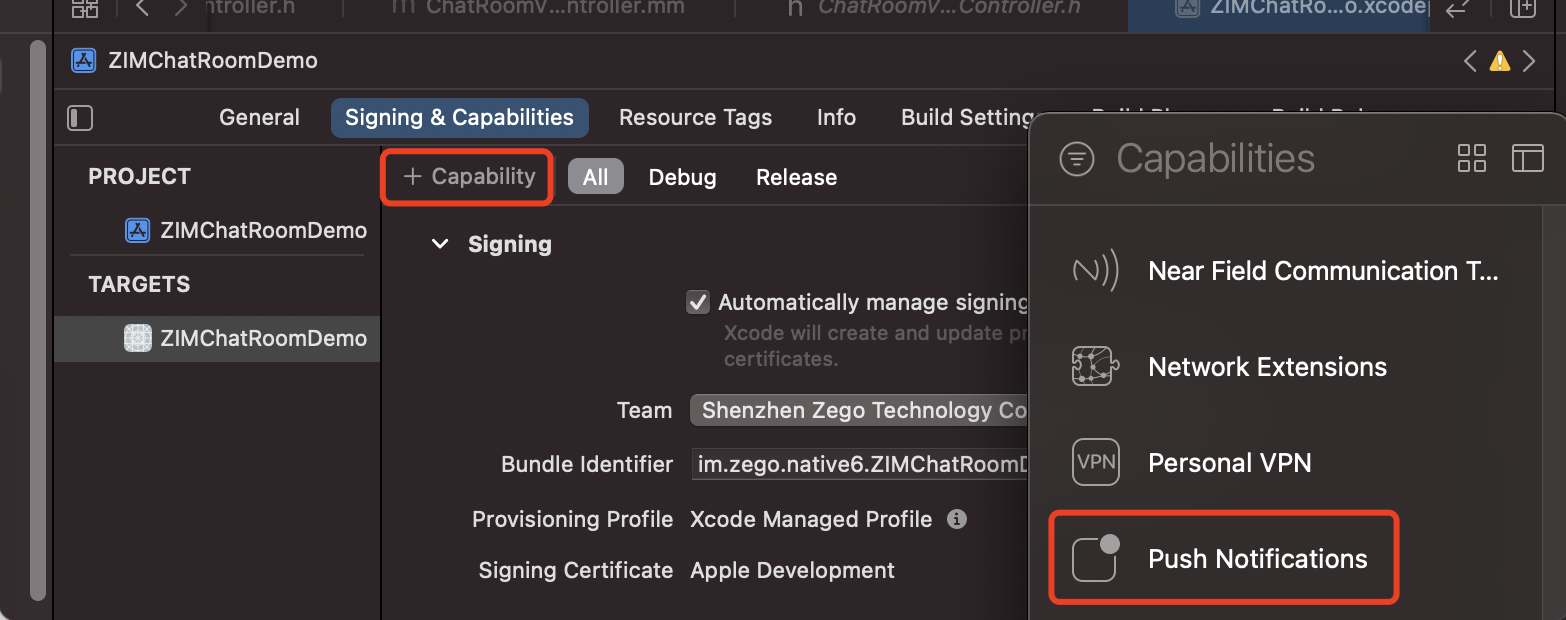
Add dependencies
- Navigate to the root directory of the project, run one of the following codes to install the dependencies.
npm i zego-callkit-react-native
yarn add zego-callkit-react-native
- Import the SDK.
import CallKit from 'zego-callkit-react-native';
- Go to the iOS root directory, run the
pod installcommand to install the dependencies.
After completing the above steps, you can use the zego-callkit-react-native SDK in your project using JavaScript or TypeScript (recommended).
Initialize CallKit
Call the CallKit.setInitConfiguration method to configure the VoIP feature before using it. For more about the configuration, refer to the official Apple documentation on CXProviderConfiguration.
CallKit.setInitConfiguration({localizedName:"Your app name or others"});
Receive a VoIP notification
When a VoIP notification is received, the App will bring up the call UI and trigger the didReceiveIncomingPush. For more details on the interface, please refer to the official Apple documentation on didReceiveIncomingPushWithPayload.
function handleIncomingPush(extras: Record<string, any>, uuid: string) {
// Get the payload field passed with the push notification.
const payload = extras['payload'];
}
CallKit.getInstance().on('didReceiveIncomingPush',handleIncomingPush);
Launch the call incoming UI
If an incoming call is received when the app is running at the backend, call the CallKit.setInitConfiguration method to initialize CallKit and then call the reportIncomingCall method to launch the call incoming UI, as shown in the following figure. Refer to the Apple official documentation reportNewIncomingCallWithUUID.
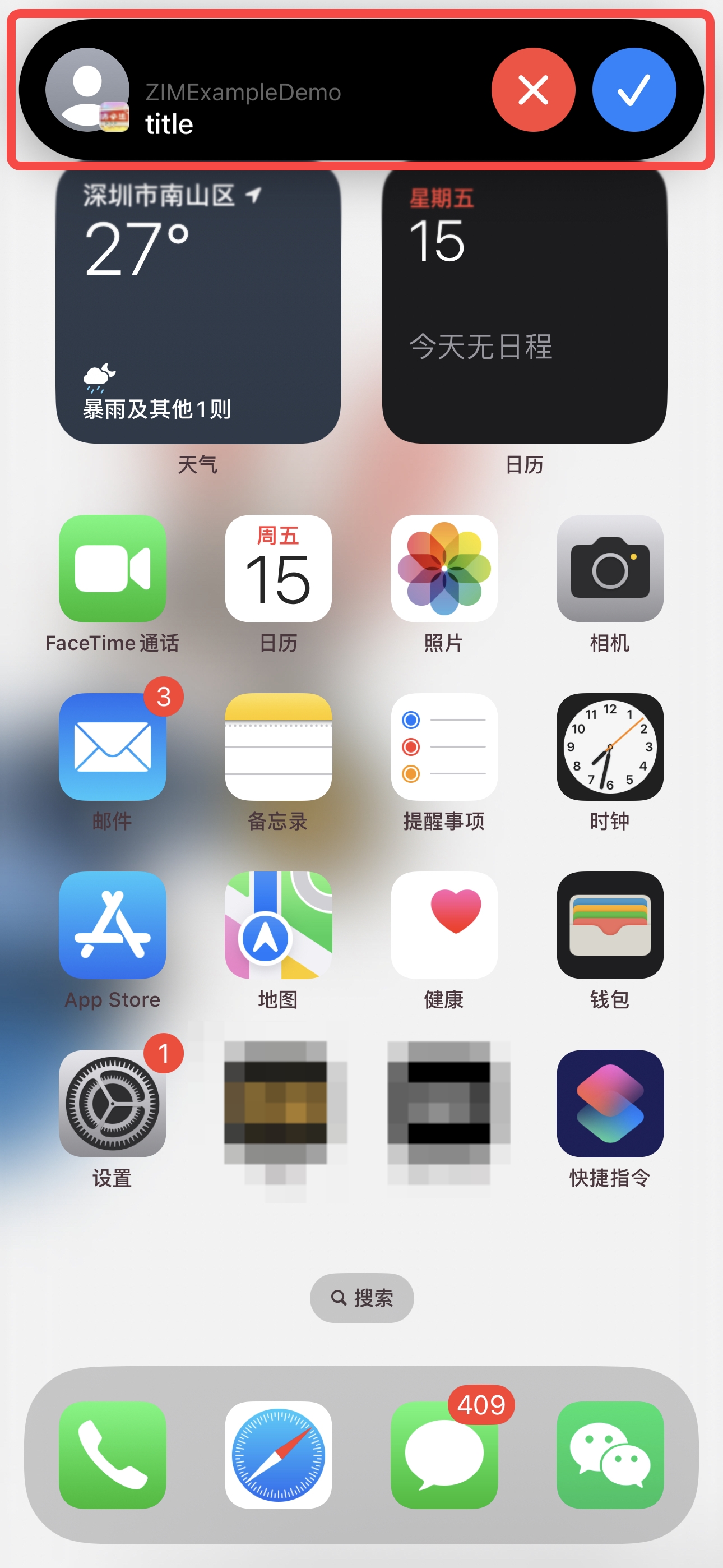
// Before pulling the CallKit, call `setInitConfiguration` at least once.
CallKit.setInitConfiguration({localizedName: 'ZEGO'});
// Create a CXCallUpdate object
const cxCallUpdate = new CXCallUpdate({
remoteHandle: /* Set CXHandle object here */,
localizedCallerName: "Caller Name", // Caller name
supportsHolding: true,
supportsGrouping: false,
supportsUngrouping: false,
supportsDTMF: true,
hasVideo: false
});
// Generate a UUID, please use version 4 for UUID.
const uuid = "your-unique-uuid-string"; // Please replace with the actual UUID
// Call the reportIncomingCall method
CallKit.getInstance().reportIncomingCall(cxCallUpdate, uuid)
.then(() => {
console.log("Incoming call reported successfully");
})
.catch(error => {
console.error("Error reporting incoming call: ", error);
});
After launching the call interface, to accept the invitation and initiate a real-time conversation, please refer to the usage of the Video Call product. For more details, please refer to the Implement a basic video call section.
Decline an incoming call
To decline an incoming call, call the reportCallEnded method. Refer to the Apple official documentation reportCallWithUUID:endedAtDate:reason。
// `CXCallEndedReason` indicate the reason why an incoming call is ended. In the sample code, the call is declined by the caller.
// `uuid` is the UUID obtained from the `didReceiveIncomingPush` method or that passed by the `reportIncomingCall` method.
CallKit.getInstance().reportCallEnded(CXCallEndedReason.AnsweredElsewhere,"BE5832D3-DCAE-4B4C-9B51-33400A5EA69E");
Receive event callbacks
To listen for event callbacks of CallKit, implement the following callback functions before calling the ZPNs registerPush method. For details on the callbacks, please refer to the Apple official documentation on didReceiveIncomingPushWithPayload, performAnswerCallAction, performEndCallAction, and performSetMutedCallAction.
// Callbacks when a VoIP push notification is received.
// `uuid` is the unique ID of the call.
function handleIncomingPush(extras: Record<string, any>, uuid: string) {
// The payload string is the same as the extended data carried in the `ZIMPushConfig` class.
const payload = extras['payload'];
}
CallKit.getInstance().on('didReceiveIncomingPush',handleIncomingPush);
// The event that the user taps the Answer button.
function handlePerformAnswerCallPush(action: CXAnswerCallAction) {
console.log("handlePerformAnswerCallPush 用户点击接受",action);
// Received successfully, call the action fulfill function
action.fulfill();
}
CallKit.getInstance().on('performAnswerCallAction',handlePerformAnswerCallPush);
// The event that the user taps the Decline button.
function handlePerformEndCallAction(action: CXEndCallAction) {
console.log("handlePerformEndCallAction 用户点击挂断", action);
// Hang up the phone, call the action fulfill function
action.fulfill();
}
CallKit.getInstance().on('performEndCallAction', handlePerformEndCallAction);
// The event that the user taps the Mute button.
function handlePerformSetMutedCallAction(action: CXSetMutedCallAction) {
console.log("handlePerformSetMutedCallAction User clicked mute", action);
// When the mute button is turned on, muted is true
const isMuted = action.muted;
// Add mute logic here
// Call the action fulfill function
action.fulfill();
}
CallKit.getInstance().on('performSetMutedCallAction', handlePerformSetMutedCallAction);
Set the video or audio mode
By default, the audio mode is used. This mode setting only affects the UI display, and the actual call effect needs to be implemented by you.
The following table compares the UI in the two modes.
| Video mode | Audio mode | |
|---|---|---|
| Call notification | 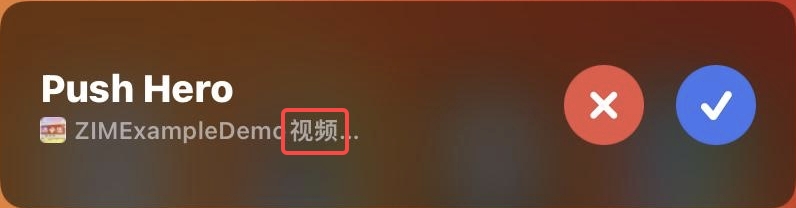 | 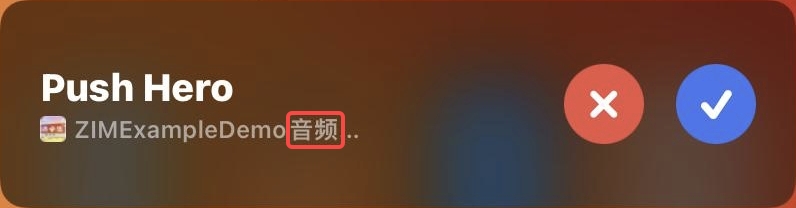 |
| Call UI | 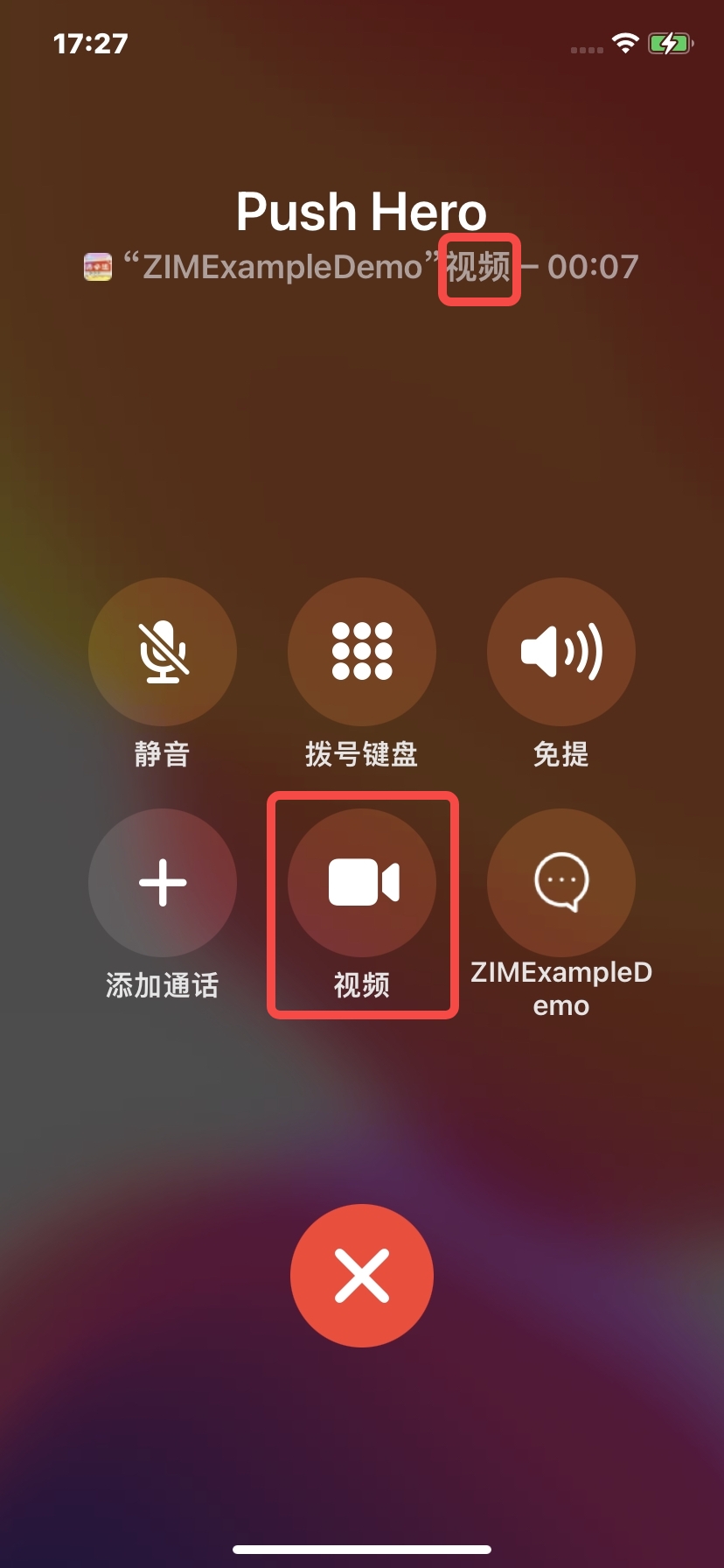 | 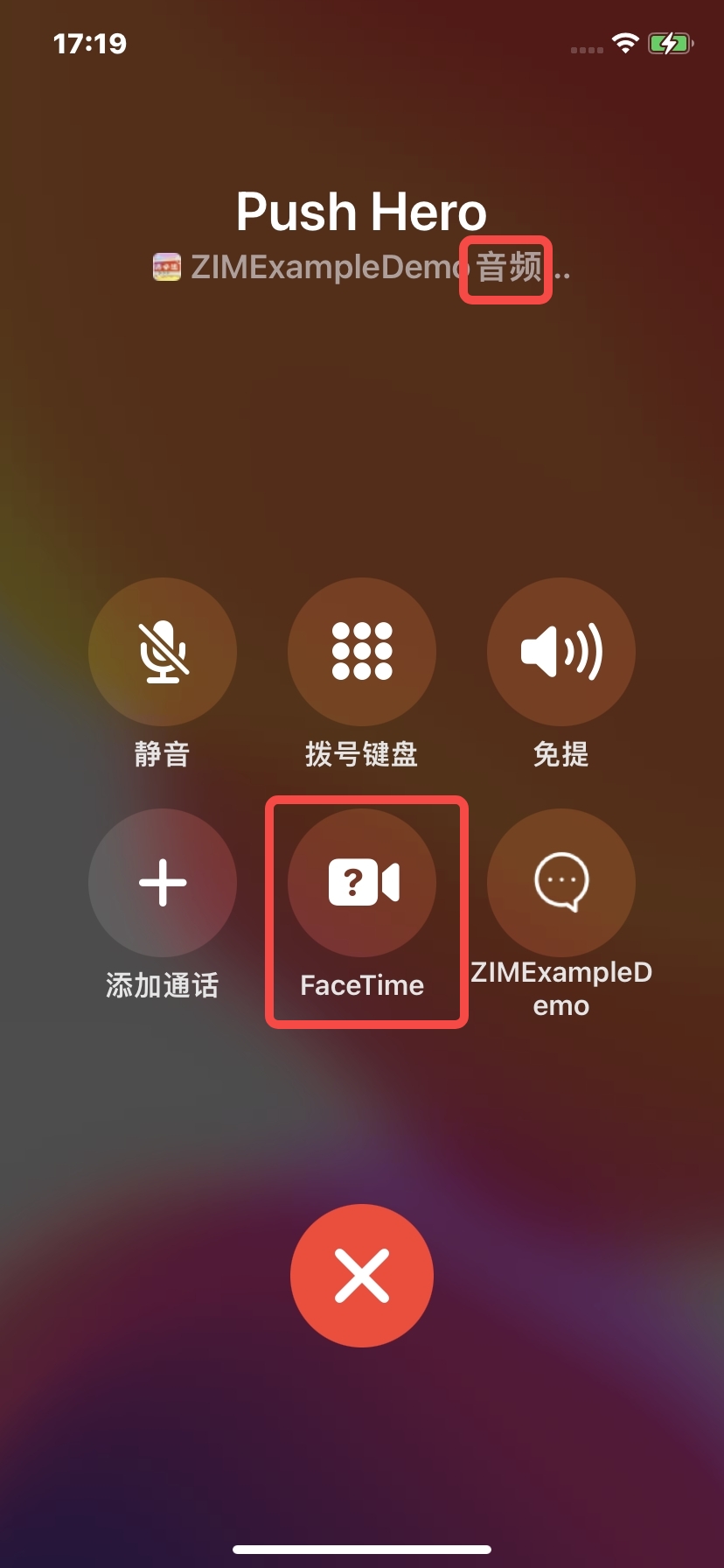 |
CallKit launch by the developer
When calling the setInitConfiguration method for initialization, set supportsVideo to true. Refer to the official Apple documentation on supportsVideo for details.
When calling the reportIncomingCall method to launch the call UI, set hasVideo to true. To redirect the user to the app after the user taps the Video button on the call UI, you also need to set remoteHandle. Refer to the official Apple documentation on hasVideo and remoteHandle for details.
// supportsVideo needs to be true when initializing
var config = {
localizedName: 'localizedName',
supportsVideo: true // set supportsVideo to true
};
CallKit.setInitConfiguration(config);
// CXCallUpdate hasVideo needs to be true
var update = {
hasVideo: true, // set hasVideo to true
// If you want the "Video" button in the call interface to redirect to your app, you need to set remoteHandle
remoteHandle: {
type: 'CXHandleTypeGeneric', // set the appropriate type based on the actual situation
value: 'Caller\'s contact information' // set the caller's contact information
}
};
// Generate a unique id for this call, uuid version is v4
var uuid = "";
// Call the reportIncomingCall method
CallKit.getInstance().reportIncomingCall(update, uuid);
CallKit launch by ZPNs SDK
When initiating a VoIP call, the initiator needs to set ZIMPushConfig > iOSVoIPHasVideo to true, and the receiver will automatically set CallKit to video mode based on this parameter.
let pushConfig = {};
// Set properties of pushConfig
pushConfig.title = "System call title"; // Set the title of the system call
pushConfig.payload = "Business required payload"; // Set the payload for business
pushConfig.resourcesID = "resourcesID configured by contacting ZEGOCLOUD technical support"; // Set the resource ID, need to contact ZEGOCLOUD technical support for configuration
let voIPConfig = new ZIMVoIPConfig();
// Configure VoIP settings
voIPConfig.iOSVoIPHandleType = ZIMCXHandleType.generic; // Set the Handle type of iOS VoIP to generic
voIPConfig.iOSVoIPHandleValue = "Alice"; // Set the sender's contact information
voIPConfig.iOSVoIPHasVideo = true; // Set if it is a video call
// Associate VoIP configuration with push configuration
pushConfig.voIPConfig = voIPConfig;
Event callback after the user taps the Video button
The following figure shows the call UI in video mode. If the user taps the Video button, the- (BOOL)application:(UIApplication *)application continueUserActivity:(NSUserActivity *)userActivity restorationHandler:(void (^)(NSArray<id<UIUserActivityRestoring>> * _Nullable))restorationHandler callback is triggered.
You can listen for and handle the callback in your project.
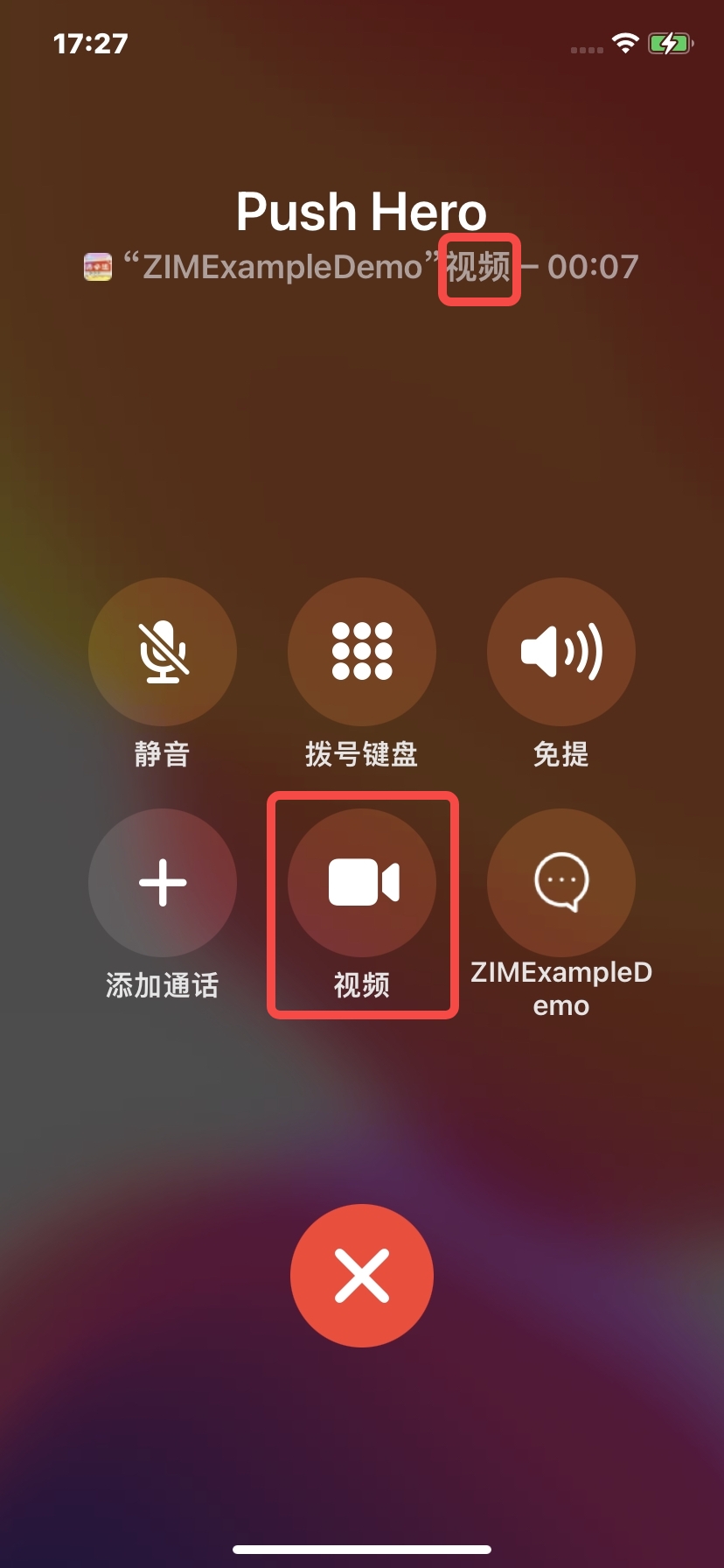
- (BOOL)application:(UIApplication *)application continueUserActivity:(NSUserActivity *)userActivity restorationHandler:(void (^)(NSArray<id<UIUserActivityRestoring>> * _Nullable))restorationHandler{
INInteraction *interaction = userActivity.interaction;
INIntent *intent = interaction.intent;
// When the user tap the Video button, the following condition is met. Note that the event can be triggered by tapping the button or an entry in the call history.
if([userActivity.activityType isEqual:@"INStartVideoCallIntent"]){
INPerson *person = [(INStartAudioCallIntent *)intent contacts][0];
// The `CXHandle` field in the `ZIMVoIPConfig` class is obtained, which can be used to implement your business logic.
CXHandle *handle = [[CXHandle alloc] initWithType:(CXHandleType)person.personHandle.type value:person.personHandle.value];
// The following sample UI information will be displayed in a pop-up window.
UIAlertController *alertView = [UIAlertController alertControllerWithTitle:@"tips" message:[NSString stringWithFormat:@"If the user action type is `INStartVideoCallIntent`, the video mode is used. User information: %@",handle.value] preferredStyle:UIAlertControllerStyleAlert];
UIAlertAction *action = [UIAlertAction actionWithTitle:@"OK" style:UIAlertActionStyleDefault handler:^(UIAlertAction * _Nonnull action) {
}];
[alertView addAction:action];
[[UIViewControllerCJHelper findCurrentShowingViewController] presentViewController:alertView animated:YES completion:nil];
return true;
}
return false;
}

