Quick start
Integrate the SDK
-
Add ZegoUIKitPrebuiltVideoConference as dependencies
Run the following code in your project root directory:
flutter pub add zego_uikit_prebuilt_video_conference -
Import the SDK
Now in your Dart code, import the prebuilt Video Conference Kit SDK.
import 'package:zego_uiki/zego_uiki.dart'; import 'package:zego_uikit_prebuilt_video_conference/zego_uikit_prebuilt_video_conference.dart'; -
Using the ZegoUIKitPrebuiltVideoConference in your project
- Go to ZEGOCLOUD Admin Console, get the
appIDandappSignof your project. - Specify the
userIDanduserNamefor connecting the Video Conference Kit service. - Create a
conferenceIDthat represents the video conference you want to start.
NoteuserIDandconferenceIDcan only contain numbers, letters, and underlines (_).- Using the same
conferenceIDwill enter the same video conference.
class VideoConferencePage extends StatelessWidget { final String conferenceID; const VideoConferencePage({ Key? key, required this.conferenceID, }) : super(key: key); @override Widget build(BuildContext context) { return SafeArea( // !mark(1:8) child: ZegoUIKitPrebuiltVideoConference( appID: YourAppID, // Fill in the appID that you get from ZEGOCLOUD Admin Console. appSign: YourAppSign, // Fill in the appSign that you get from ZEGOCLOUD Admin Console. userID: 'user_id', userName: 'user_name', conferenceID: conferenceID, config: ZegoUIKitPrebuiltVideoConferenceConfig(), ), ); } } - Go to ZEGOCLOUD Admin Console, get the
Now, you can start a video conference by navigating to this VideoConferencePage .
Configure your project
Run & Test
Now you have finished all the steps!
You can simply click the Run or Debug to run and test your App on your device.

Related guide
Resources
Click here to get the complete sample code.
Click here for detailed explanations of all APIs.