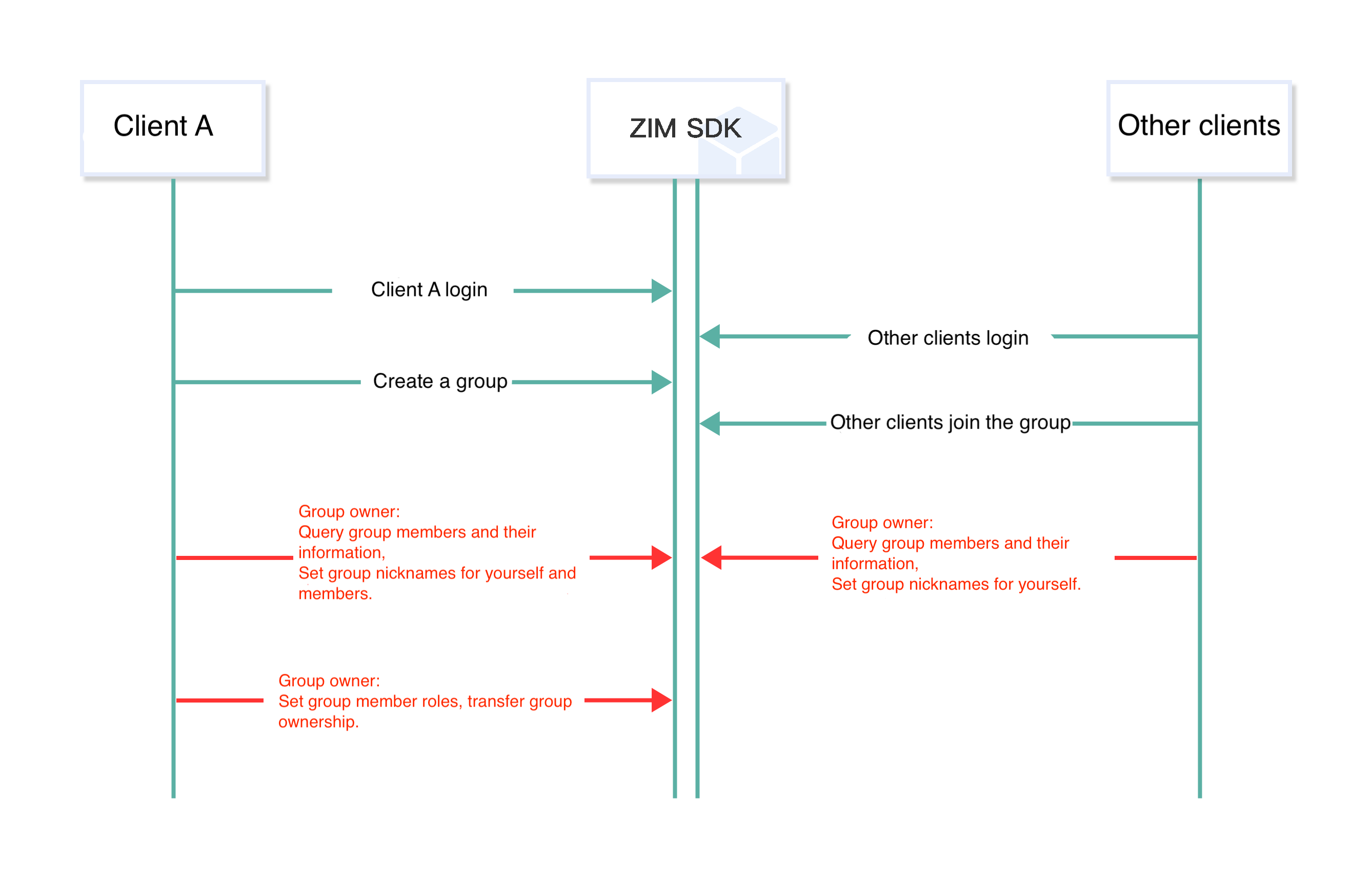Manage group members
ZEGOCLOUD's In-app Chat (the ZIM SDK) provides the capability of group member management, allowing you to query the group member list and group member info, change the group owner, and more.
- Before you use the following features, you must join a group first. To join a group, refer to the Chapter Join a group of Manage groups.
Get group member list
To know who is in the current group and get the group member list after login, call the queryGroupMemberList method. A single call to the interface can obtain up to 100 members. If the passed count exceeds 100, it will be processed as 100.
You will receive a notification through the callback ZIMGroupMemberInfoQueriedCallback after the query succeeds.
Assume there are two users, A and B, in a group. User A has already retrieved the group member list. At this point, if user B changes their username and avatar, will the latest group member information of user B be retrieved when calling the queryGroupMemberList API again?
You need to implement different operations based on the ZIM SDK version:
- SDK Version ≥ 2.19.0:
- If A and B are friends, you can directly call the API.
- If A and B are not friends, you can retrieve the latest information of user B in either following way:
- SDK Version < 2.19.0:
// Get group member list.
ZIMGroupMemberQueryConfig config = new ZIMGroupMemberQueryConfig();
// count over 100 is treated as 100
config.count = 100;
config.nextFlag = 0;
zim.queryGroupMemberList(group_id, config, new ZIMGroupMemberListQueriedCallback() {
@Override
public void onGroupMemberListQueried(ArrayList<ZIMGroupMemberInfo> userList, int nextFlag, ZIMError errorInfo) {
}
});
1
// Get group member list.
int myNextFlag = 0;
ZIMGroupMemberQueryConfig *config = [[ZIMGroupMemberQueryConfig alloc] init];
// If count exceeds 100, it will be treated as 100.
config.count = 20;
config.nextFlag = myNextFlag;
[zim queryGroupMemberListByGroupID:groupID config:config callback:^(NSArray<ZIMGroupMemberInfo *> * _Nonnull userList, unsigned int nextFlag, ZIMError * _Nonnull errorInfo) {
//ave the anchor points of the group members for the next paging query.
myNextFlag = nextFlag;
// Implement the event callback for querying the group member list.
}];
1
// Get group member list.
int myNextFlag = 0;
ZIMGroupMemberQueryConfig *config = [[ZIMGroupMemberQueryConfig alloc] init];
// If count exceeds 100, it will be treated as 100.
config.count = 20;
config.nextFlag = myNextFlag;
[zim queryGroupMemberListByGroupID:groupID config:config callback:^(NSArray<ZIMGroupMemberInfo *> * _Nonnull userList, unsigned int nextFlag, ZIMError * _Nonnull errorInfo) {
//ave the anchor points of the group members for the next paging query.
myNextFlag = nextFlag;
// Implement the event callback for querying the group member list.
}];
1
// Get group member list.
var groupID = '';
// If count exceeds 100, it will be treated as 100.
var config = { count: 10, nextFlag: 0 };
zim.queryGroupMemberList(groupID, config)
.then(function ({ groupID, userList, nextFlag }) {
// Query successful.
})
.catch(function (err) {
// Query failed.
});
1
// Get group member list.
zim::ZIMQueryGroupMemberConfig config;
config.count = 100;
config.nextFlag = 0;
zim_->queryGroupMemberList(group_id, config,
[=](const std::string &groupID, const std::vector<zim::ZIMGroupMemberInfo> userList,
unsigned int nextFlag, zim::ZIMError errorInfo){
int error_code = errorInfo.code;
});
1
Get group member info
To know the info of a specified member after joining a group, call the queryGroupMemberInfo method.
You will receive the specific info throught the callback ZIMGroupMemberInfoQueriedCallback after the query succeeds.
// Get group member info
zim.queryGroupMemberInfo(user_id, group_id, new ZIMGroupMemberListQueriedCallback() {
@Override
public void onGroupMemberListQueried(ArrayList<ZIMGroupMemberInfo> userList, int nextFlag, ZIMError errorInfo) {
}
});
1
// Get group member info.
[zim queryGroupMemberInfo:userID groupID:groupID callback:^(NSString * _Nonnull groupID, ZIMGroupMemberInfo * _Nonnull userInfo, ZIMError * _Nonnull errorInfo) {
//Implement the event callback for querying the group member info.
}];
1
// Get group member info.
[zim queryGroupMemberInfo:userID groupID:groupID callback:^(NSString * _Nonnull groupID, ZIMGroupMemberInfo * _Nonnull userInfo, ZIMError * _Nonnull errorInfo) {
//Implement the event callback for querying the group member info.
}];
1
// Get the info of a specified group member.
var groupID = '';
var userID = '';
zim.queryGroupMemberInfo(userID, groupID)
.then(function ({ groupID, userInfo }) {
// Query successful.
})
.catch(function (err) {
// Query failed.
});
1
// Get group member info
zim_->queryGroupMemberInfo(user_id, group_id,
[=](const std::string &groupID, const zim::ZIMGroupMemberInfo &userList, zim::ZIMError errorInfo){
int error_code = errorInfo.code;
});
1
Set an alias
To set an alias after joining a group, call the setGroupMemberNickname method.
The group owner can set the alias of all group members. But the group members can only set their own aliases.
You will receive a notification through the callback ZIMGroupMemberNicknameUpdatedCallback after the alias is set successfully.
// Set an alias. Note: The group owner can set the alias of all group members. But the group members can only set their own aliases.
zim.setGroupMemberNickname(member_new_nick_name, user_id, group_id, new ZIMGroupMemberNicknameUpdatedCallback() {
@Override
public void onGroupMemberNicknameUpdated(ZIMError errorInfo) {
}
});
1
// Set an alias.
// Note: The group owner can set the alias of all group members. But the group members can only set their own aliases.
[zim setGroupMemberNickname:nickName forUserID:userID groupID:groupID callback:^(ZIMError * _Nonnull errorInfo) {
//Implement the event callback for setting the alias here.
}];
1
// Set an alias.
// Note: The group owner can set the alias of all group members. But the group members can only set their own aliases.
[zim setGroupMemberNickname:nickName forUserID:userID groupID:groupID callback:^(ZIMError * _Nonnull errorInfo) {
//Implement the event callback for setting the alias here.
}];
1
// Set an alias. Note: The group owner can set the alias of all group members. But the group members can only set their own aliases.
var groupID = '';
var forUserID = '';
var nickname = '';
zim.setGroupMemberNickname(nickname, forUserID, groupID)
.then(function ({ groupID, forUserID, nickname }) {
// Operation successful.
})
.catch(function (err) {
// Operation failed.
});
// Set up and listen for the callback groupMemberInfoUpdated.
zim.on('groupMemberInfoUpdated', function (zim, { groupID, userList, operatedInfo }) {
console.log('groupMemberInfoUpdated', groupID, userList, operatedInfo);
});
1
// Set an alias.
// Note: The group owner can set the alias of all group members. But the group members can only set their own aliases.
zim_->setGroupMemberNickname(member_new_nick_name, user_id, group_id,
[=](const std::string &groupID, const std::string &userID,
const std::string &userNickame, zim::ZIMError errorInfo){
int error_code = errorInfo.code;
});
1
Set a role for a group member
For a group owner to set a role for a group member, call the setGroupMemberRole method. You can set the group member to a regular member or admin.
After the setting is successful, the group owner can receive the setting result through ZIMGroupMemberRoleUpdatedCallback .
Group members can receive notifications of user role changes through onGroupMemberInfoUpdated.
Description of group member roles and permissions
The ZIM SDK supports setting users as group owners, administrators, and regular members by default. In a group, the group owner has all client permissions and can perform all group functions. Administrators have most client permissions, while regular members have the fewest client permissions. The specific client permissions for each role are shown in the table below:
| Client Permissions | Group Owner
(corresponding enum value: 1) | Administrator
(corresponding enum value: 2) | Regular Member
(corresponding enum value: 3) |
|---|
| Modify group avatar, group name, group notice | Supported | Supported | Supported |
|---|
| Modify group attributes |
|---|
| Modify group member nickname | Supported, can be used for all group role users | Supported, can be used for all regular members | Supported, can only be used for oneself |
|---|
| Recall group member messages |
|---|
| Kick out members | Not supported |
|---|
| Mute individual group members |
|---|
| Mute specific group roles |
|---|
| Set group member roles | Not supported |
|---|
| Transfer group ownership |
|---|
| Dismiss the group |
|---|
| Mute all members |
|---|
// The group owner sets ordinary member users as administrators.
zim.setGroupMemberRole(2, user_id, group_id, new ZIMGroupMemberRoleUpdatedCallback() {
@Override
public void onGroupMemberRoleUpdated(ZIMError errorInfo) {
// Obtain the result of setting the role of group members through errorInfo.code.
}
});
1
// Group owner sets ordinary members as administrators.
[zim setGroupMemberRole:role forUserID:userID groupID:groupID callback:^(ZIMError * _Nonnull errorInfo) {
//Implement business code after setting the role here.
}];
1
// Group owner sets ordinary members as administrators.
[zim setGroupMemberRole:role forUserID:userID groupID:groupID callback:^(ZIMError * _Nonnull errorInfo) {
//Implement business code after setting the role here.
}];
1
// The group owner sets ordinary member users as administrators.
var groupID = '';
var forUserID = '';
var role = 2;
zim.setGroupMemberRole(role, forUserID, groupID)
.then(function ({ groupID, forUserID, role }) {
// Operation successful.
})
.catch(function (err) {
// Operation failed.
});
// Set up and listen for the callback groupMemberInfoUpdated.
zim.on('groupMemberInfoUpdated', function (zim, { groupID, userList, operatedInfo }) {
console.log('groupMemberInfoUpdated', groupID, userList, operatedInfo);
});
1
// The group owner sets ordinary member users as administrators.
int role = 2;
zim_->setGroupMemberRole(role, for_user_id, group_id,
[=](int role, const std::string &forUserID, const std::string &groupID, zim::ZIMError errorInfo) {
int error_code = errorInfo.code;
});
1
Transfer the group ownership
For a group owner to transfer the group ownership, call the transferGroupOwner method with the toUserID (the ID of the member you want to transfer the group ownership to).
- Only the group owner has permission to change the group owner.
- The member you want to transfer the group ownership to must be in the group; otherwise, the operation fails.
All group members will receive a notification through the callback onGroupMemberInfoUpdated after the group owner is changed.
// Change the group owner.
zim.transferGroupOwner(new_group_owner_id, group_id, new ZIMGroupOwnerTransferredCallback() {
@Override
public void onGroupOwnerTransferred(ZIMError errorInfo) {
// Get the result of transferring group owner identity through errorInfo.code.
}
});
1
// Change the group owner.
[zim transferGroupOwnerToUserID:userID groupID:groupID callback:^(ZIMError * _Nonnull errorInfo) {
//Implement the event callback for changing the group owner here.
}];
1
// Change the group owner.
[zim transferGroupOwnerToUserID:userID groupID:groupID callback:^(ZIMError * _Nonnull errorInfo) {
//Implement the event callback for changing the group owner here.
}];
1
// Change the group owner.
var groupID = '';
var toUserID = '';
zim.transferGroupOwner(toUserID, groupID)
.then(function ({ groupID, toUserID }) {
// Operation successful.
})
.catch(function (err) {
// Operation failed.
});
// Set up and listen for the callback groupMemberStateChanged.
zim.on('groupMemberStateChanged', function (zim, { groupID, state, event, userList, operatedInfo }) {
console.log('groupMemberStateChanged', groupID, state, event, userList, operatedInfo);
});
// Set up and listen for the callback groupMemberInfoUpdated.
zim.on('groupMemberInfoUpdated', function (zim, { groupID, userList, operatedInfo }) {
console.log('groupMemberInfoUpdated', groupID, userList, operatedInfo);
});
1
// Change the group owner.
zim_->transferGroupOwner(new_group_owner_id, group_id,
[=](const std::string &groupID, const std::string &toUserID, zim::ZIMError errorInfo){
int error_code = errorInfo.code;
});
1
Query the number of group members
To query the number of group members after logging in and joining a group, call the queryGroupMemberCount method.
You will receive the query results through the callback ZIMGroupMemberCountQueriedCallback.
// For an in-group member to query the number of group members.
zim.queryGroupMemberCount("GROUP_ID", new ZIMGroupMemberCountQueriedCallback() {
@Override
public void onGroupMemberCountQueried(String groupID, int count, ZIMError errorInfo) {
// Get the number of group members.
}
});
1
// For an in-group member to query the number of group members.
[zim queryGroupMemberCountByGroupID:self.toGroupID callback:^(NSString * _Nonnull groupID, unsigned int count, ZIMError * _Nonnull errorInfo) {
}];
1
// For an in-group member to query the number of group members.
[zim queryGroupMemberCountByGroupID:self.toGroupID callback:^(NSString * _Nonnull groupID, unsigned int count, ZIMError * _Nonnull errorInfo) {
}];
1
// Query the number of group members.
var groupID = '';
zim.queryGroupMemberCount(groupID)
.then(function ({ groupID, count }) {
// Operation successful.
})
.catch(function (err) {
// Operation failed.
});
1
// For an in-group member to query the number of group members.
zim_->queryGroupMemberCount(
group_id, [=](const std::string &groupID, unsigned int count,
const zim::ZIMError &errorInfo) {
int code = errorInfo.code;
});
1
Search group members
After logging in to the ZIM SDK and joining a group, if you want to search for users within the group based on certain criteria, use the searchLocalGroupMembers interface. By providing the groupID、config、callback, you can search for group members that meet the specified conditions.
The search results will be returned through the ZIMGroupMembersSearchedCallback interface.
// Search a group for members with "zego" in their name
ZIM zim = getZIM();
ZIMGroupMemberSearchConfig config = new ZIMGroupMemberSearchConfig();
config.count = 10;
config.nextFlag = nextFlag;
config.isAlsoMatchGroupMemberNickname = true; // If a group member's nickname contains zego, the search results will include that member
config.keywords.add("zego");
zim.searchLocalGroupMembers(conversationID, config, new ZIMGroupMembersSearchedCallback() {
@Override
public void onGroupMembersSearched(String groupID, ArrayList<ZIMGroupMemberInfo> userList, int nextFlag, ZIMError errorInfo) {
// Developers can obtain group member information from userList
}});
1
// Search for group members in a specific group whose names contain “zego”
ZIMGroupMemberSearchConfig *config = [[ZIMGroupMemberSearchConfig alloc] init];
config.count = 10;
config.isAlsoMatchGroupMemberNickname = true; // If the group member's nickname contains "zego", the search results will include that member.
config.keywords = @[@"zego"];
config.keywords = @[@"zego"];
[[ZIM getInstance] searchLocalGroupMembersByGroupID:@"groupID" config:config callback:^(NSString * _Nonnull groupID, NSArray<ZIMGroupMemberInfo *> * _Nonnull userList, unsigned int nextFlag, ZIMError * _Nonnull errorInfo) {
// Developers can retrieve group member information from the userList.
}];
1
// Search for group members in a specific group whose names contain “zego”
ZIMGroupMemberSearchConfig *config = [[ZIMGroupMemberSearchConfig alloc] init];
config.count = 10;
config.isAlsoMatchGroupMemberNickname = true; // If the group member's nickname contains "zego", the search results will include that member.
config.keywords = @[@"zego"];
config.keywords = @[@"zego"];
[[ZIM getInstance] searchLocalGroupMembersByGroupID:@"groupID" config:config callback:^(NSString * _Nonnull groupID, NSArray<ZIMGroupMemberInfo *> * _Nonnull userList, unsigned int nextFlag, ZIMError * _Nonnull errorInfo) {
// Developers can retrieve group member information from the userList.
}];
1
// Search a group for members with "zego" in their name
var config = {
count: 10, // number of search results
nextFlag: 0,
keywords: ['zego'], // Set the keywords to "zego", supports up to 5. When multiple keywords are set, the search results will only show local messages that contain all the keywords at the same time.
isAlsoMatchGroupMemberNickname: true, // If a group member has a nickname that includes zego, the search results will include that group member.
};
zim.searchLocalGroupMembers('groupID', config)
.then(function ({ groupID, userList, nextFlag }) {
// Operation successful.
})
.catch(function (err) {
// Operation failed.
});
1
// Search a group for members with "zego" in their name
auto searchConfig = zim::ZIMGroupMemberSearchConfig();
searchConfig.count = 10;
searchConfig.nextFlag = 0;
// If a group member's nickname contains zego, the search results will include that member
searchConfig.isAlsoMatchGroupMemberNickname = true;
searchConfig.keywords.emplace_back("zego");
zim_->searchLocalGroupMembers(groupID, searchConfig,
[=](const std::string &groupID,
const std::vector<zim::ZIMGroupMemberInfo> &userList,
unsigned int nextFlag, const zim::ZIMError &errorInfo) {
// Developers can obtain group member information from userList
}});
1
Set Mute status for group members
After logging into the ZIM SDK, you can mute or unmute specific members within the groups they manage. By calling the muteGroupMembers interface, you can modify the mute status of up to 100 group members in bulk. The mute duration can be permanent or up to a maximum of 604,800 seconds (7 days).
- The group owner can prohibit all group members, including themselves, from speaking.
- If you need to increase the number of operations per request or extend the maximum mute duration, please contact ZEGOCLOUD technical support team.
After the settings are successfully applied, the operating user will receive notifications through ZIMGroupMembersMutedCallback .
Once a mute or unmute operation is successful, all group members will receive onGroupMemberInfoUpdated, which informs them about the members who are unable to speak in the group or have had their mute status lifted.
boolean isMute = true;
ArrayList<String> userIDList;
userIDList.add("user_1");
userIDList.add("user_3");
userIDList.add("user_2");
String groupID = "group_id";
ZIMGroupMemberMuteConfig config = new ZIMGroupMemberMuteConfig();
// Mute duration: 30 seconds
config.duration = 30;
zim.muteGroupMembers(isMute, userIDList, groupID, config,new ZIMGroupMembersMutedCallback() {
@Override
public void onGroupMembersMuted(String groupID, boolean isMute, int duration, ArrayList<String> mutedMemberIDs, ArrayList<ZIMErrorUserInfo> errorUserList, ZIMError errorInfo) {
// Developers can retrieve relevant mute information from the callback parameters.
}];
1
ZIMGroupMemberMuteConfig *muteConfig = [[ZIMGroupMemberMuteConfig alloc] init];
// Mute duration: 30 seconds
muteConfig.duration = 30;
[[ZIM getInstance] muteGroupMembers:YES userIDs:@[@"user_1",@"user_2",@"user_3"] groupID:@"group_id" config:muteConfig callback:^(NSString * _Nonnull groupID, BOOL isMute, int duration, NSArray<NSString *> * _Nonnull mutedMemberIDs, NSArray<ZIMErrorUserInfo *> * _Nonnull errorUserList, ZIMError * _Nonnull errorInfo) {
// Developers can retrieve relevant mute information from the callback parameters.
}];
1
ZIMGroupMemberMuteConfig *muteConfig = [[ZIMGroupMemberMuteConfig alloc] init];
// Mute duration: 30 seconds
muteConfig.duration = 30;
[[ZIM getInstance] muteGroupMembers:YES userIDs:@[@"user_1",@"user_2",@"user_3"] groupID:@"group_id" config:muteConfig callback:^(NSString * _Nonnull groupID, BOOL isMute, int duration, NSArray<NSString *> * _Nonnull mutedMemberIDs, NSArray<ZIMErrorUserInfo *> * _Nonnull errorUserList, ZIMError * _Nonnull errorInfo) {
// Developers can retrieve relevant mute information from the callback parameters.
}];
1
var isMute = true;
var userIDs = ["user_1", "user_2", "user_3"];
var groupID = "group_id";
var config = {
duration: 30, // Set the mute time to 30 seconds.
};
zim.muteGroupMembers(isMute, userIDs, groupID, config)
.then(function ({ groupID, isMute, duration, mutedUserIDs, errorUserList }) {
// Operation successful.
})
.catch(function (err) {
// Operation failed.
});
1
bool is_mute = true;
std::vector<std::string> user_id_list;
user_id_list.push_back("user_1");
user_id_list.push_back("user_3");
user_id_list.push_back("user_2");
std::string group_id = "group_id";
zim::ZIMGroupMemberMuteConfig config;
config.duration = 30;
zim_->muteGroupMembers(is_mute, user_id_list, group_id, config,
[=](const std::string &groupID, bool is_muted, unsigned int duration,
const std::vector<std::string> &mutedMemberIDs,
const std::vector<zim::ZIMErrorUserInfo> &errorUserList,
const zim::ZIMError &errorInfo) {
// Developers can retrieve relevant mute information from the callback parameters.
}];
1
Query Muted Members in a Group
After logging into the ZIM SDK, if you want to know the list of muted members in their group, you can use queryGroupMemberMutedList for querying.
Upon a successful query, the operating user can obtain specific information through ZIMGroupMemberMutedListQueriedCallback.
// Query the member list of muted members in the group
ZIMGroupMemberMutedListQueryConfig config = new ZIMGroupMemberMutedListQueryConfig();
// Get up to 100 members in one request
config.count = 100;
config.nextFlag = 0;
zim.queryGroupMemberMutedList(
group_id, config, new ZIMGroupMemberMutedListQueriedCallback() {
@Override
public void onGroupMemberListQueried(String groupID, long nextFlag, ArrayList<ZIMGroupMemberInfo> userList, ZIMError errorInfo) {
}
});
1
// Query the member list of muted members in the group
ZIMGroupMemberMutedListQueryConfig *config = [[ZIMGroupMemberMutedListQueryConfig alloc] init];
// Get up to 100 members in one request
config.count = 100;
config.nextFlag = 0;
[[ZIM getInstance] queryGroupMemberMutedListByGroupID:@"groupID" config:config callback:^(NSString * _Nonnull groupID, unsigned long long nextFlag, NSArray<ZIMGroupMemberInfo *> * _Nonnull userList, ZIMError * _Nonnull errorInfo) {
// Developers can retrieve information about the muted group members from the userList.
}];
1
// Query the member list of muted members in the group
ZIMGroupMemberMutedListQueryConfig *config = [[ZIMGroupMemberMutedListQueryConfig alloc] init];
// Get up to 100 members in one request
config.count = 100;
config.nextFlag = 0;
[[ZIM getInstance] queryGroupMemberMutedListByGroupID:@"groupID" config:config callback:^(NSString * _Nonnull groupID, unsigned long long nextFlag, NSArray<ZIMGroupMemberInfo *> * _Nonnull userList, ZIMError * _Nonnull errorInfo) {
// Developers can retrieve information about the muted group members from the userList.
}];
1
// Query the member list of muted members in the group
var groupID = "group_id";
var config = {
count: 100,
nextFlag: 0,
}
zim.queryGroupMemberMutedList(groupID, config)
.then(function ({ groupID, userList, nextFlag }) {
// Operation successful.
})
.catch(function (err) {
// Operation failed.
});
1
// Query the member list of muted members in the group
zim::ZIMGroupMemberMutedListQueryConfig config;
// Get up to 100 members in one request
config.count = 100;
config.nextFlag = 0;
zim_->queryGroupMemberMutedList(
group_id, config,
[=](const std::string &groupID, unsigned long long nextFlag,
const std::vector<zim::ZIMGroupMemberInfo> &info, const zim::ZIMError &errorInfo) {
// Developers can retrieve information about the muted group members from the userList.
});
1
Get the mute status of current group members
To actively retrieve the mute status of the current user in a group, please use any of the following methods:
Retrieve the mutedExpiredTime from the ZIMConversation object in the returned result, which indicates the mute duration in seconds.
The explanation of the mutedExpiredTime value is as follows:
- When it is -1, it means the current user cannot speak in that group permanently.
- When it is 0, it means the current user can speak in that group.
- When it is 0, it means the current user can speak in that group.