Notify with photo attachment
Overview
ZPNs supports sending offline push notifications with a photo attachment.
How it works
ZPNs supports including the "mutable-content":1 field when sending APNs push notifications. This allows your app to intercept the push message, modify its content, and then display it. For more details, please refer to Description of Mutable-content in the Official Documentation of Apple Developer.
Prerequisites
- Offline push notifications have been implemented. For details, please refer to Implement offline push notification.
- iOS devices with iOS 11.0 or later.
Configure resourceID
Contact ZEGOCLOUD technical support to configure the resourceID with "mutable-content":1.
Sender
ZPNs supports two ways to send a photo attachment, the SDK way and the server API way. The difference between them is that the SDK way can be used for all interfaces that use ZIMPushConfig and only supports iOS devices, while the server API is only applicable to messages pushed to all users on iOS and Google FCM devices.
Sending through the SDK
- Configure resourceID
Contact ZEGOCLOUD technical support to configure the resourceID with "mutable-content":1.
- When sending offline push notifications with ZIMPushConfig, fill in the above
resourceID.
Take sending a text message in a one-to-one chat as an example:
ZIMTextMessage *txtMsg = [[ZIMTextMessage alloc] init];
txtMsg.message = @"Message content";
ZIMMessageSendConfig *sentConfig = [[ZIMMessageSendConfig alloc] init];
ZIMPushConfig *pushConfig = [[ZIMPushConfig alloc] init];
pushConfig.title = @"Push title, generally the user's userName, corresponding to APNs title";
pushConfig.content = @"Push content, generally the same as the message content, corresponding to APNs body";
pushConfig.resourcesID = @"resourceID with "mutable-content":1";
// Pass in the required image URL
pushConfig.payload = @"{\"image_attachment\":\"URL of the image resource\"}"; // Customize the protocol in the payload, add a field to carry the image URL, and make it consistent with the protocol used by the app receiving end. Here, a JSON string is used.
sentConfig.pushConfig = pushConfig;
// Send a one-to-one text message
[[ZIM getInstance] sendMessage:txtMsg toConversationID:@"toUserID" conversationType:ZIMConversationTypePeer config:sentConfig notification:nil callback:^(ZIMMessage * _Nonnull message, ZIMError * _Nonnull errorInfo) {}];
Sending through a Server API
Please refer to the relevant API documentation Push message to all users for details.
Receiver
Open Xcode, select the target under TARGETS, and navigate to Signing & Capabilities > Capabilities. Enable Push Notification (for offline push notifications).
-
Click "File > New > Target..."
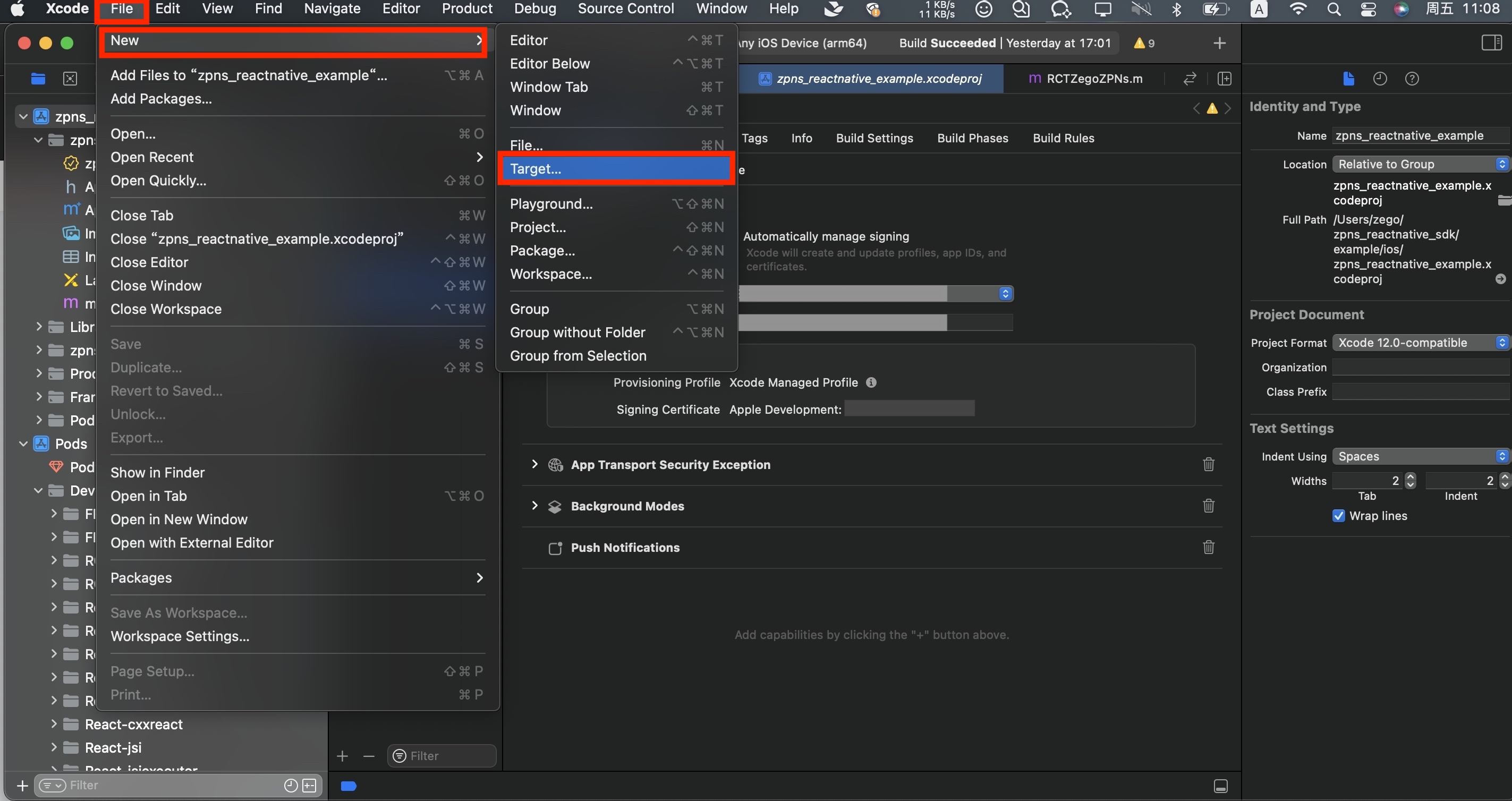
-
In the pop-up window, select "iOS > Notification Service Extension".
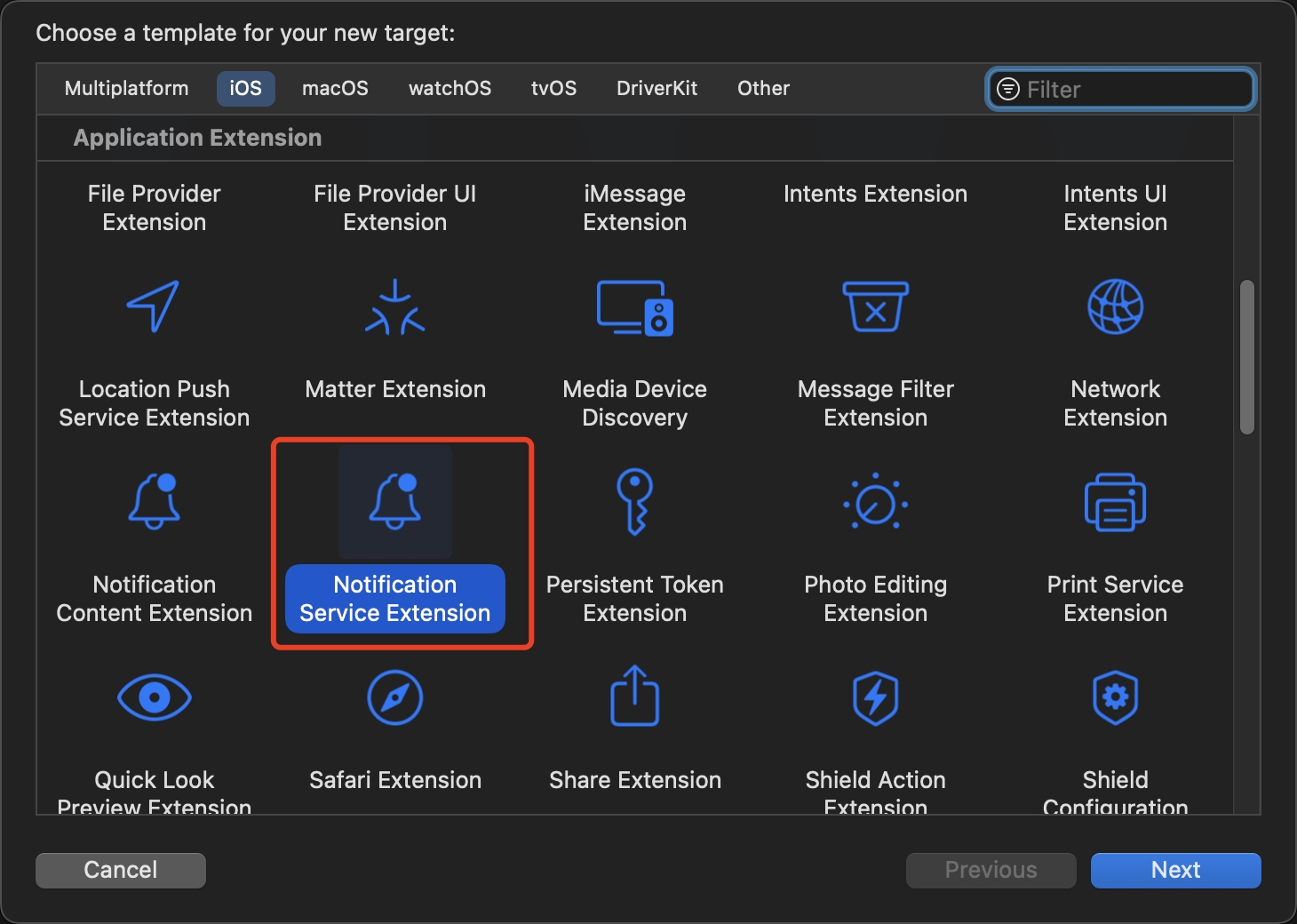
-
Enter the Product Name and other information for the extension.

After creating the extension, a "xxxExtension" folder (xxx is the Product Name entered when adding the extension) will be generated in the project. You will need the NotificationService class file in it.
Select the extension target under TARGETS, and then select "Signing & Capabilities > Capabilities > Push Notification" to enable offline push notifications.
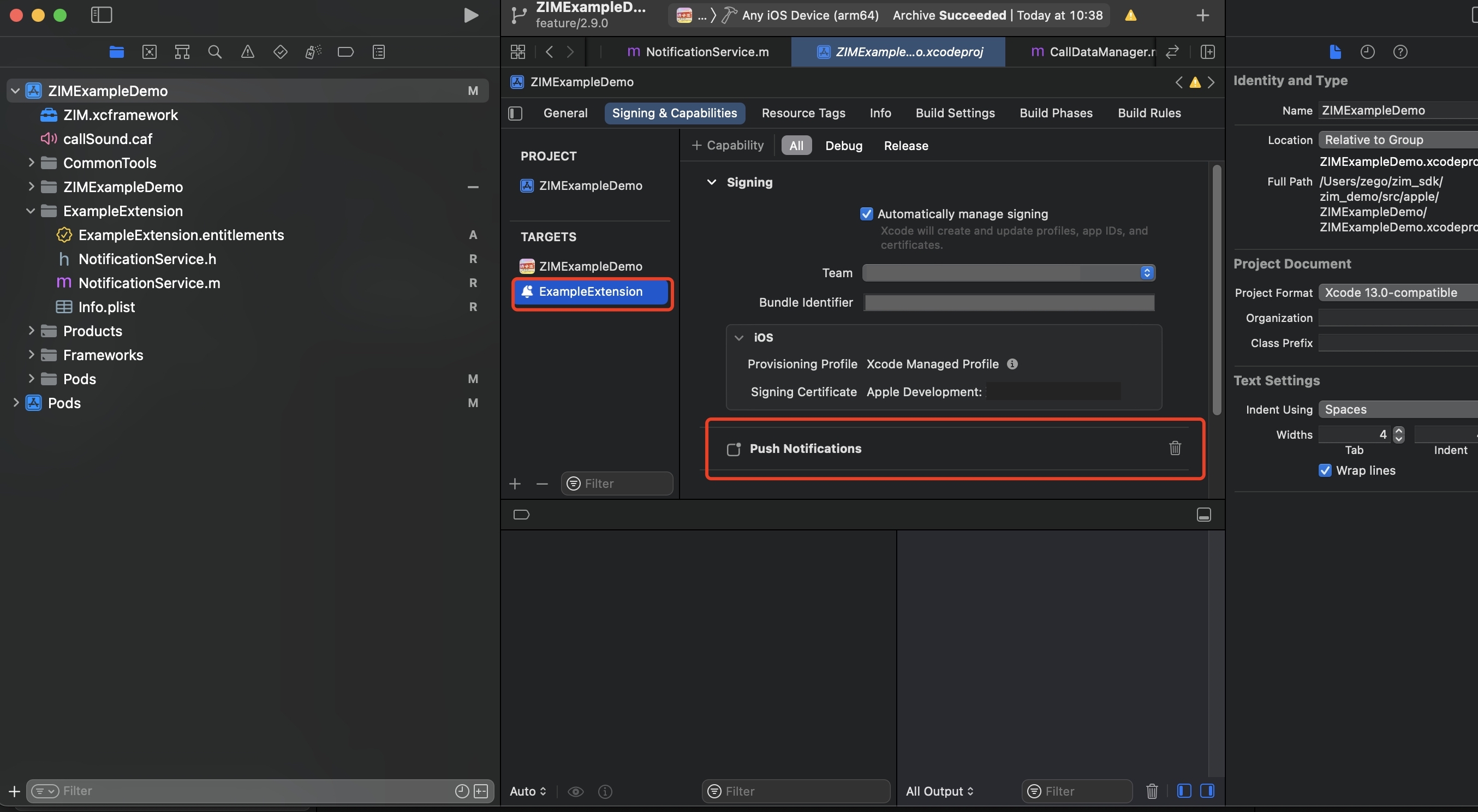
If the iOS version of the device is lower than the requirement here, the extension will not take effect on this device.
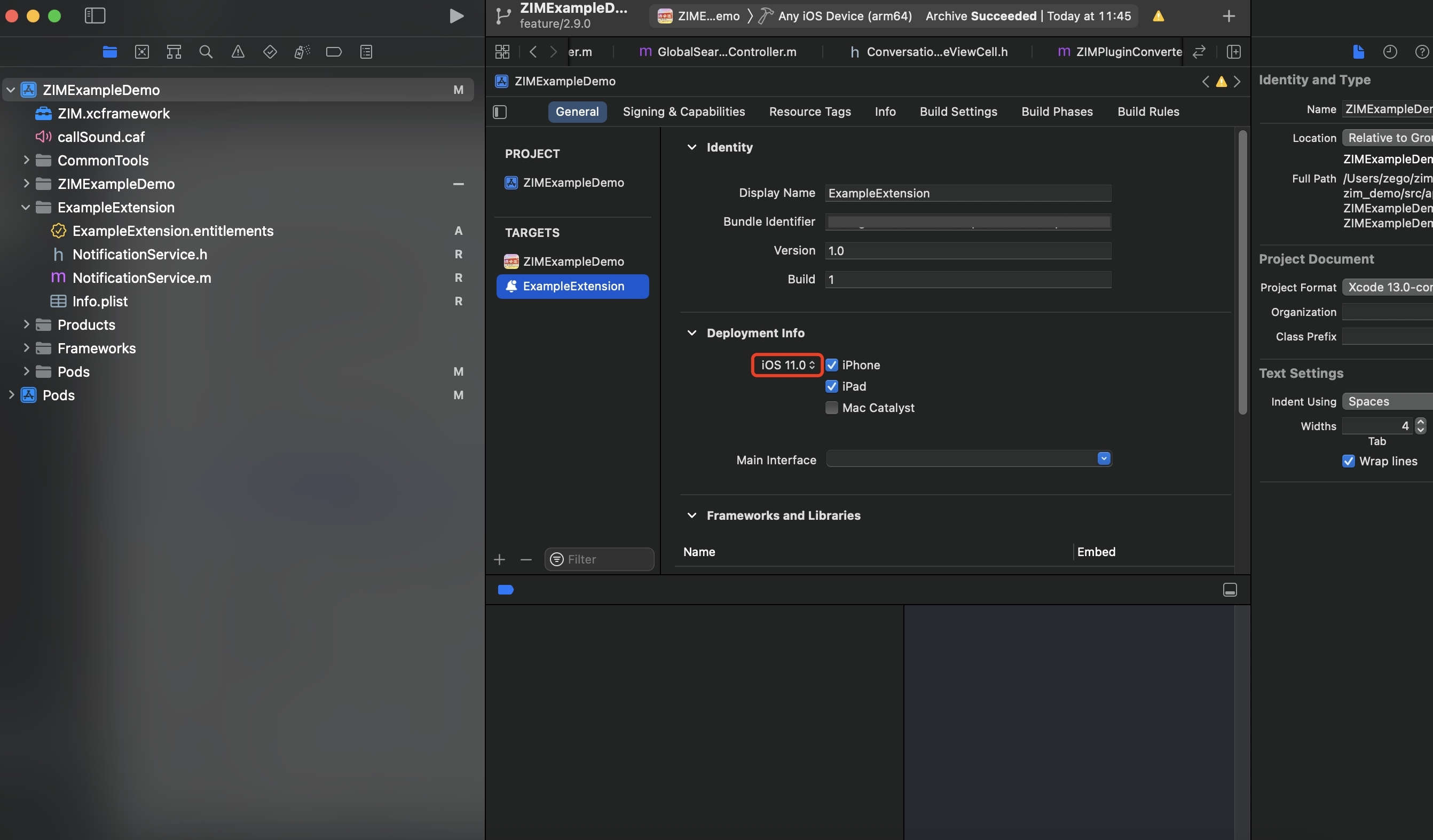
In the NotificationService.m file in the "xxxExtension" folder (xxx is the Product Name entered when adding the extension), write the logic to add the photo attachment. The sample code is as follows:
// NotificationService.m
// NotificationService
#import "NotificationService.h"
#import <Intents/Intents.h>
@interface NotificationService ()
@property (nonatomic, strong) void (^contentHandler)(UNNotificationContent *contentToDeliver);
@property (nonatomic, strong) UNMutableNotificationContent *bestAttemptContent;
@end
@implementation NotificationService
// When push interception is enabled, this method will be triggered when a push notification with "mutable-content":1 is received.
- (void)didReceiveNotificationRequest:(UNNotificationRequest *)request withContentHandler:(void (^)(UNNotificationContent * _Nonnull))contentHandler {
self.contentHandler = contentHandler;
self.bestAttemptContent = [request.content mutableCopy];
// Title
NSString *title = self.bestAttemptContent.title;
// Subtitle
NSString *subtitle = self.bestAttemptContent.subtitle;
// Body
NSString *body = self.bestAttemptContent.body;
// Extract the payload string carried by the push message
NSString *payload = [self.bestAttemptContent.userInfo objectForKey:@"payload"];
if(payload == nil){
self.contentHandler(self.bestAttemptContent);
return;
}
// Parse the JSON string and convert it to an NSDictionary
NSData *jsonData = [payload dataUsingEncoding:NSUTF8StringEncoding];
NSError *error = nil;
NSDictionary *payload_json_map = [NSJSONSerialization JSONObjectWithData:jsonData options:kNilOptions error:&error];
if (error) {
self.contentHandler(self.bestAttemptContent);
return;
}
NSString *imageAttachmentUrl = [payload_json_map objectForKey:@"image_attachment"];
if(imageAttachmentUrl == nil){
self.contentHandler(self.bestAttemptContent);
return;
}
[self downloadWithURLString:imageAttachmentUrl completionHandle:^(NSData *data, NSURL *localURL) {
if(localURL){
UNNotificationAttachment * attachment = [UNNotificationAttachment attachmentWithIdentifier:@"myAttachment" URL:localURL options:nil error:nil];
self.bestAttemptContent.attachments = @[attachment];
}
contentHandler(self.bestAttemptContent);
}];
}
// Method to download and save the image
- (void)downloadWithURLString:(NSString *)urlStr completionHandle:(void(^)(NSData *data,NSURL *localURL))completionHandler{
__block NSData *data = nil;
NSURL *imageURL = [NSURL URLWithString:urlStr];
NSURLSession *session = [NSURLSession sessionWithConfiguration:[NSURLSessionConfiguration defaultSessionConfiguration]];
[[session downloadTaskWithURL:imageURL completionHandler:^(NSURL *temporaryFileLocation, NSURLResponse *response, NSError *error) {
NSURL *localURL;
if (error != nil) {
NSLog(@"%@", error.localizedDescription);
} else {
NSFileManager *fileManager = [NSFileManager defaultManager];
localURL = [NSURL fileURLWithPath:[temporaryFileLocation.path stringByAppendingString:@".png"]];
[fileManager moveItemAtURL:temporaryFileLocation toURL:localURL error:&error];
NSLog(@"localURL = %@", localURL);
data = [[NSData alloc] initWithContentsOfURL:localURL];
}
completionHandler(data,localURL);
}]resume];
}
@end

