Set a leave confirmation dialog
Live Streaming Kit (ZegoUIKitPrebuiltLiveStreaming) ends a live by default when the user clicks the End Live button or the Android’s Back button.
If you want to add a confirmation dialog box to double confirm whether the user wants to leave a live, you can use the confirmDialogInfo config:
confirmDialogInfo: After configuring the confirmDialogInfo parameter, ZegoUIKitPrebuiltLiveStreaming will pop up a confirmation dialog box with the default style before ending the live, showing the confirmation info you set.
The effect will be like this:
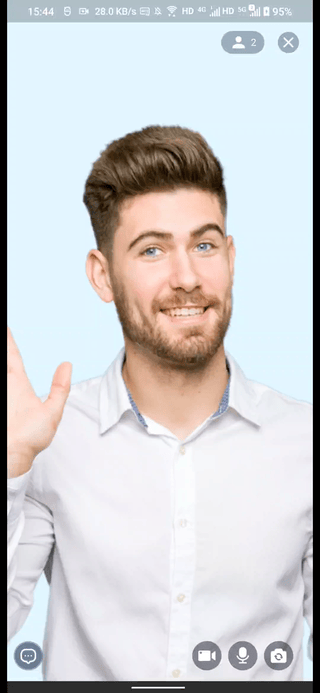
Here is the reference code:
class LivePage extends StatelessWidget {
const LivePage({Key? key, required this.liveID, this.isHost = false})
: super(key: key);
final String liveID;
final bool isHost;
@override
Widget build(BuildContext context) {
return ZegoUIKitPrebuiltLiveStreaming(
appID: YourSecret.appID,
appSign: YourSecret.appSign,
userID: userID,
userName: 'user_$userID',
liveID: liveID,
// Modify your custom configurations here.
config: isHost
? ZegoUIKitPrebuiltLiveStreamingConfig.host()
: ZegoUIKitPrebuiltLiveStreamingConfig.audience()
..confirmDialogInfo = ZegoLiveStreamingDialogInfo(
title: "Leave confirm",
message: "Do you want to end?",
cancelButtonName: "Cancel",
confirmButtonName: "Confirm",
),
);
}
}
If the default dialog style can’t meet your needs, or you want to pop up a more complex dialog, then you can use the onLeaveConfirmation parameter of ZegoUIKitPrebuiltLiveStreamingEvents.
The onLeaveConfirmation is a callback that can be used together with the showDialog of Flutter.
And sure, you can also implement the logic that decides whether to end the live or not, or any other business logic in this callback as wanted.
Here is the reference code:
class LivePage extends StatelessWidget {
const LivePage({Key? key, required this.liveID, this.isHost = false})
: super(key: key);
final String liveID;
final bool isHost;
@override
Widget build(BuildContext context) {
return ZegoUIKitPrebuiltLiveStreaming(
appID: YourSecret.appID,
appSign: YourSecret.appSign,
userID: userID,
userName: 'user_$userID',
liveID: liveID,
events: ZegoUIKitPrebuiltLiveStreamingEvents(
onLeaveConfirmation: (
ZegoLiveStreamingLeaveConfirmationEvent event,
/// defaultAction to return to the previous page
Future<bool> Function() defaultAction,
) async {
return await showDialog(
context: context,
barrierDismissible: false,
builder: (BuildContext context) {
return AlertDialog(
backgroundColor: Colors.blue[900]!.withOpacity(0.9),
title: const Text("This is your custom dialog",
style: TextStyle(color: Colors.white70)),
content: const Text("You can customize this dialog as you like",
style: TextStyle(color: Colors.white70)),
actions: [
ElevatedButton(
child: const Text("Cancel",
style: TextStyle(color: Colors.white70)),
onPressed: () => Navigator.of(context).pop(false),
),
ElevatedButton(
child: const Text("Exit"),
onPressed: () => Navigator.of(context).pop(true),
),
],
);
},
);
},
),
// Modify your custom configurations here.
config: isHost
? ZegoUIKitPrebuiltLiveStreamingConfig.host()
: ZegoUIKitPrebuiltLiveStreamingConfig.audience()
..audioVideoView.foregroundBuilder = foregroundBuilder,
);
}
}
The effect of a custom dialog will be like this:
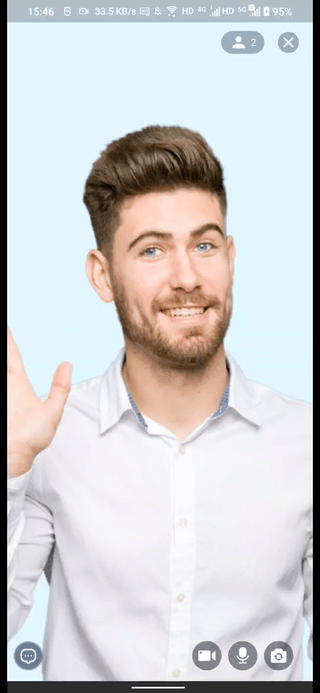
If you want to listen for local leave, end by remote or kicked out events, ZegoUIKitPrebuiltLiveStreaming provides an onEnded(ZegoLiveStreamingEndEvent event, VoidCallback defaultAction) callback that will be triggered when the live ends.
class ZegoLiveStreamingEndEvent {
/// the user ID of who kick you out
String? kickerUserID;
/// end reason
ZegoLiveStreamingEndReason reason;
/// The [isFromMinimizing] it means that the user left the live streaming
/// while it was in a minimized state.
///
/// You **can not** return to the previous page while it was **in a minimized state**!!!
/// just hide the minimize page by [ZegoUIKitPrebuiltLiveStreamingController().minimize.hide()]
///
/// On the other hand, if the value of the parameter is false, it means
/// that the user left the live streaming while it was not minimized.
bool isFromMinimizing;
}
/// The default behavior is to return to the previous page.
///
/// If you override this callback, you must perform the page navigation
/// yourself to return to the previous page!!!
/// otherwise the user will remain on the current call page !!!!!
enum ZegoLiveStreamingEndReason {
/// the call ended due to a local hang-up
hostEnd,
/// the call ended when the remote user hung up, leaving only one local user in the call
localLeave,
/// the call ended due to being kicked out
kickOut,
}
But remember to notice that if isFromMinimizing in ZegoLiveStreamingEndEvent is true, it means the user left the live stream directly from the minimizing state.
At this time, you cannot use Navigator to go back to the previous page, just use ZegoUIKitPrebuiltLiveStreamingController().minimize.hide() to hide the minimize page. Or you can call defaultAction.call() to do that.

