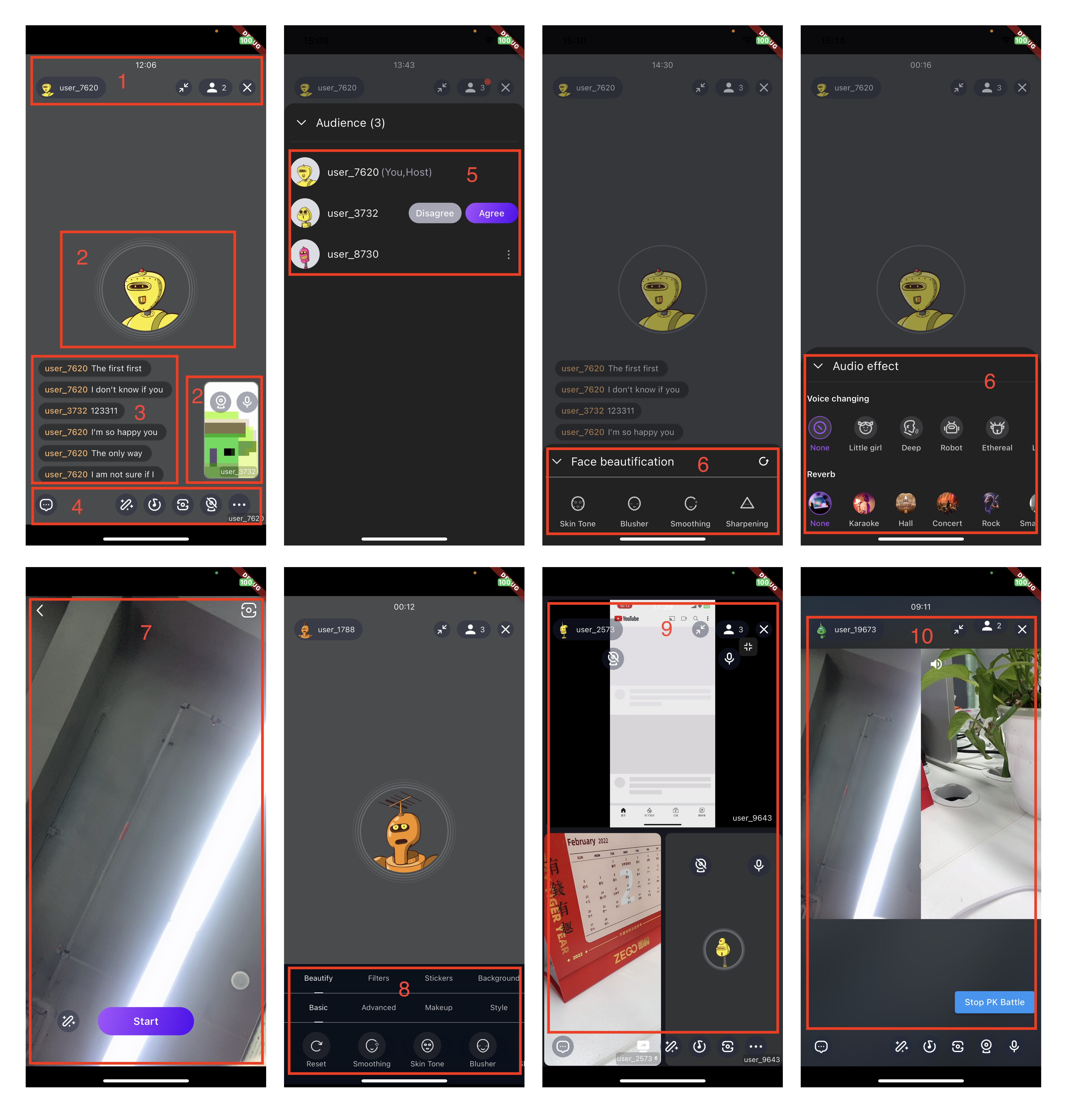| Category | Feature | Description |
|---|
| 1 Top View | Set user avatar | Set the user's avatar and make it effective in the TopMenuBar, AudioVideoView, and member list. |
|---|
| Set user avatar onClick callback | Perform customized operations such as displaying user details through the callback. |
| Add minimize button | Minimize the livestream window within the app. |
| Exit Livestream confirmation callback | Add a customized confirmation popup when the user exits the livestream |
| Customize exit livestream confirmation popup text | Customize the text displayed on the popup confirmation when the user exits the livestream. |
| Calculate livestream duration | Configure whether or not to display the duration of the livestream and to set a callback for the duration. |
| Set TopMenuBar padding | |
| Set TopMenuBar margin | |
| Set TopMenuBar backgroundColor | |
| Set TopMenuBar height | |
| 2 AudioVideoView | Set user avatar | Set the user's avatar, which will then be displayed in the TopMenuBar, AudioVideoView, and Member List. |
|---|
| Set Video Mirror | Set the video mirror effect, but only for the user's own video. |
| Show username on view | Display the user name in the bottom right corner of the video view. |
| Show user avatar | Display the user avatar, but only in audio mode. |
| Show sound wave | Display the sound wave, but only in audio mode. |
| Use video view aspect fill | Set whether the video rendering should be filled, which means the video will not have black bars, but it may be cropped or scaled. |
| Customize foreground view | Set a custom foreground view for the AudioVideoView. |
| Customize background view | Set a custom background view for the AudioVideoView. |
| 3 InRoomMessageView | Set InRoomMessageView width | |
|---|
| Set InRoomMessageView height | |
| Set InRoomMessageView Opacity | |
| Set InRoomMessageView maximum number of lines | |
| Customize InRoomMessageView username text style | |
| Customize InRoomMessageView message text style | |
| Set InRoomMessageView background color | |
| Set InRoomMessageView border radius | |
| Set InRoomMessageView padding | |
| Customize InRoomMessageView message item | |
| Message send status callback | This callback will be triggered when the message is successfully sent or failed. |
| 4 Bottom Menu Bar | Customize host buttons | Only applicable when the user's role is "host". |
|---|
| Customize co-host buttons | Only applicable when the user's role is "co-host". |
| Customize audience buttons | Only applicable when the user's role is "audience". |
| Add host extend buttons | Only applicable when the user's role is "host". |
| Add co-host extend buttons | Only applicable when the user's role is "co-host". |
| Add audience extend buttons | Only applicable when the user's role is "audience". |
| Set whether to show message button | |
| Limit the maximum number of bottom buttons | |
| Customize the style of built-in buttons | |
| Built-in button list | |
| Set BottomMenuBar padding | |
| Set BottomMenuBar margin | |
| Set BottomMenuBar backgroundColor | |
| Set BottomMenuBar height | |
| 5 Member List | Customize member item | |
|---|
| Item onClick callback | |
| 6 Effects | Customize beauty effects | Add or remove beauty effect items. |
|---|
| Customize voice change effects | Add or remove voice change effect items. |
| Customize reverb effects | Add or remove reverb effect items. |
| Customize background color | |
| Customize header title text style | |
| Customize back icon | |
| Customize reset icon | |
| Customize icon border color in selected state | |
| Customize icon border color in normal state | |
| Customize icon color in selected state | |
| Customize icon color in normal state | |
| Customize text style in selected state | |
| Customize text style in normal state | |
| Customize slider text style | |
| Customize slider text background color | |
| Customize slider active track color | |
| Customize slider inactive track color | |
| Customize slider thumb color | |
| Customize slider thumb radius | |
| 7 Customization before starting the live stream | Customize whether to skip the preview interface | |
|---|
| Customize the back button | |
| Customize the beauty effect button | |
| Customize the switch camera button | |
| Customize the "start live" button | |
| 8 Advanced beauty effects | Achieve advanced beauty effects | Implement advanced beauty features such as filters, face shapes, and makeup. |
|---|
| 9 Screen sharing | Achieve screen sharing live streaming | |
|---|
| 10 PK battles | Participate in PK battles with other hosts | |
|---|
| 11 Live stream callback | Callback - user is removed from the livestream room | |
|---|
| Callback - Audience leaves the live stream room | After implementing the callback, it is necessary to pop back to the previous page. |
| Live stream end callback | After implementing the callback, it is necessary to pop back to the previous page. |
| Callback - live stream state is updated | |
| Callback for confirming camera opening by others | |
| Callback for confirming microphone opening by others | |
| Callback for when the maximum number of co-hosts is reached | |
| 12 Other | Customize layouts | Supports PictureInPicture and Gallery layout |
|---|
| Set whether the host's camera is turned on by default | |
| Set whether the host's microphone is turned on by default | |
| Set whether the speaker is turned on by default when joining the livestream | |
| Set whether the camera is turned on by default after the audience joins the livestream | |
| Set whether to stop co-hosting when both the microphone and camera are turned off | |
| Set up video configuration for livestream | |
| Customize UI text in the Livestream | |
| Customize the foreground view in the live stream | |
| Customize the background view in the live stream | |
| Limit the Maximum Number of co-hosts | |
| Actively leave the live stream room | |
| Remove a co-host from the live stream room | |
| Invite an audience to become a co-host | |