Minimize livestream window
In-app minimization
With only two simple steps, you can achieve the effect of minimizing the livestream window within the application.
Ideally, the final effect will look like this:
| Normal livestream scene | PK battle scene |
|---|---|
 |  |
Integrate in-app minimization
Support minimize
There are two ways to minimize the live streaming window.
One way is to use the encapsulated ZegoMenuBarButtonName.minimizingButton.
Another way is to customize a button, and when the button is clicked, invoke ZegoUIKitPrebuiltLiveStreamingController's minimize.toMinimize() method.
Configure the Overlay
To achieve the effect of minimizing the window, you need to use the ZegoUIKitPrebuiltLiveStreamingMiniOverlayPage component and insert it into the Overlay of the app.
// !mark(1:2)
/// Step 1/3: Declare a NavigatorState
final navigatorKey = GlobalKey<NavigatorState>();
void main() async {
WidgetsFlutterBinding.ensureInitialized();
ZegoUIKit().initLog().then((value) {
runApp(const MyApp());
});
}
class MyApp extends StatelessWidget {
const MyApp({Key? key}) : super(key: key);
@override
Widget build(BuildContext context) {
return MaterialApp(
// !mark(1:3)
home: ZegoUIKitPrebuiltLiveStreamingMiniPopScope(
child: YourHomePage(),
),
/// Step 2/3: Assign the NavigatorState to MaterialApp
// !mark
navigatorKey: navigatorKey,
builder: (BuildContext context, Widget? child) {
return Stack(
children: [
child!,
/// Step 3/3: Insert ZegoUIKitPrebuiltLiveStreamingMiniOverlayPage into Overlay, and return the context of NavigatorState in contextQuery.
// !mark(1:5)
ZegoUIKitPrebuiltLiveStreamingMiniOverlayPage(
contextQuery: () {
return navigatorKey.currentState!.context;
},
),
],
);
},
);
}
}Prevent building multiple ZegoUIKitPrebuiltLiveStreaming
When you minimize the livestream interface, clicking the enter button again will lead to re-entering the livestream room if the button is not restricted. To avoid this situation, it is necessary to restrict the button.
Therefore, in the click event of the button, if it is currently in a minimized state, the page jump operation should not be carried out.
ElevatedButton(
onPressed: () {
// !mark(1:5)
if (ZegoUIKitPrebuiltLiveStreamingController().minimize.isMinimizing) {
/// when the application is minimized (in a minimized state),
/// disable button clicks to prevent multiple PrebuiltLiveStreaming components from being created.
return;
}
/// The code you used to initialize or navigate ZegoUIKitPrebuiltLiveStreaming previously
Navigator.pushNamed(
context,
ZegoUIKitPrebuiltLiveStreaming(...),
);
},
child: const Text('join'),
);After completing the above two steps, you can now minimize the livestream window within the application.
How to correctly nest widgets within the livestream window
If you need to nest some widgets in ZegoUIKitPrebuiltLiveStreaming, please use ZegoUIKitPrebuiltLiveStreamingConfig.foreground nesting, otherwise these widgets will be lost when you minimize and restore the ZegoUIKitPrebuiltLiveStreaming.
Here is an example code:
class LivePage extends StatefulWidget {
final String liveID;
final bool isHost;
const LivePage({
Key? key,
required this.liveID,
this.isHost = false,
}) : super(key: key);
@override
State<StatefulWidget> createState() => LivePageState();
}
class LivePageState extends State<LivePage> {
@override
Widget build(BuildContext context) {
return SafeArea(
child: ZegoUIKitPrebuiltLiveStreaming(
appID: yourAppID /*input your AppID*/,
appSign: yourAppSign /*input your AppSign*/,
userID: 'userID',
userName: 'userName',
liveID: widget.liveID,
config: (widget.isHost
? ZegoUIKitPrebuiltLiveStreamingConfig.host(
plugins: [ZegoUIKitSignalingPlugin()],
)
: ZegoUIKitPrebuiltLiveStreamingConfig.audience(
plugins: [ZegoUIKitSignalingPlugin()],
))
// !mark(1:5)
..foreground = Stack(
children: [
Positioned(child: Text('your custom widgets')),
],
)
..topMenuBar.buttons = [ZegoMenuBarButtonName.minimizingButton],
),
);
}
}Out-of-app minimization
PIP, also known as Picture In Picture(PIP), is a window displayed when the application is in background.
In addition, interactive operations are not allowed at this time, so it is only in viewing mode.
The default value of ZegoLiveStreamingPIPConfig.enableWhenBackground is true, which means the PIP feature is enabled by default. If you don't want to enable it, you can set it to false.
If you want to display the PIP window by clicking a button, you can achieve this by adding ZegoCallMenuBarButtonName.pipButton to topMenuBar.buttons.
The final effect will look like this:
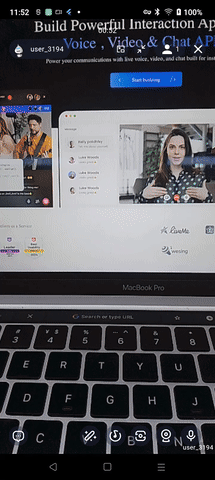
Integrate with button
ZegoUIKitPrebuiltLiveStreaming(
appID: YourAppID,
appSign: YourAppSign,
userID: userID,
userName: userName,
roomID: roomID,
config: isHost
? ZegoUIKitPrebuiltLiveStreamingConfig.host()
: ZegoUIKitPrebuiltLiveStreamingConfig.audience()
// !mark(1:4)
..pip.enableWhenBackground = true,
..topMenuBar.buttons = [
ZegoLiveStreamingMenuBarButtonName.pipButton
],
),Config
- ZegoLiveStreamingPIPConfig
| Attribute | Description | Type |
|---|---|---|
| aspectWidth | aspect width | int |
| aspectHeight | aspect height | int |
| enableWhenBackground | android: only available on SDK higher than 31(>=31) | bool |
| android | android config | ZegoLiveStreamingPIPAndroidConfig |
- ZegoLiveStreamingPIPAndroidConfig
| Attribute | Description | Type |
|---|---|---|
| background | background widget, default is a black widget | Widget? |
